Step 1
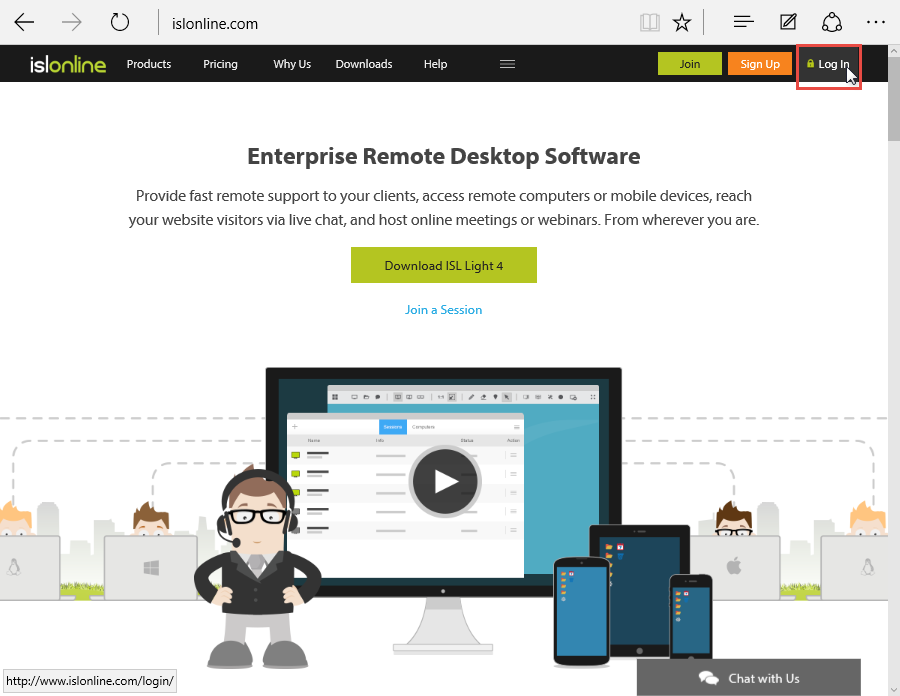
Click the "Log In" button at the top right corner of the ISL Online home page.
Step 2
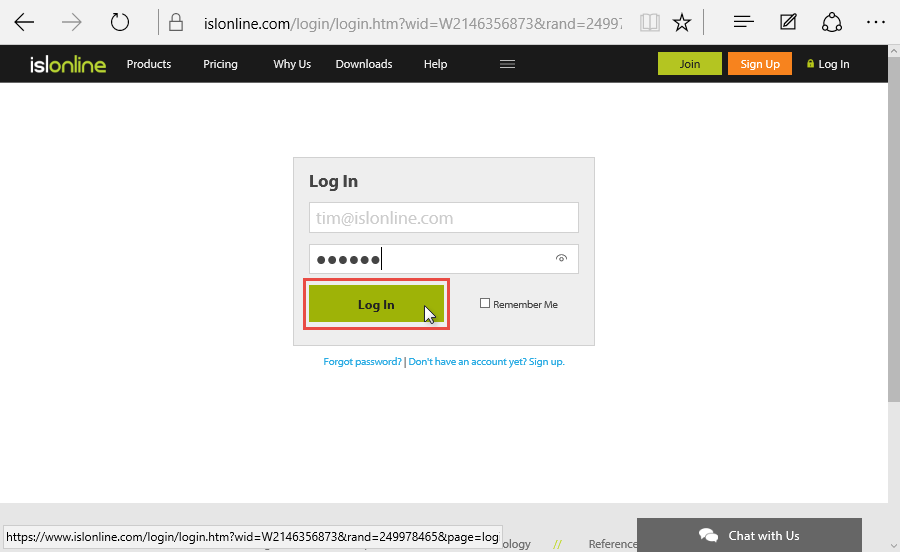
Enter your email or username and password than click the "Log In" button.
Note: If you have created an ISL Online domain in your ISL Online account, the username should be entered in a \\your-domain\username form (e.g. \\mycompany\john)
If you do not have your ISL Online products username yet, please refer to this topic: Sign Up
Step 3
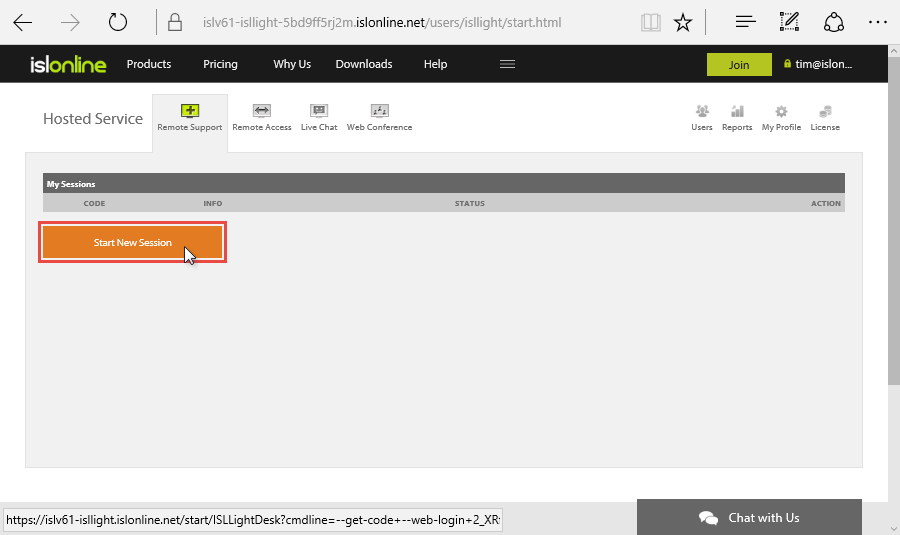
Click on "Start New Session" button in Remote Support tab.
Step 4
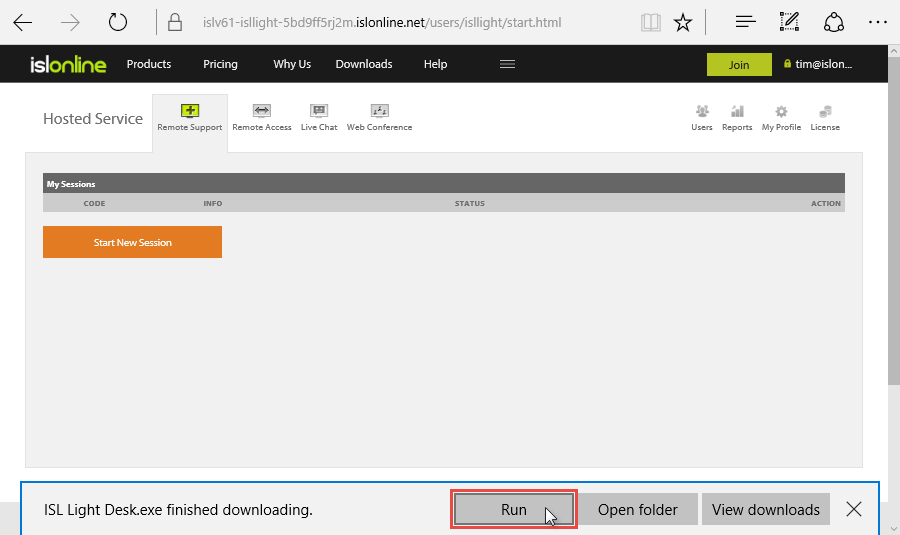
Click "Run" button in security warning window to open ISL Light.
Step 5
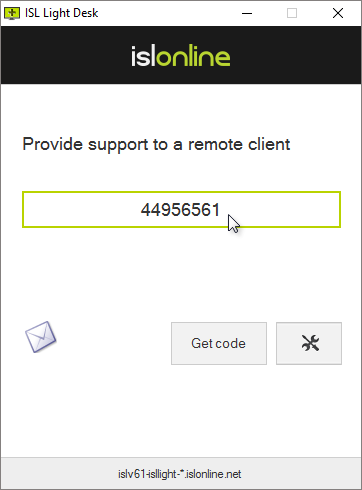
ISL Light Desk opens with generated session code.
Tell the session code to your client (via telephone, e-mail, SMS etc.). The client should then enter the session into ISL Light Client and request connection. Please refer to this topic: Join as Customer. Once the client enters the code, you will both be connected into a session.