Adding a new user
For this example, we shall create a new user called test and set the password to test.
Launch Microsoft SQL Server Management Studio Express and follow these instructions:
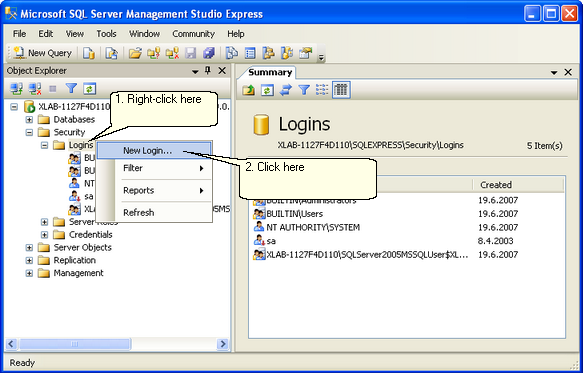
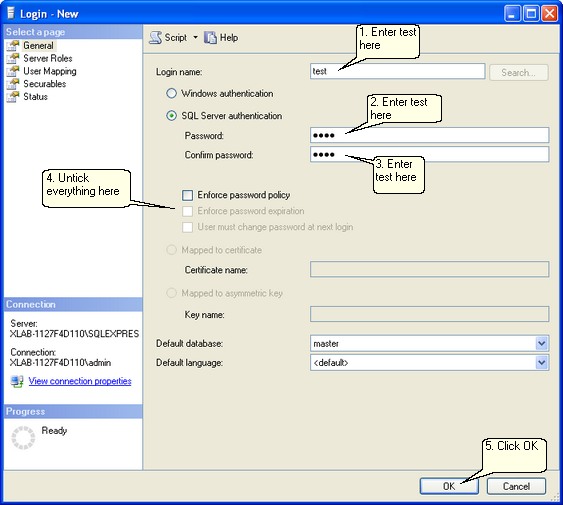
Creating a new database with all the needed tables
First, we shall create a new database called islsupport:
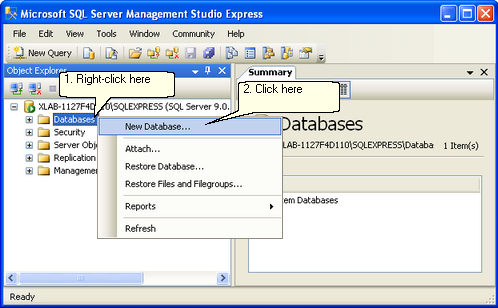
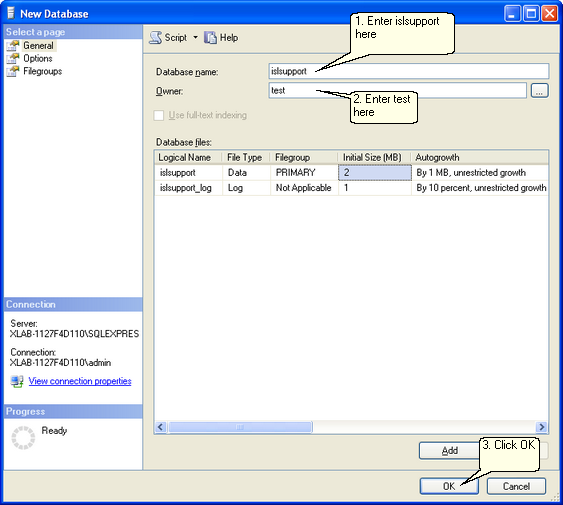
Now we can create all the needed tables inside our islsupport database.
Download the following files
- create_session_event_to_status.sql
- create_sessions.sql
- create_sessions_events.sql
- create_sessions_rawdata.sql
and then run them by double-clicking on them. Microsoft SQL Server Management Studio Express should open and present you with the contents of the file you just opened. Since the file contains an SQL command that automatically creates and sets all the table parameters, all you need to do is click on Execute, as shown in the screenshot below. Each of the above files creates and sets up one table - there are a total of three tables.
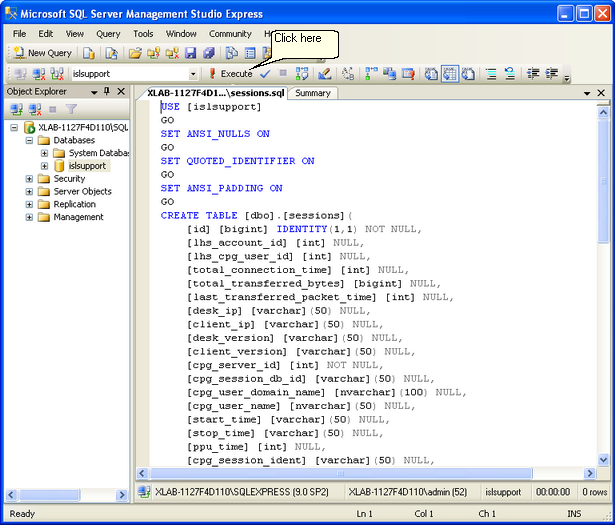
Repeat this procedure for each file from the above list.