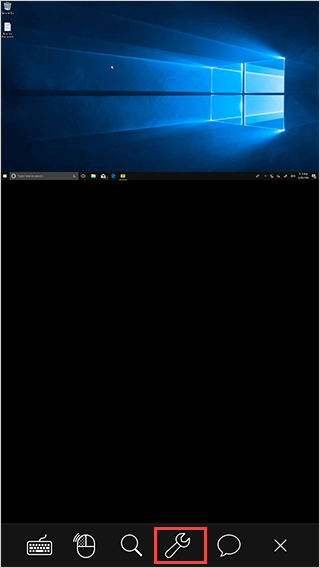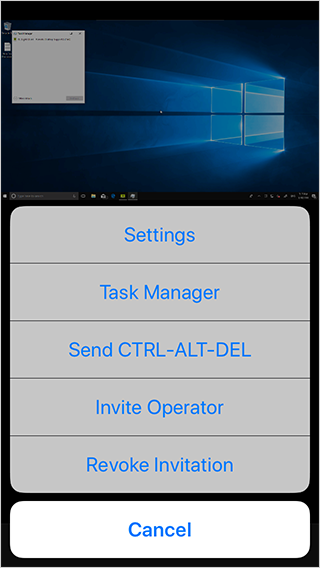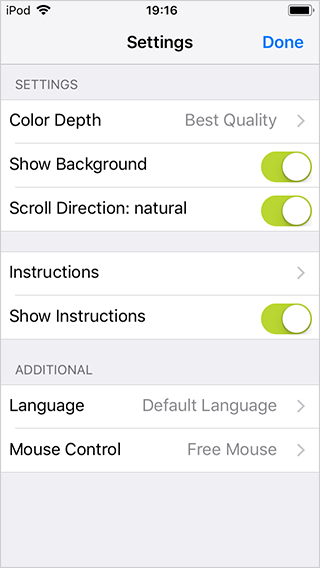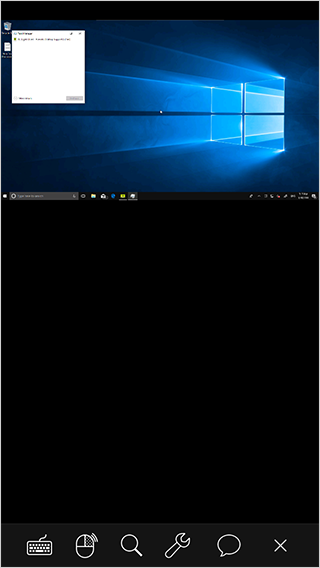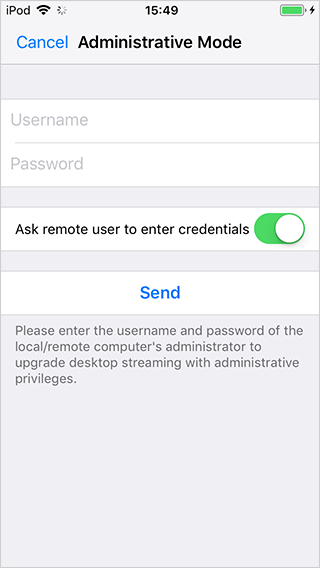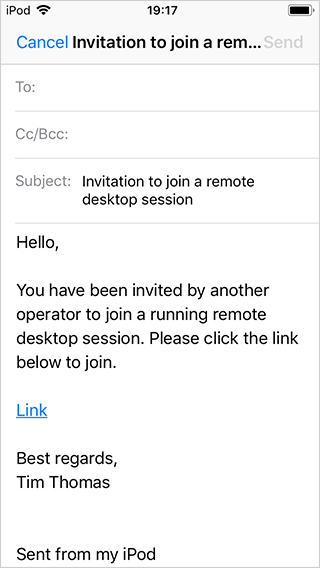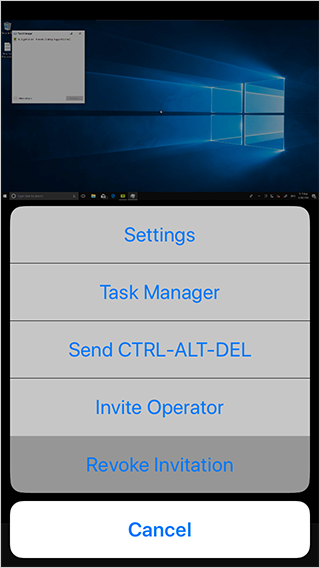Step 1
Tap the "Settings" button.
Step 2
The following options are at your disposal:
Settings
Manage and change the following session properties:
- Color Depth - Control the image quality.
- Show Background - Control whether the background image on the remote computer should be removed to save bandwidth.
- Scroll Direction - Control the scrolling direction on the remote computer.
- Instructions - View instructions.
- Show Instructions - Show instructions next time you begin a session.
- Language - Set the language inside the application.
-
Mouse Control - Control how mouse on the remote computer behaves
- Fixed - Mouse pointer is fixed and you move the screen underneath to select a location.
- Free - Mouse click will be executed at the position you tap with your finger.
Task Manager
Open the Task Manager on the remote computer.
Administrative Mode
Enable Administrative Mode on the remote computer.
Note: If the remote user is not logged in with administrative rights, you can prompt them to enter the credentials of a user with administrative privileges or you can enter the credentials yourself.
Invite Operator
Send an email to another operator containing the invitation link. When another operator clicks the link they take over the session and you are disconnected.
Note: This option is only available for sessions that you own.
Revoke Invitation
This option is only visible after you have sent an invitation to another operator. If you click it the invitation link is revoked and another operator will not be able to connect to your session and take it over.