Please follow the steps below to install ISL Pronto on Windows.
Step 1
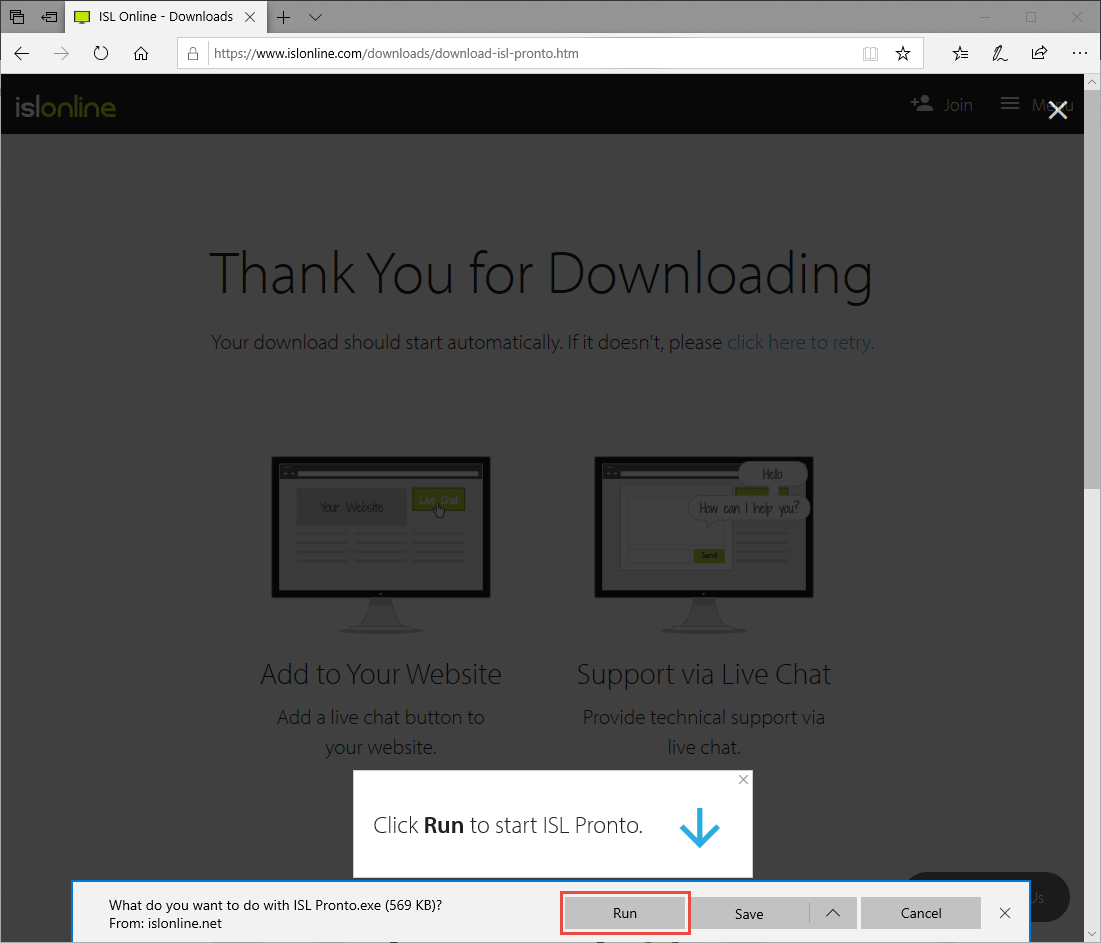
Download ISL Pronto from our website and click "Run" button.
Note: You can download all ISL Online products at https://www.islonline.com/downloads.
The browser detects the computer's operating system and downloads the corresponding executable.
Step 2
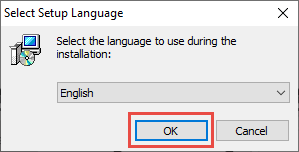
Select language and click "OK" button.
Step 3
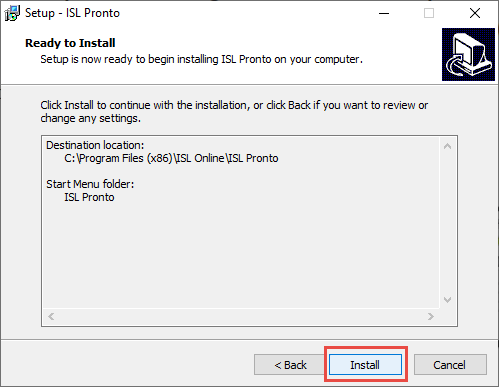
Click "Install" button.
Step 4
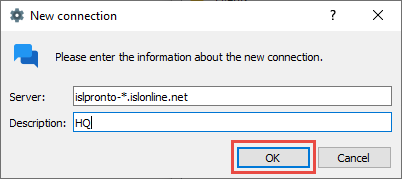
Enter the information about the server and add a description. Afterwards click "OK" to establish the connection.
Server: islpronto-*.islonline.net (if you're using your own server please enter your server address)
Description: anything you like
Step 5
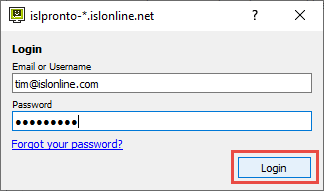
Enter your login credentials and click login.
Step 6
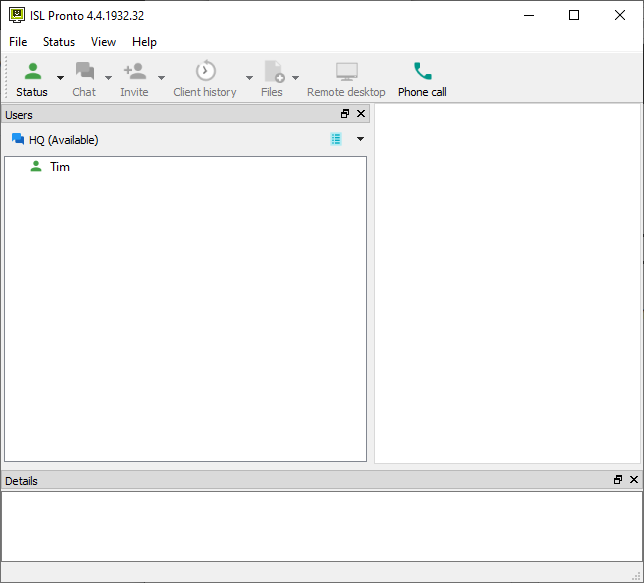
Operator is connected and available for live chat support. This concludes the installation procedure for ISL Pronto.