Step 1
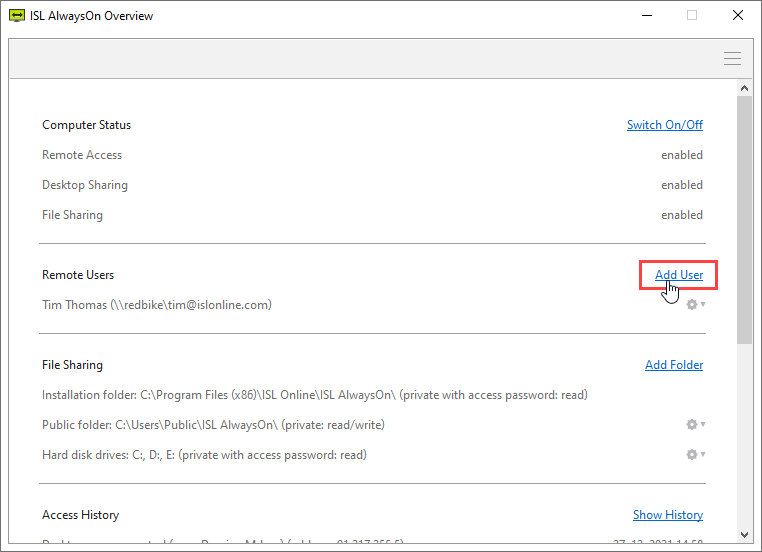
Click the "Add User" link under the Remote Users section.
Step 2
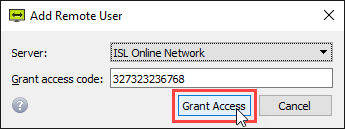
To add a new user to the list of shares enter the 12-digit code and click on the "Grant Access" button.
How to obtain the 12-digit code is described in the following manual (using the ISL Light application): Set Unattended Access via Code.
Note: This setting was redesigned with ISL AlwaysOn 4.4 and the option to add a new user by logging in directly from the pop-up was disabled.