Import PowerPoint Presentation
Step 1

Click "Import" button in the Share tab.
Important: You need Microsoft PowerPoint installed in order to import or export session data! If you do not have Microsoft PowerPoint installed, you will receive an error that there are no available import filters.
Step 2
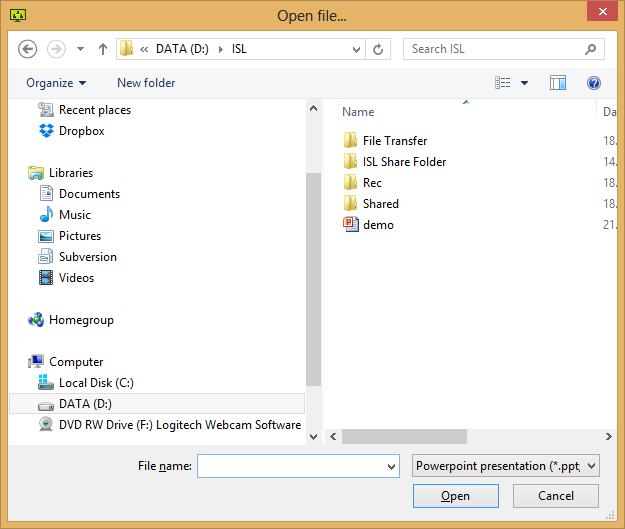
Browse for the PowerPoint presentation on your computer and click "Open".
Note: With ISL Groop version 4.3.0 and above the .pptx files are supported as well. In pripor versions of ISL Groop you could only import the .ppt and .jpg files.
Step 3
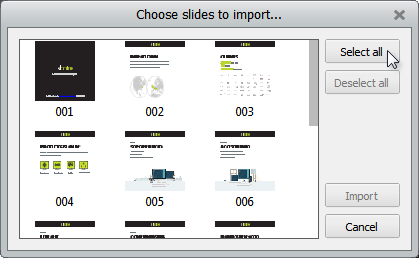
Click "Select all" button to import all slides or select multiple slides within the list (use Ctrl + click to select more than one slide).
Step 4
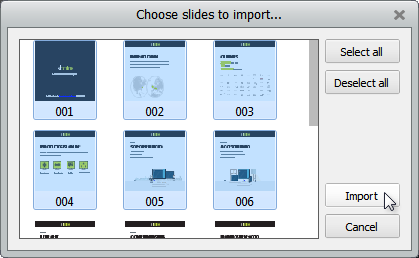
Click "Import" to finish.
Important: When a session is exported, all objects on slides are flattened. If you import an exported session into ISL Groop, slides will remain flattened. This means that you will not be able to select certain parts (i.e. objects) of the slide, since those objects do not exist any more due to flattening.
Export PowerPoint Presentation
Step 1

Click "Export" button in the Share tab.
Important: You need Microsoft PowerPoint installed in order to import or export session data! If you do not have Microsoft PowerPoint installed, you will receive an error that there are no available import filters.
Step 2
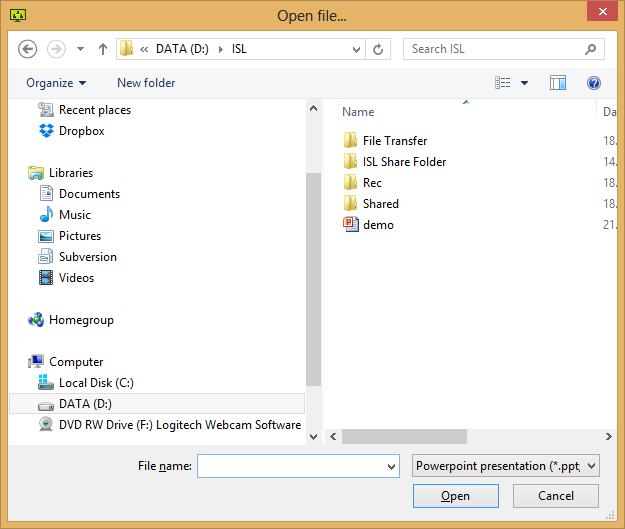
Browse for the PowerPoint presentation on your computer, select it and then click "Open".
Step 3
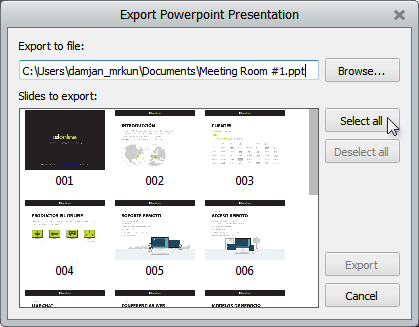
Click "Select all" button to export all slides or select multiple slides within the list (use Ctrl + click to select more than one slide).
Step 4
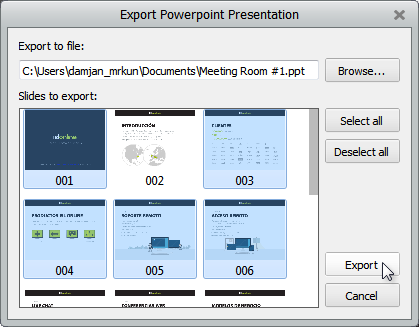
Click "Export" to finish.
Important: When a session is exported, all objects on slides are flattened. If you import such an exported session into ISL Groop, slides will remain flattened. This means that you will not be able to select certain parts (i.e. objects) of the slide, since those objects do not exist any more due to flattening.