Ribbon includes five main tabs:
Home Tab
This tab includes three sections:
Share

Slide (adds a new blank slide).

Live screen (use it to share your screen or a certain application).

File (use it to manage session files).
Settings

Settings (allows you to change the settings for audio and video devices).
Help

Online manual (it takes you to our website and shows the online manual).
Share Tab
This tab includes three sections:
Presentation

Import (import one or more slides from a Microsoft PowerPoint presentation file).

Export (export one or more slides to a Microsoft PowerPoint presentation file).
Insert

Clipboard image (insert an image from clipboard into the current slide).
Screen clipping (add a part of your screen as an image into the current slide).
View

Work alone (when in this mode, the current slide has red border; if you switch to another slide, it is only done locally).
Follow presentation (when in this mode, the current slide has green border; if you switch to another slide, it is done globally).
View Tab
This tab includes three sections:
Layout
Presentation (this is the default layout as seen in the main ISL Groop GUI image).
Conference (removes the slide view and hides the podium area).
Hint: You can also change the layout by using the two icons in the bottom right corner of the ISL Groop GUI.
Show / Hide

- Slide thumbnails (toggle the slide thumbnails section).
- Video panel (toggle the video panel).
Zoom

Fit to screen (scales the slide content in order to show it all).

Actual size (use this option to zoom to actual size - useful for inspecting details or when using a low screen resolution).

Full screen (it will switch to full screen mode and show only the current slide).
Recording Tab
This tab includes two sections:
Recording

Start (starts the recording).

Stop (stops the recording).

Settings (allows you to select what part of the meeting to record).
Marker

Place (places a marker in the recording so you can split your recordings into sections).
Favourites Tab
This tab includes two sections:
Audio / Video
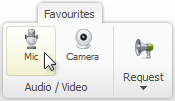
Mic (click to toggle your audio stream).
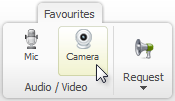
Camera (click to toggle your video stream).
Request
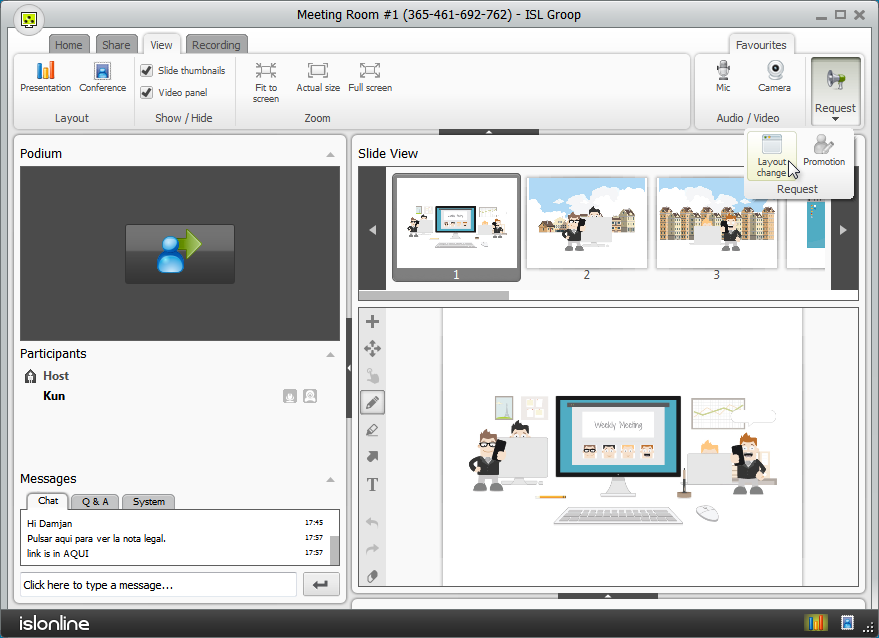
Request (When clicked, it allows you to request layout change or promotion).


