Slide view includes the slide strip at the top and shows the currently selected slide below it.
Selected Slide
Slide view includes the slide strip and shows the currently selected slide below it.
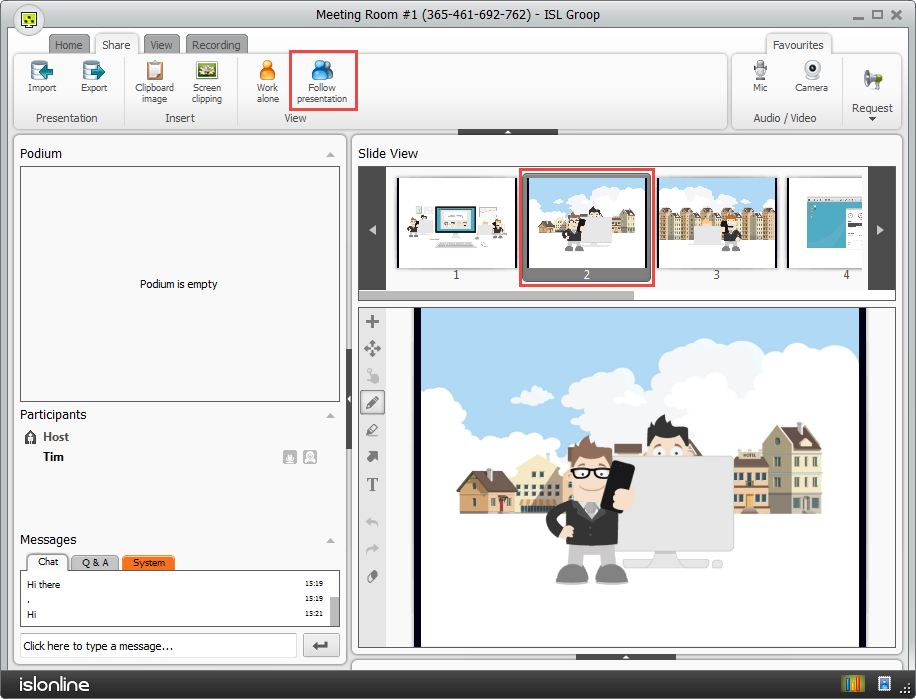
Follow presentation (current slide has grey border; changes the slide globally - the host uses this mode to guide the presentation and all other participants use it to follow the presentation).
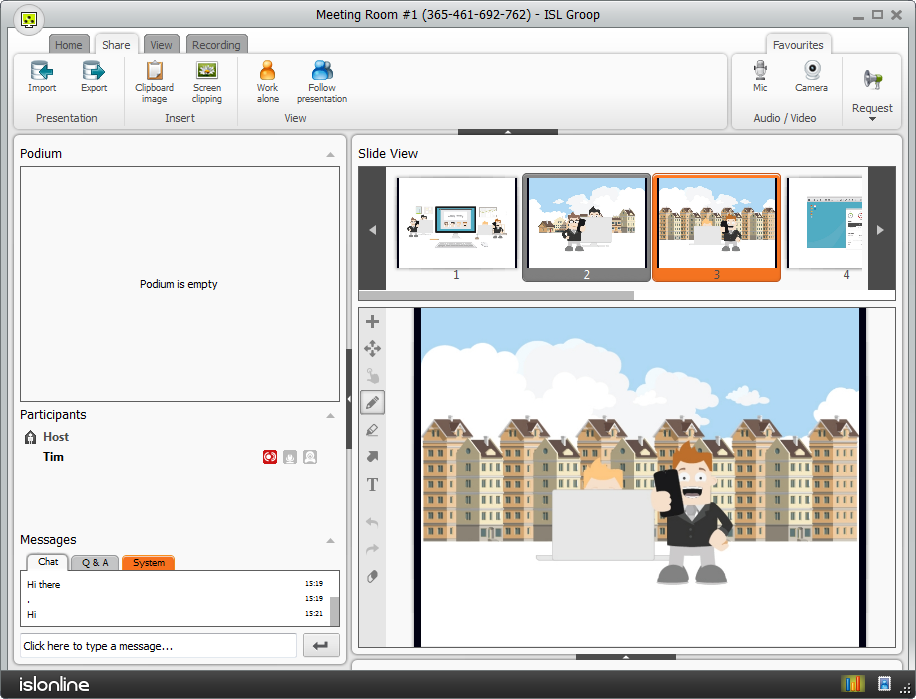
Work alone (current slide has orange border; if you switch to another slide, it is only done locally - please use this mode when adding content and switch back to follow presentation when done).
Slide Tools
When in Draw mode, you can see the slide tools on the left - from top to bottom, available options are:
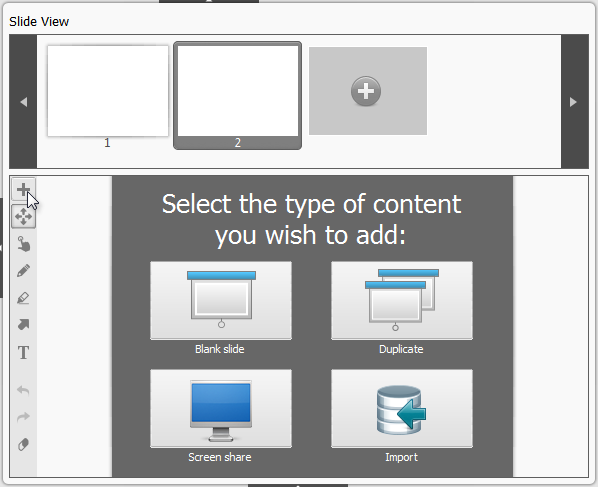
Add new slide (allows you to choose from a list of options on new slide creation).
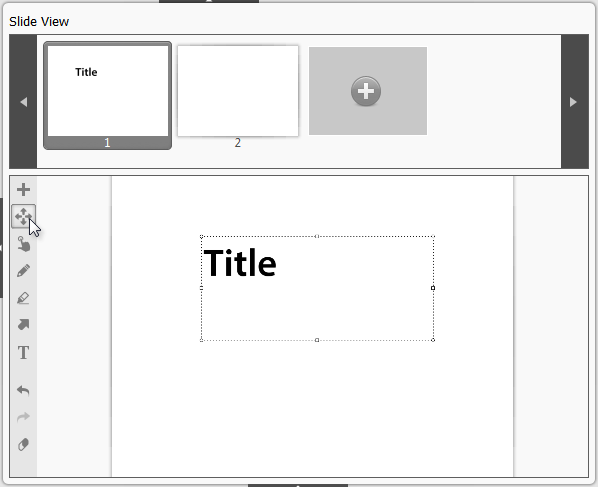
Move/resize (use it to manipulate objects on the slide).
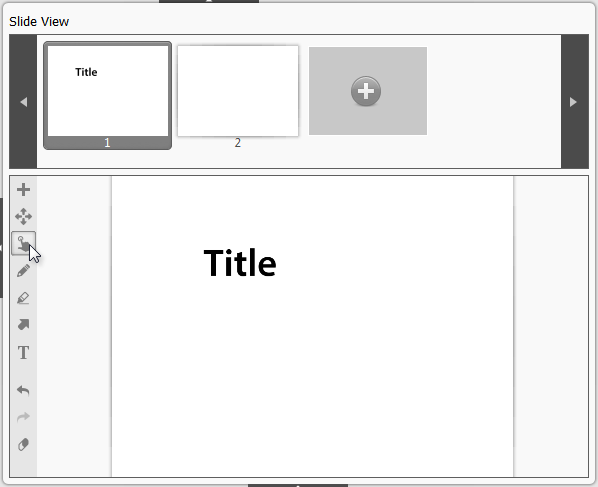
Pointer (use it to indicate the position of your pointer to all participants).
Note: The pointer tool is only available to the podium holder.
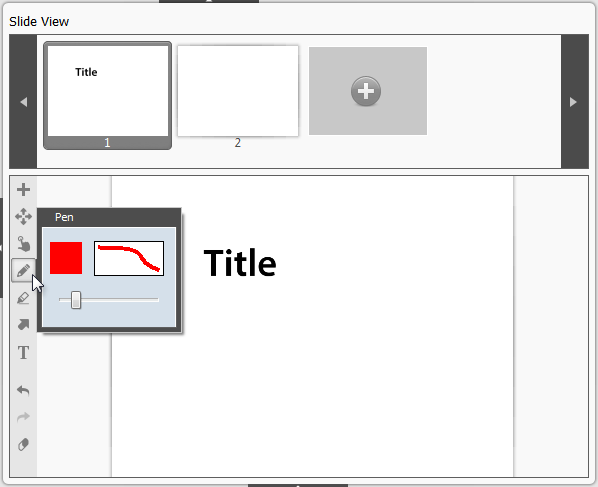
Pen (use it for freehand drawing with the selected color).
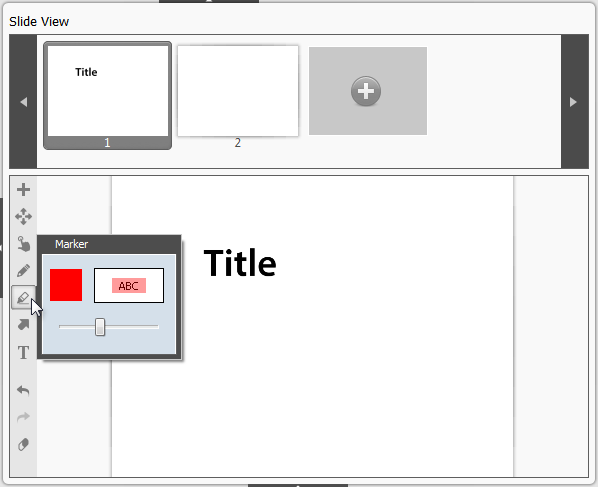
Marker (use it for freehand marking with the selected color).
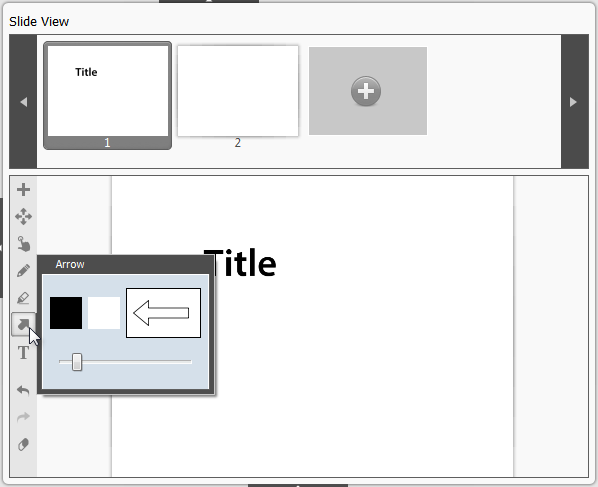
Arrow (use it to draw arrows with selected border and fill colors).
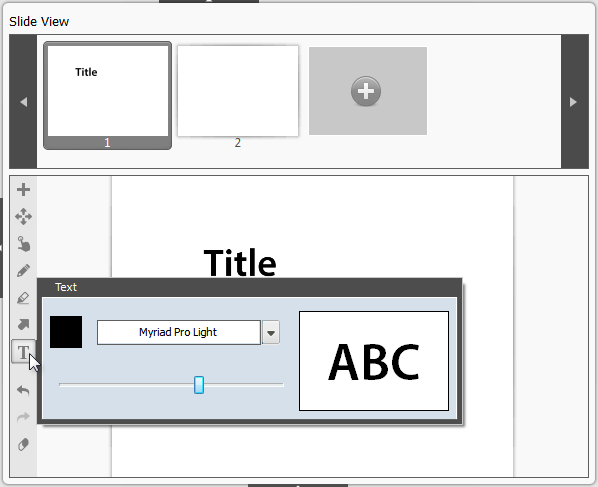
Text (use it to insert text with selected font, color and size).
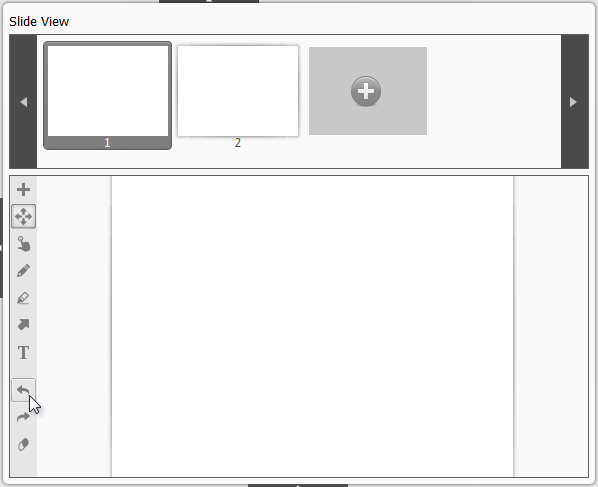
Undo (use it to undo an action, if there is anything to undo).
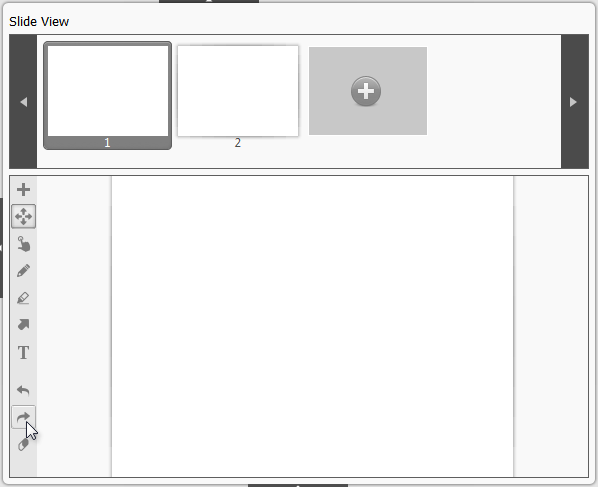
Redo (use it to redo an action, if there is anything to redo).
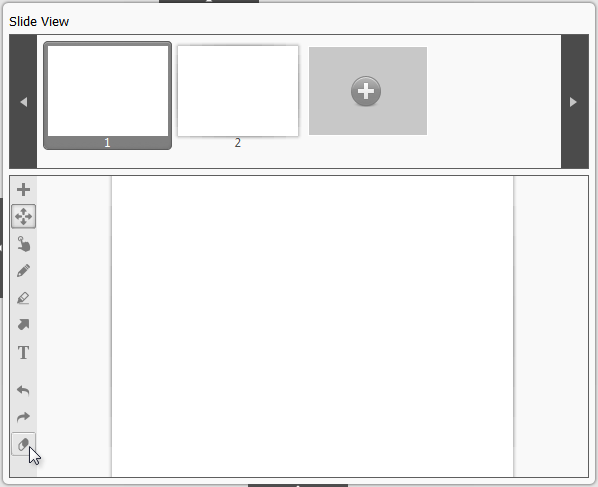
Delete (use it to delete the entire slide).
Note: To delete a certain object use the move/resize tool to select it and then press the delete key on your keyboard.