We will change main Help Desk form, but this instructions can be applied to any existing form.
Step 1
In developer studio expand server, All Objects and double click on Forms.
Step 2
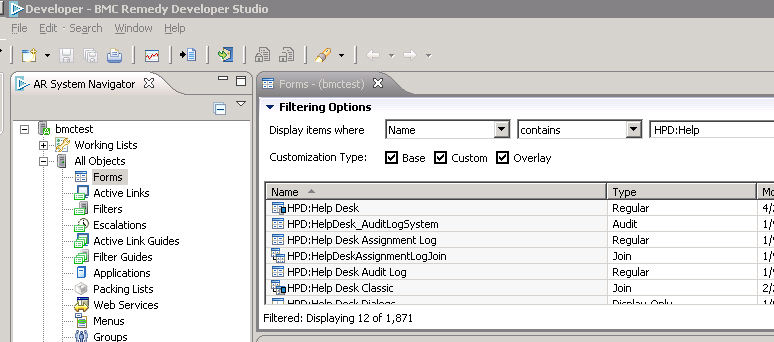
In the right panel form list should appear. Expand Filtering options and write HPD:Help in the filtering text box as shown in the image above.
Step 3
Double click HPD:Help Desk form in the list to open the form.
Step 4
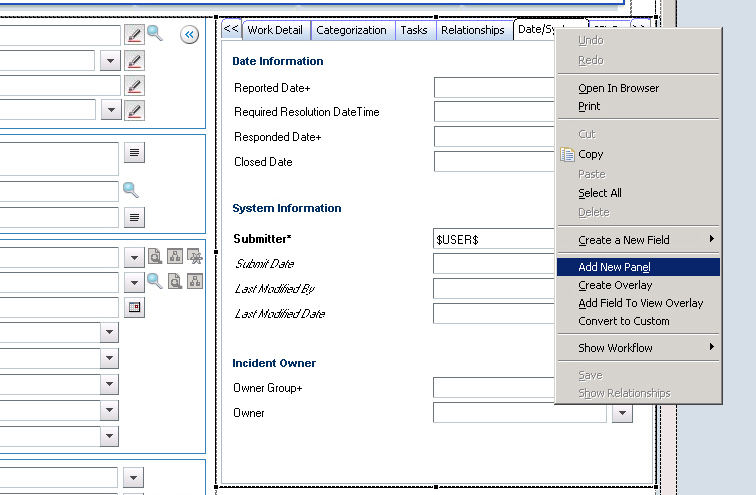
In the tabbed section right click on one of the tabs and select Add New Panel.
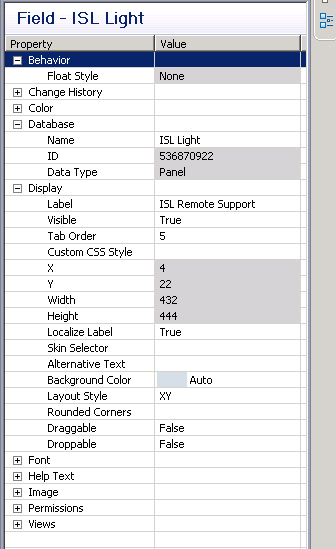
Configure the panel's properties:
- In Database section change name to ISL Light.
- In Display section, set Label to ISL Remote Support.
Step 5
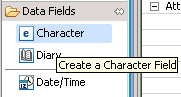
Drag Character field from Data Fields section to add the field to Panel.
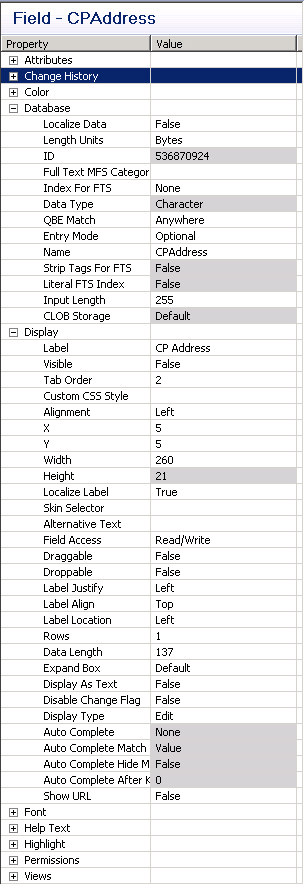
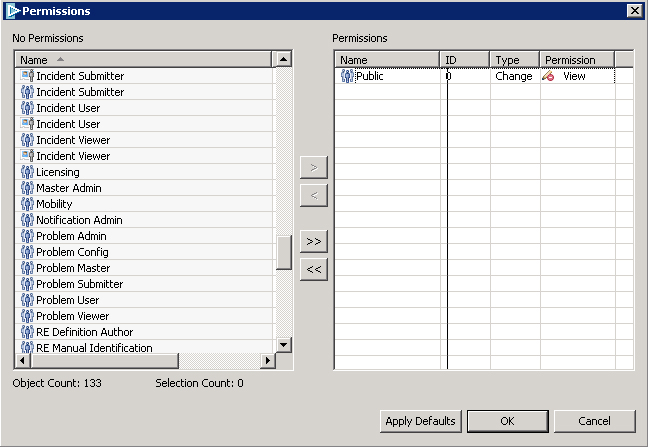
Configure the field's properties:
- In Database section change name to CPAddress.
- In Display section, set Label to CP Address, X to 5, Y to 5, Width to 260, Visible to False.
- Set Permissions to Public.
Step 6
Drag Character field from Data Fields section to add the field to Panel.
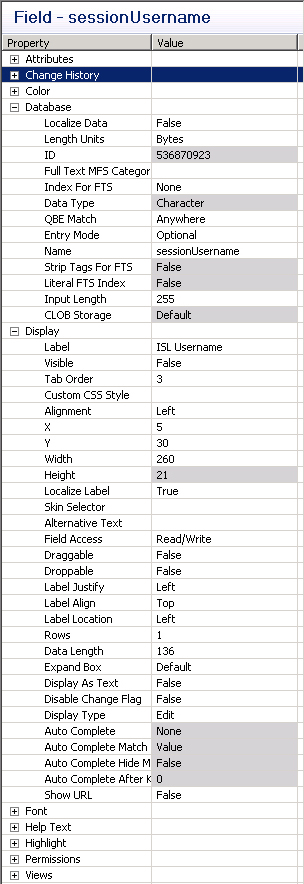
Configure the field's properties
- In Database section change name to sessionUsername.
- In Display section, set Label to ISL Username, X to 5, Y to 30, Width to 260, Visible to False.
- Set Permissions to Public.
Step 7
Drag Character field from Data Fields section to add the field to Panel.
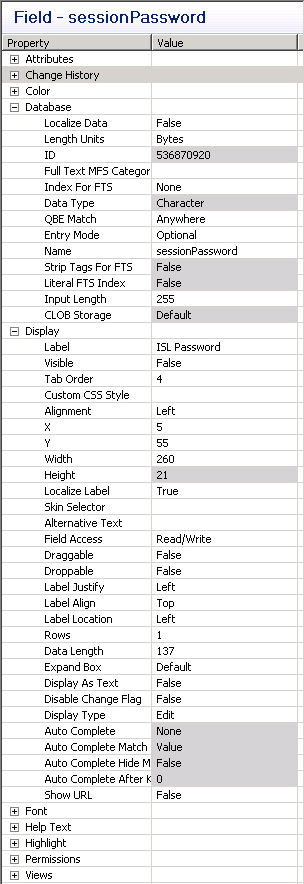
Configure the field's properties:
- In Database section change name to sessionPassword.
- In Display section, set Label to ISL Password, X to 5, Y to 55, Width to 260, Visible to False.
- Set Permissions to Public.
Step 8
Drag Character field from Data Fields section to add the field to Panel.
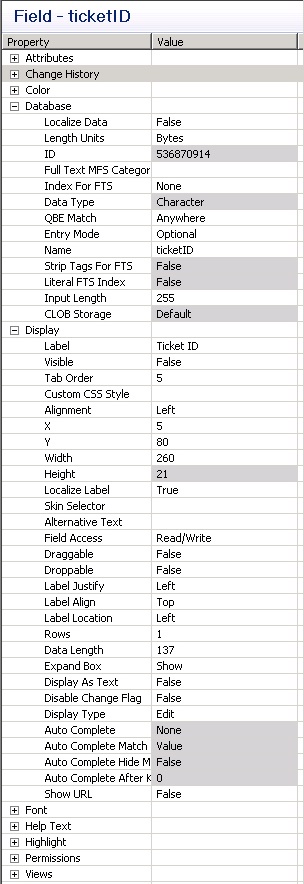
Configure the field's properties:
- In Database section change name to ticketID.
- In Display section, set Label to Ticket ID, X to 5, Y to 80, Width to 260, Visible to False.
- Set Permissions to Public.
Step 9
Drag Character field from Data Fields section to add the field to Panel.
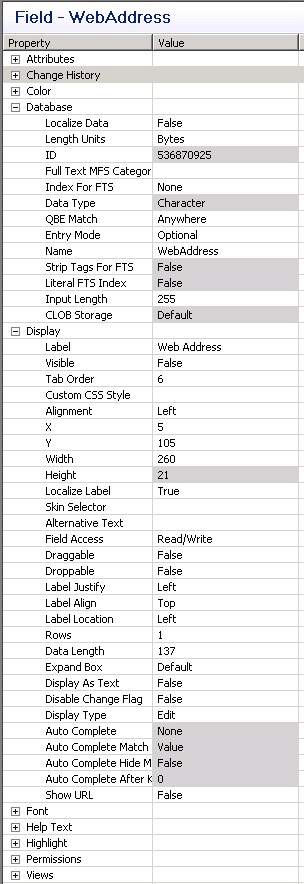
Configure the field's properties:
- In Database section change name to WebAddress.
- In Display section, set Label to Web Address, X to 5, Y to 105, Width to 260, Visible to False.
- Set Permissions to Public.
Step 10
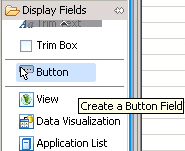
Drag Button field from Display Fields section to add the field to Panel.
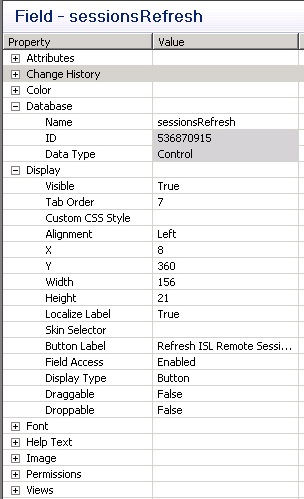
Configure the field's properties:
- In Database section change name to sessionsRefresh.
- In Display section, set Button Label to Refresh ISL Remote Sessions, X to 8, Y to 360.
- Set Permissions to Public.
Step 11
Drag Button field from Display Fields section to add the field to Panel.
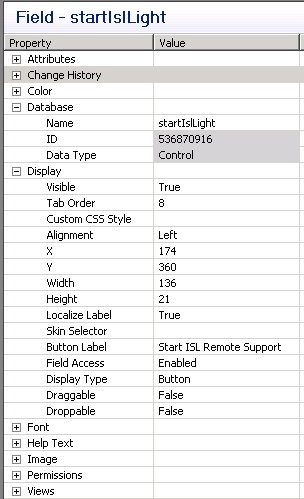
Configure the field's properties:
- In Database section change name to startIslLight.
- In Display section, set Button Label to Start ISL Remote Support, X to 174, Y to 360.
- Set Permissions to Public.
Step 12
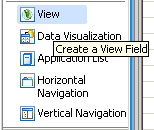
Drag View field from Display Fields section to add the field to Panel.
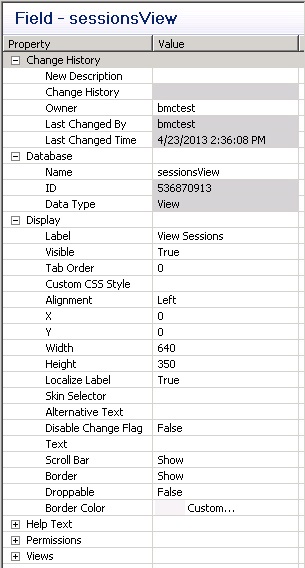
Configure the field's properties:
- In Databasesection change name to sessionsView.
- In Displaysection, set LabeltoView Sessions, Xto 0, Yto 0, Widthto 640, Heightto 350.
- Set Permissionsto Public.
Step 13
Drag Panel field from Composite Fields section to add the field to Panel.
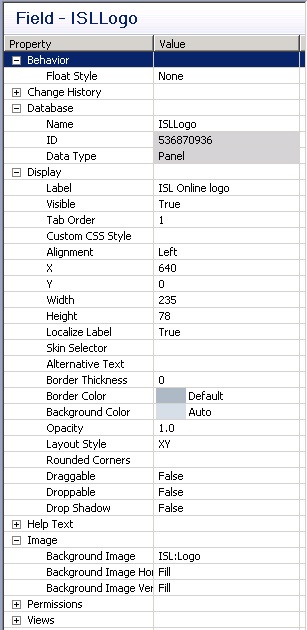
Configure the field's properties:
- In Databasesection change name to ISLLogo.
- In Displaysection, set Labelto ISL Online logo, Xto 640, Y to 0, Widthto 235, Heightto 78.
- In Imagesection set BackgroundImageto ISL:Logo.
- Set Permissionsto Public.