If your ISL Conference Proxy is not connected to the internet (or behind a firewall that prohibits outgoing internet access), you will not be able to update it via the "Online update" option, that is why ICP offers the "Manual update" option where update is performed from local storage.
Please follow the steps below to carry out the manual update:
Step 1
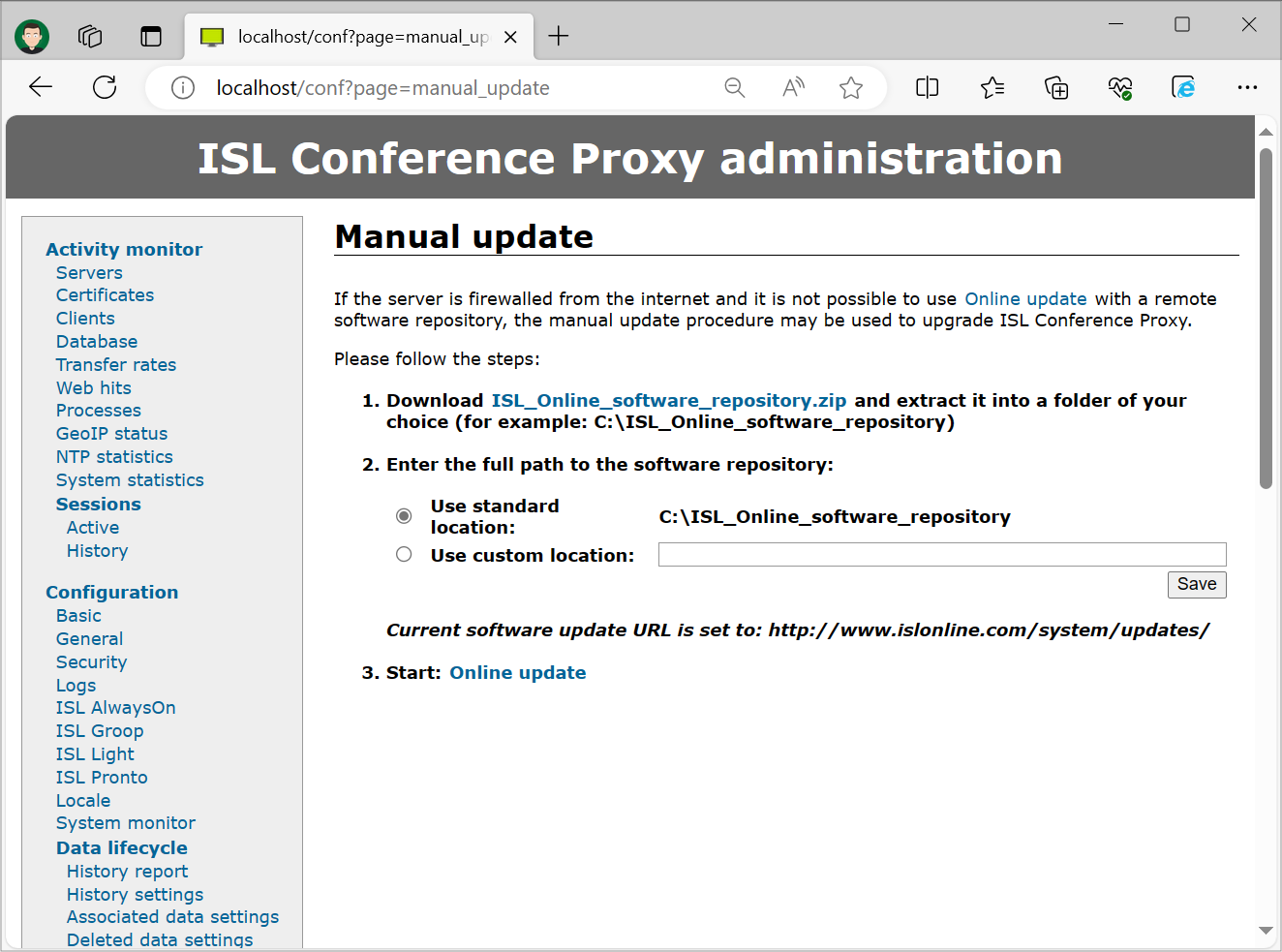
Open the "Manual Update" section of your ISL Conference Proxy configuration pages (<server_address>/conf).
Step 2
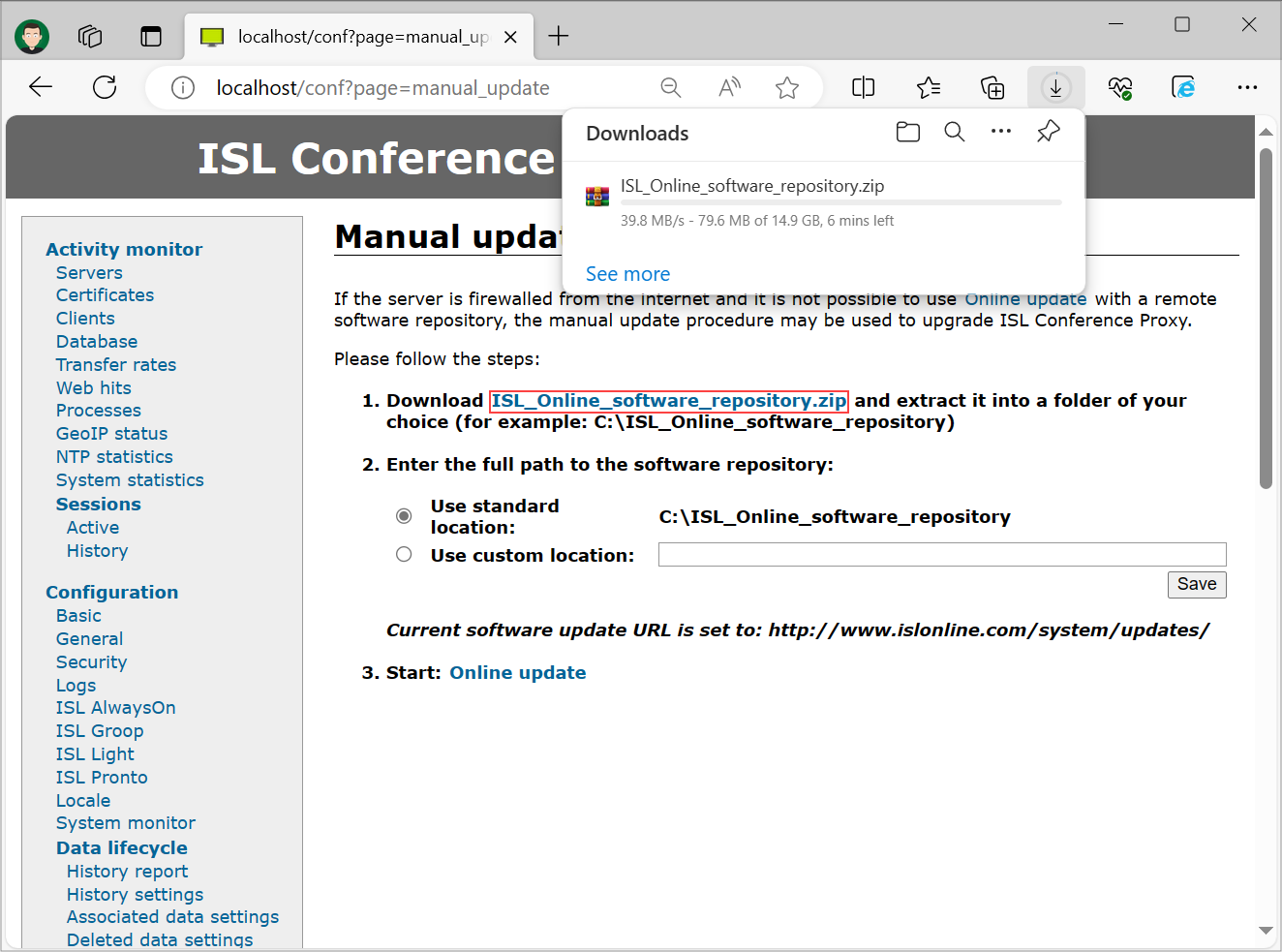
Click the "ISL_Online_software_repository.zip" link to download the full software repository. Note that the .zip file is more than 13GB in size.
Note: Alternatively, the "latest only" repository is available here: https://www.islonline.com/system/ISL_Online_software_repository_latest.zip (.zip file is ~1GB in size) which only includes the latest versions of software instead of all versions.
If you only intend to keep the latest programs and plugins on your server (default setting), you can use the "latest only" repository file instead of the "full" repository file for updating your server.
Step 3
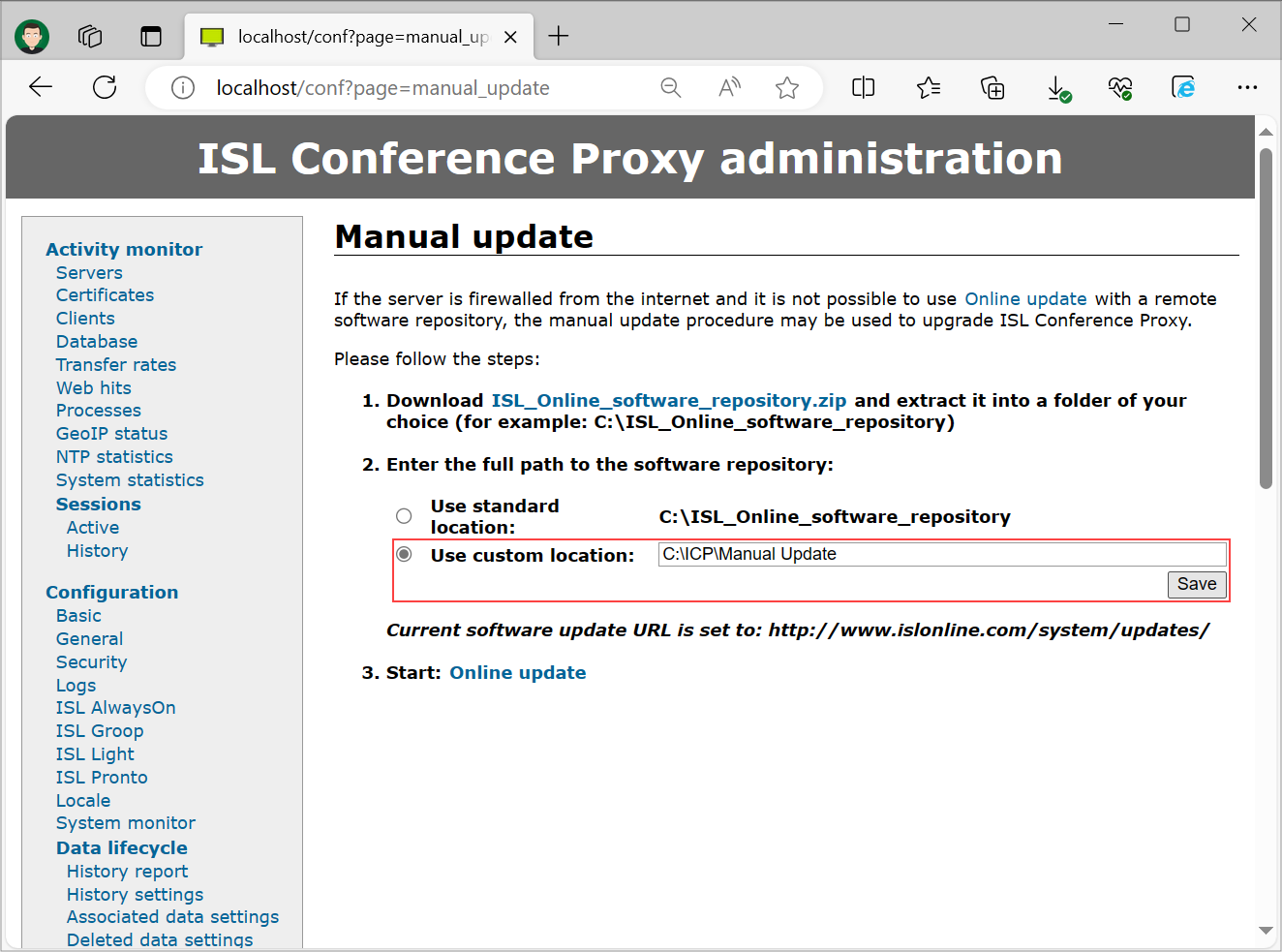
Extract the downloaded folder into the default folder suggested (C:\ISL_Online_software_repository on Windows, /opt/ISL_Online_software_repository on Linux) or extract the files into custom location and provide link to it and click "Save".
Important: Make sure that user "islcp" has read permissions on the folder in which you extracted the .zip file or update will fail.
Step 4
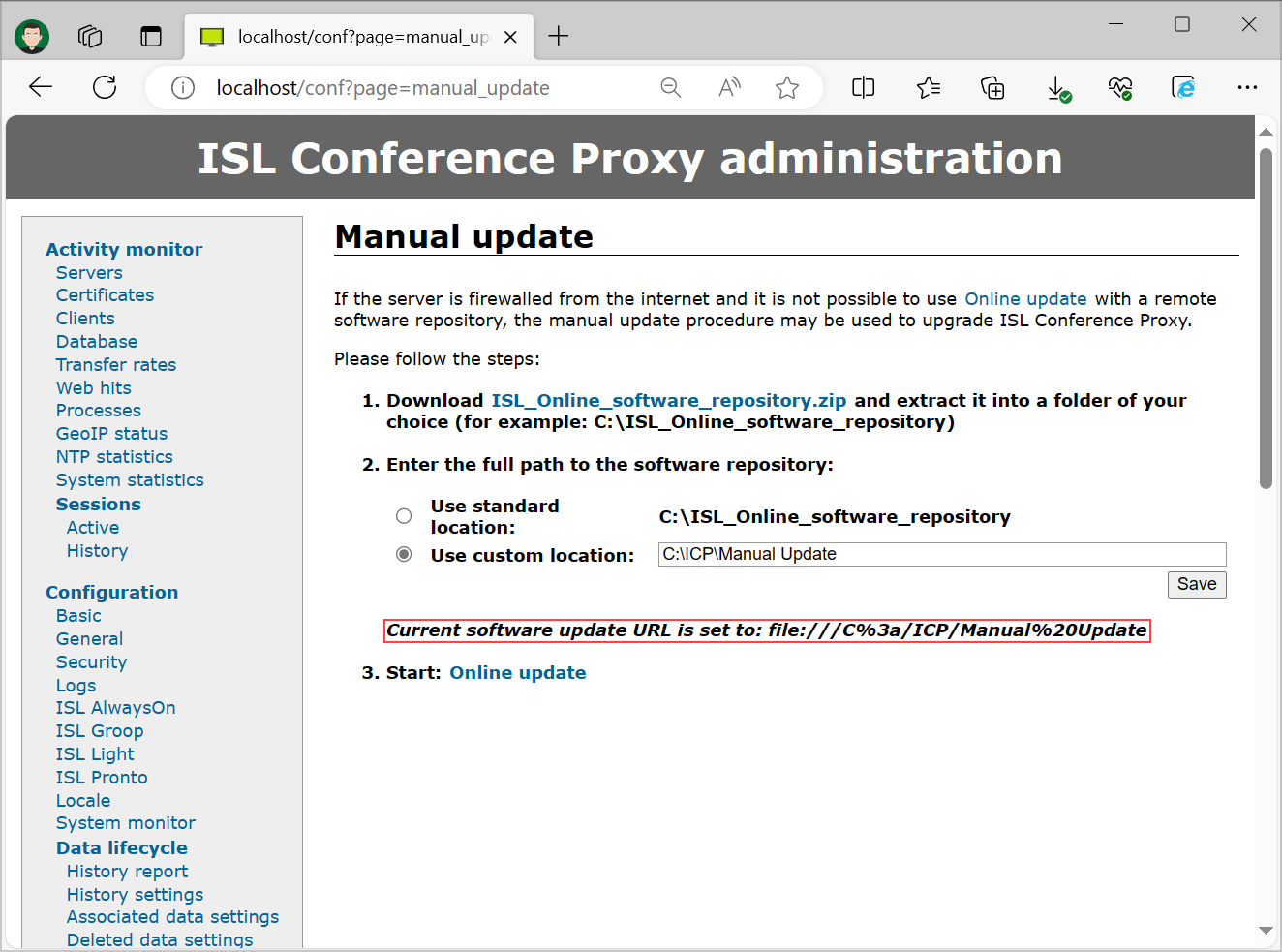
Assert that "Current software update URL" points to the folder you have specified after clicking "Save".
Important: "Current software update URL" sets the location from where the ICP will obtain its updates. The setting where you can change or revert the URL back to the original one is available under "Configuration" -> "General" -> "Software update URL". Check the checkbox next to the setting and select "Save" at the bottom of the page.
Step 5
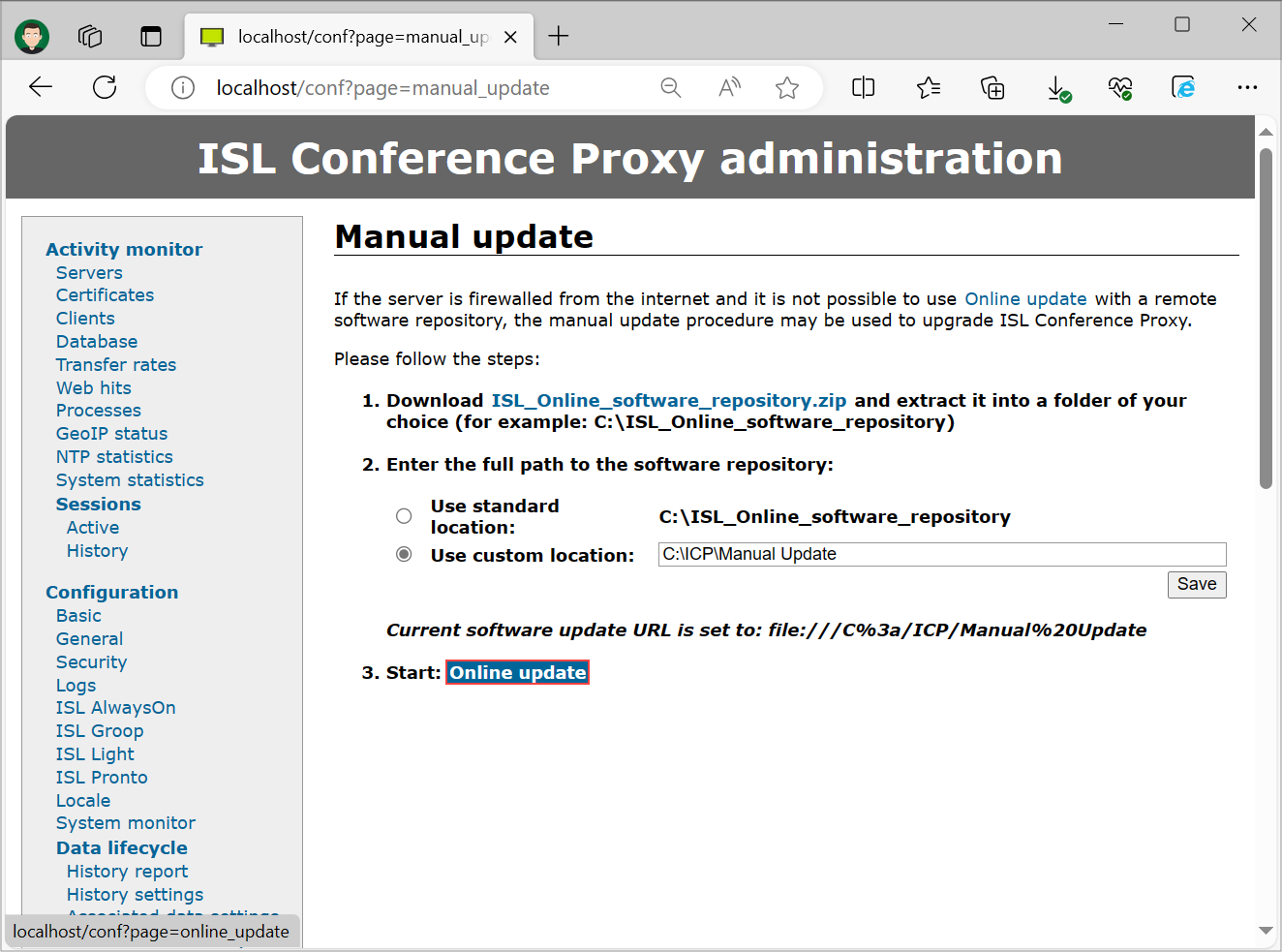
Click on "Online update" and continue as though you are performing an online update. ICP will use the folder specified as its source. Please continue with our Online update manual from here on.
Important for ISL Conference Proxy 3.3.2 or newer: The Install ZIP option has been removed and this setting is now called Manual update. Please follow the instructions that are shown in ISL Conference Proxy administration.
Important for ISL Conference Proxy 3.3.1 or older: The Install ZIP option in the ISL Conference Proxy administration interface is now obsolete and should not be used! Instead, please download the appropriate ZIP file below (depending on your server's operating system), copy the file into the $CPDIR/install_zip directory (where $CPDIR is ISL Conference Proxy installation directory - C:\Program Files\XLAB ISL Conference Proxy on Windows or /var/confproxy on Linux) and then restart ISL Conference Proxy. It will detect the update file and perform the update to the latest version of ISL Conference Proxy. After that please follow the instructions above to download and use the ISL Online software repository.
ZIP files containing the update to the latest ISL Conference Proxy, please choose the one that matches your current ISL Conference Proxy installation:
- Linux (32-bit): http://www.islonline.com/system/updates_latest_linux.zip
- Linux (64-bit): http://www.islonline.com/system/updates_latest_linux64.zip
- Windows (32-bit): http://www.islonline.com/system/updates_latest_win32.zip
- Windows (64-bit): http://www.islonline.com/system/updates_latest_win64.zip