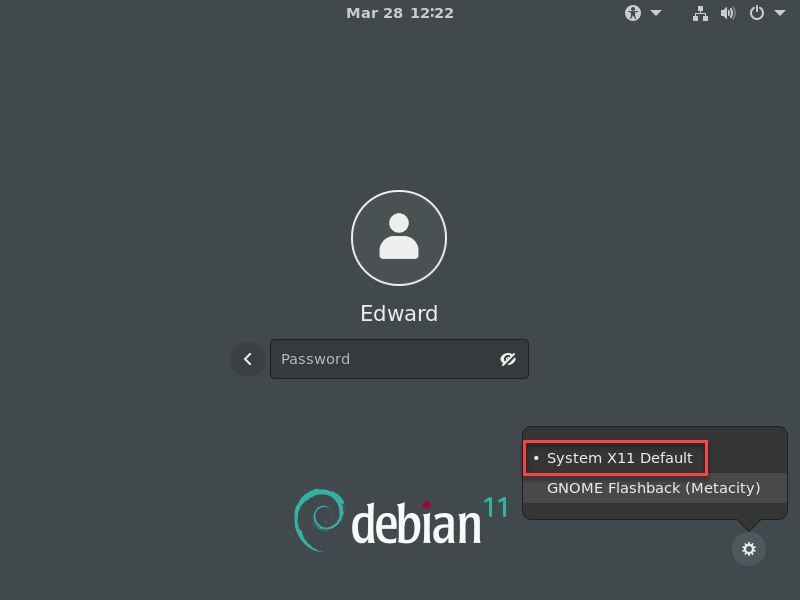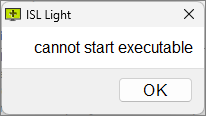ISL AlwaysOn is an application that runs on a remote computer. It allows you to remotely access any unattended Windows PC or Mac.
An active ISL AlwaysOn icon means that the remote computer is ready to be accessed using ISL AlwaysOn. It will not consume your PayPerUse minutes. You have the option to disable it if you do not want the remote computer to be available for connections through ISL AlwaysOn.
If ISL AlwaysOn is turned off, the unattended connection is not possible.
How can I prevent users from modifying the settings of ISL AlwaysOn?
Only the users with admin privileges can change the main settings of ISL AlwaysOn. However, non-admin users can change the access password or disable ISL AlwaysOn. Note that we will never provide software that a user will be unable to stop. Our experience shows that most less skilled users leave the ISL Always On icon alone.
When trying to establish an ISL session to a Linux PC that has Wayland enabled the following error message will appear:First, make sure your Linux version is using Wayland (by default):
- Open the terminal and type "printenv XDG_SESSION_TYPE".
- The response should be "x11".
- If the response is "wayland" you must disable it.
Then, for use with ISL AlwaysOn, disable Wayland by editing the following configuration file (with admin user):
- Debian 9, 10, 11, 12: sudo nano /etc/gdm3/daemon.conf , uncomment the line: WaylandEnable=false, save, and reboot the machine.
- Ubuntu 18, 20, 22, 24: sudo nano /etc/gdm3/custom.conf , uncomment the line: WaylandEnable=false, save, and reboot the machine.
- CentOS 8: sudo nano /etc/gdm/custom.conf , uncomment the line: WaylandEnable=false, save, and reboot the machine.
In case of a one-time connection to ISL Light Client, Wayland can be disabled by selecting X11 on the login screen: