Step 1
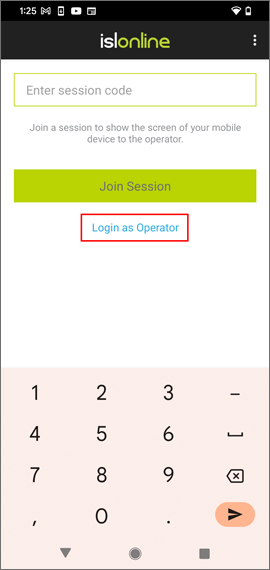
Tap the "Login as Operator" link.
Step 2
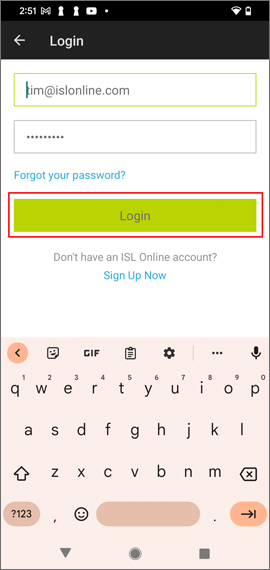
Enter your username and password and tap the "Login" button.
Step 3
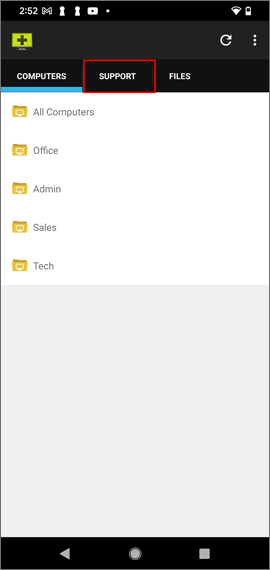
Tap on the the "Support" tab.
Step 4
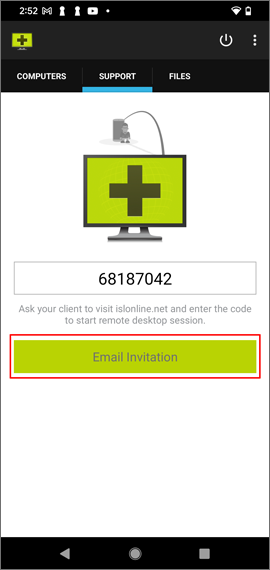
The session code will be generated automatically.
Tap the "Email Invitation" button to send the email with the session code to your client.
Note: There are multiple other ways how operator can connect with client. For more details and examples, please refer to Ways to Connect (Client) manual.
Step 5
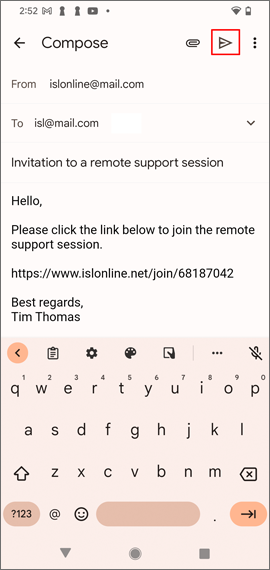
Enter your client's email and tap "Send" button. Once client run the link, the session will be started.
Step 6
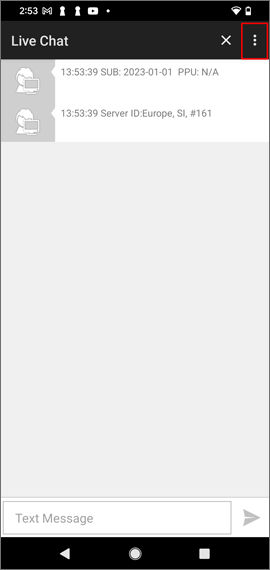
Once connected, tap the "Menu" button in the top right corner.
Step 7
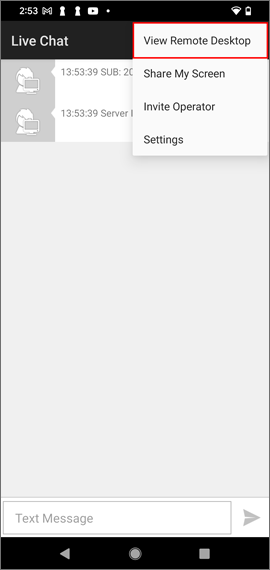
Tap the "View Remote Desktop" item from the dropdown.
Step 8
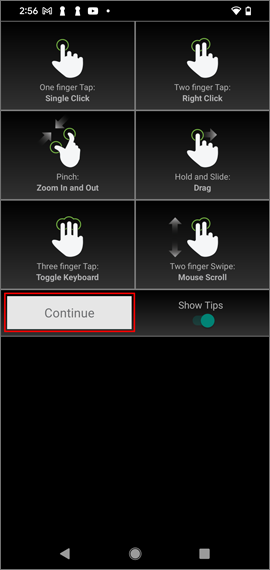
Tap the "Continue" button.
Note: Tap "Show Tips" to hide gesture tips screen next time.
Step 9
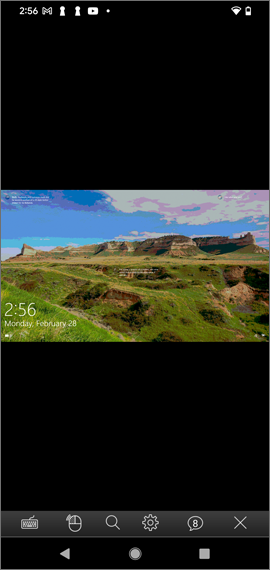
You can now control the remote computer or mobile device.