To add a new computer please follow the instructions below:
Step 1
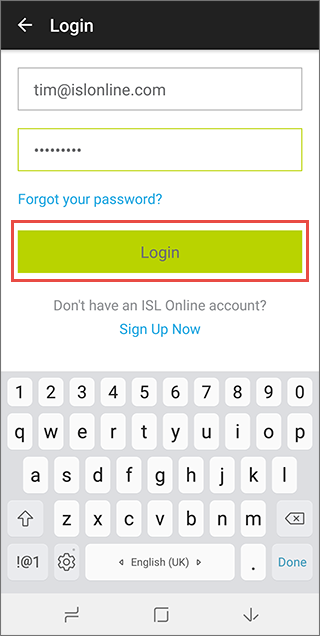
Login to your ISL Online account.
Step 2
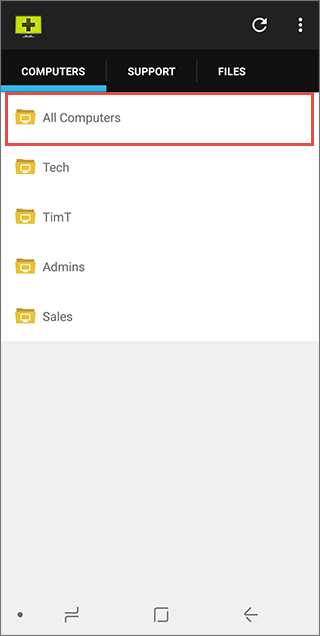
Tap "All Computers".
Step 3
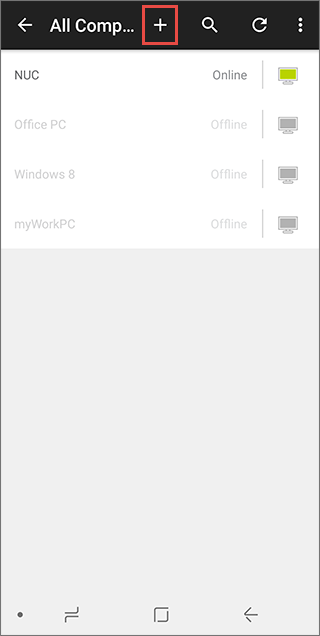
Tap the "Plus" button in the top bar.
Step 4
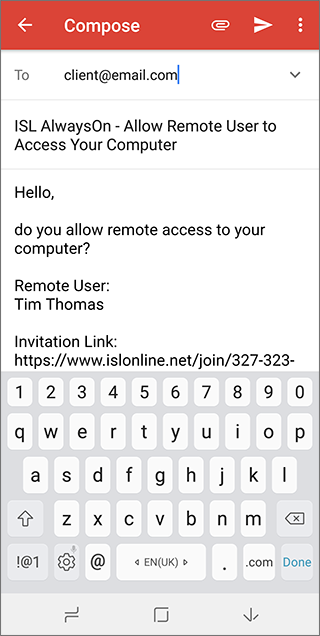
Send an invitation email.
Upon clicking the link, the client will download and install ISL AlwaysOn on the remote computer. After the installation he will be prompted to set up access password for the remote computer (selected password will have to be entered when connecting to this remote computer).
Step 5
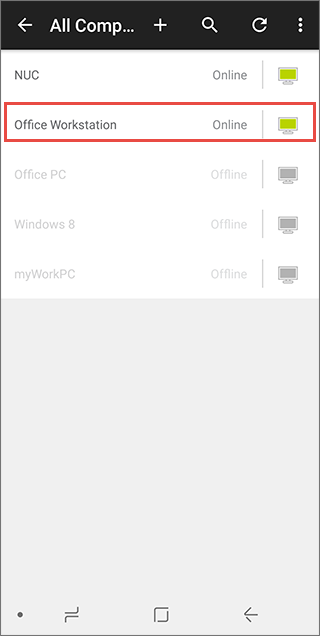
Remote computer should now appear on your list of available computers.