Follow the next few steps to access the application settings for ISL Light.
Step 1
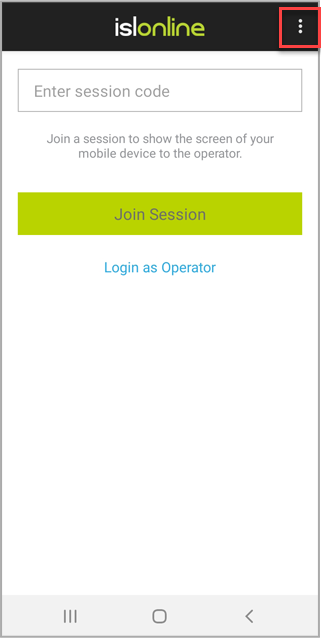
Launch the ISL application and click the "Menu" button.
Step 2
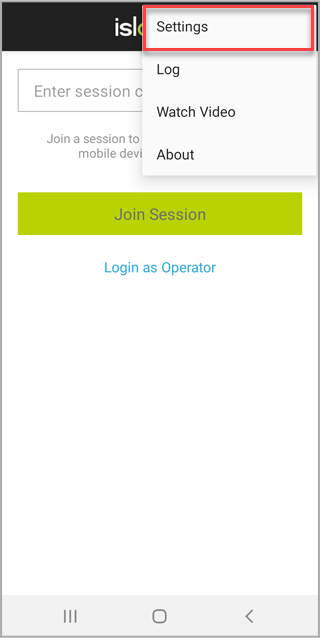
Tap the "Settings" button.
Step 3
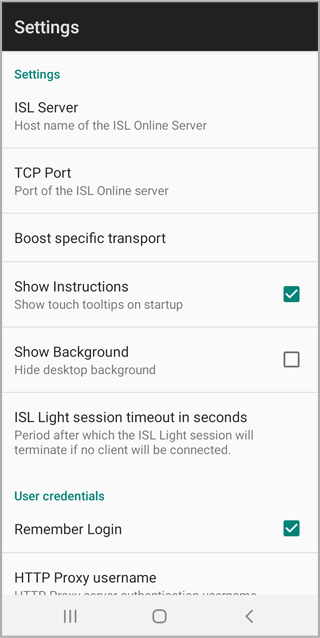
-
Settings
- ISL Server - Set the address of the ISL Server that will handle the connection
- TCP Port - Set the TCP port on which the connection is established
- Boost specific transport - Boost specific transport type
All 3 settings above should only be changed if you know what you are doing or you are instructed to do so by ISL Online technician. Changing the settings above can lead to detrimental performance or may result in application not working at all.
- Show Instructions - Show gesture instruction on session start
-
Show Background - Show or hide the background on the remote device to improve performance (reduce bandwidth)
-
ISL Light session timeout in seconds - Set a timeout in seconds after which ISL Light session is terminated if no client connects. Default value: 600s
-
User credentials
-
Remember Login - Remember user login credentials
- HTTP Proxy username - Proxy server username to be used for proxying the connection
- HTTP Proxy password - Proxy server password to be used for proxying the connection
-
Remember Login - Remember user login credentials
-
Add-On
- Install remote control add-on - If this option is available to you it means that full remote control of your device is supported, however an add-on needs to be downloaded and installed for this functionality be enabled. Supported devices and platforms can be found here: System Requirements
-
Screen Capture
-
Enable resolution scaling when sharing mobile screen - allow the screen of your mobile device to be scaled when remote side is viewing it. Otherwise the screen of your mobile device is streamed in its native resolution.
-
Enable resolution scaling when sharing mobile screen - allow the screen of your mobile device to be scaled when remote side is viewing it. Otherwise the screen of your mobile device is streamed in its native resolution.
-
Additional
-
Mouse Control- Control how mouse on the remote computer behaves
- Fixed - Mouse pointer is fixed you move the screen
- Free - Mouse click occurs in the location you tap with your finger
-
Language - Set application language
-
Mouse Control- Control how mouse on the remote computer behaves
-
Flags
-
Flags - Toggle flags that control behavior of application
Flags should only be toggled if instructed to do so by ISL Online technician. Toggling the flags can lead to detrimental performance or may result in application not working at all.
-
Flags - Toggle flags that control behavior of application