When connected to a customer running the ISL Light Client, the topbar appears on the customer's computer. By default, the topbar displays the following options:
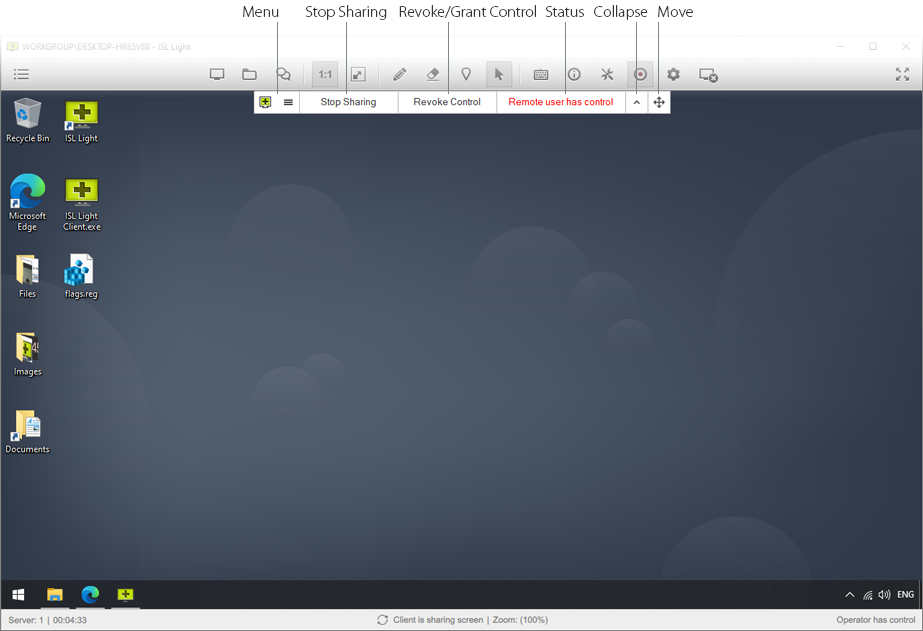
ISL Light Client (In Session) > Topbar
"Menu" button
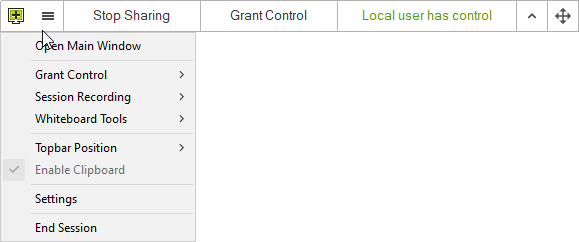
ISL Light Client (In Session) > Topbar > "Menu" button
Topbar "Menu" button with (customizable) ISL Light Client icon has the following dropdown items.
- "Open Main Window" opens the ISL Light Client main window if it has been minimized.
- "Grant Control" allows you to toggle "Grant Control in Compatibility Mode".
- "Session Recording" allows you to record a session on a client's computer.
- "Whiteboard Tools" allows switching between "Marker", "Pointer", and "Mouse Control".
- "Topbar Position" allows you to move the topbar horizontally (top/bottom) or vertically (right/left). The position in which the Windows taskbar is placed will show as disabled (greyed out).
- "Enable Clipboard" allows you to copy from the local clipboard. This option is greyed out if the operator does NOT have a remote control.
- "Settings" opens the Settings window.
- "End Session" allows you to end a session with an operator.
"Main Window"

"Main Window", also known as Client GUI, is used to chat with the operator. At the top, it provides easy access to the buttons to stop sharing the desktop, transfer files, access ISL Light settings, and end the session.
"Collapse" button
A "Collapse" button hides the topbar controls, and the "Expand" handle is shown.
ISL Light Client (In Session) > Topbar > "Collapse" button
"Expand" handle
The topbar can be expanded by pressing on the "Expand" handle.

ISL Light Client (In Session) > Topbar > "Expand" handle
"Move" button
A button to "Move" the topbar moves and repositions the ISL Light Client topbar anywhere on the screen.

ISL Light Client (In Session) > Topbar > "Move" button