ISL Online supports inviting an additional operator (user) into an existing active session. There is no limitation on how many additional operators can be added to each session.
Note: This option only works for session that you own.
Send invitation
Step 1
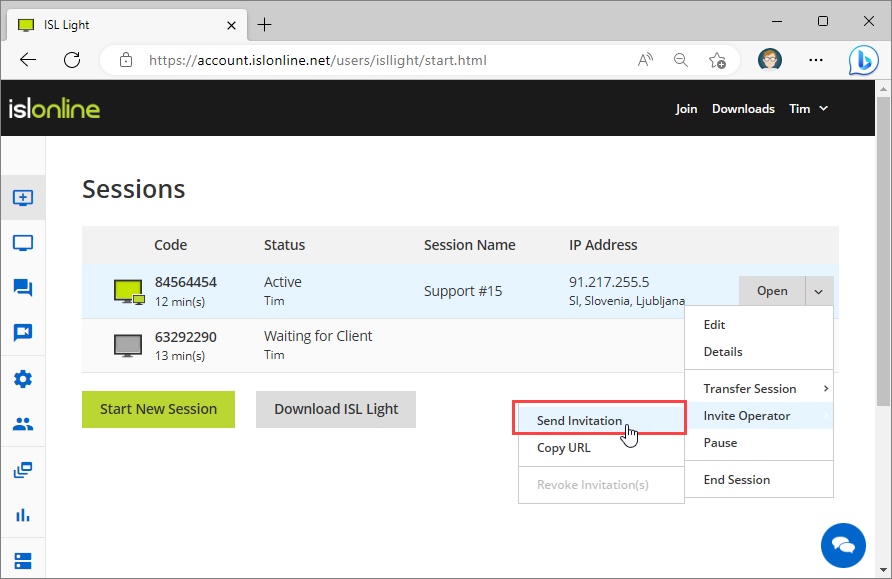 Click "Invite Operator > Send Invitation" from the drop-down menu. The new session will be created in the dashboards.
Click "Invite Operator > Send Invitation" from the drop-down menu. The new session will be created in the dashboards.
Step 2
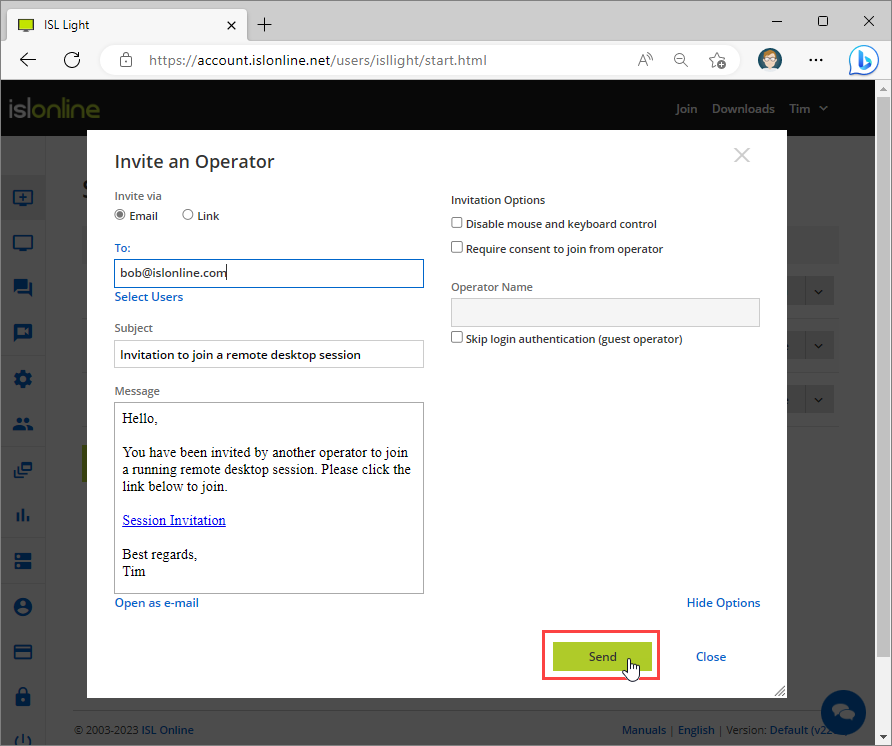 Invite an Operator dialog has the following options:
Invite an Operator dialog has the following options:
- "Disable mouse and keyboard control" to only allow an invited operator to view the remote screen.
- "Require consent to join from the operator" opens a window where the original operator can allow or deny joining the session.
- "Skip login authentication (guest operator)" enables invitation for guest operators (without a user account) into their ISL Light sessions.
Type the email and click "Send" or share "Link" with an operator.
b.) Step 1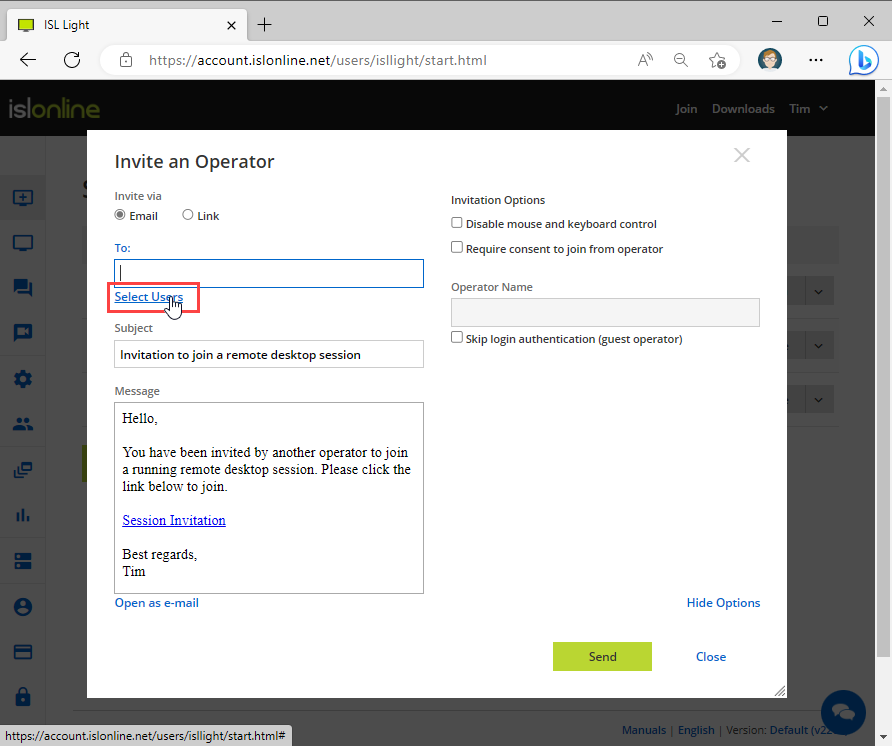 Click the "Select Users" button
Click the "Select Users" button
b.) Step 2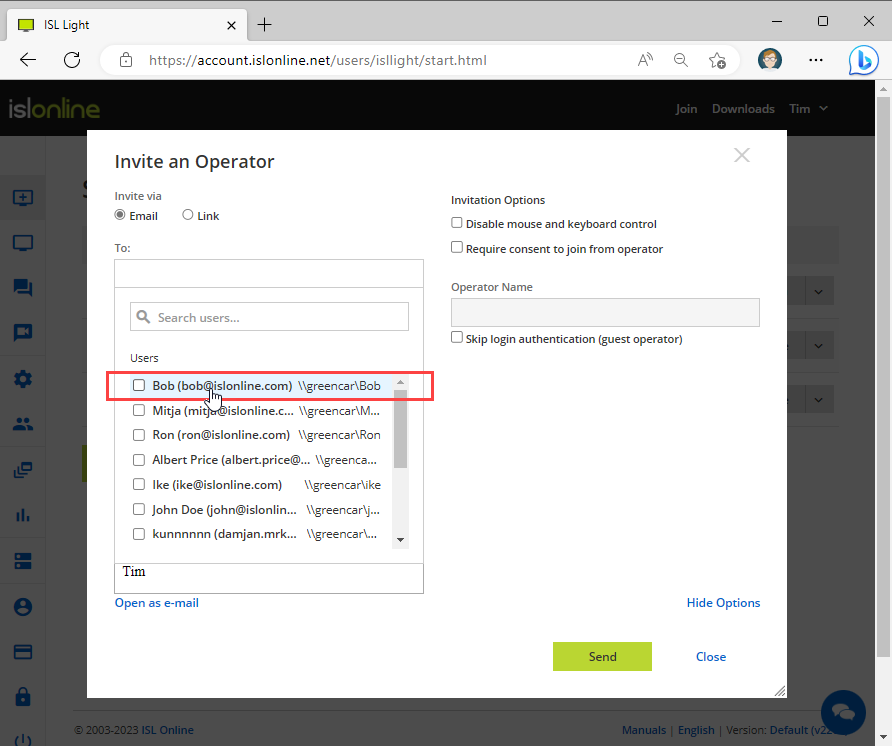 Select the operator from the list and click "Send".
Select the operator from the list and click "Send".
Step 4
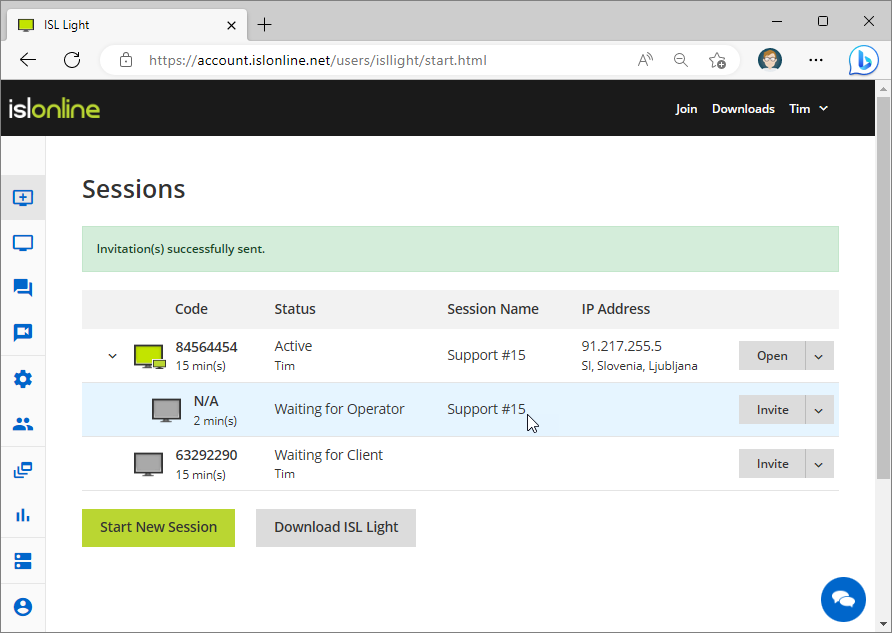 The new status "Waiting for Operator" is now shown.
The new status "Waiting for Operator" is now shown.
Each invited session is now shown in the remote support dashboard. Sessions are grouped together by the main operator and the time of creation.
When the invited operator joins the session, the status of the session will appear as "Active".
Revoke invitation
After sending out an invitation, you still have the option to change your mind and revoke the pending invitation.
Step 1
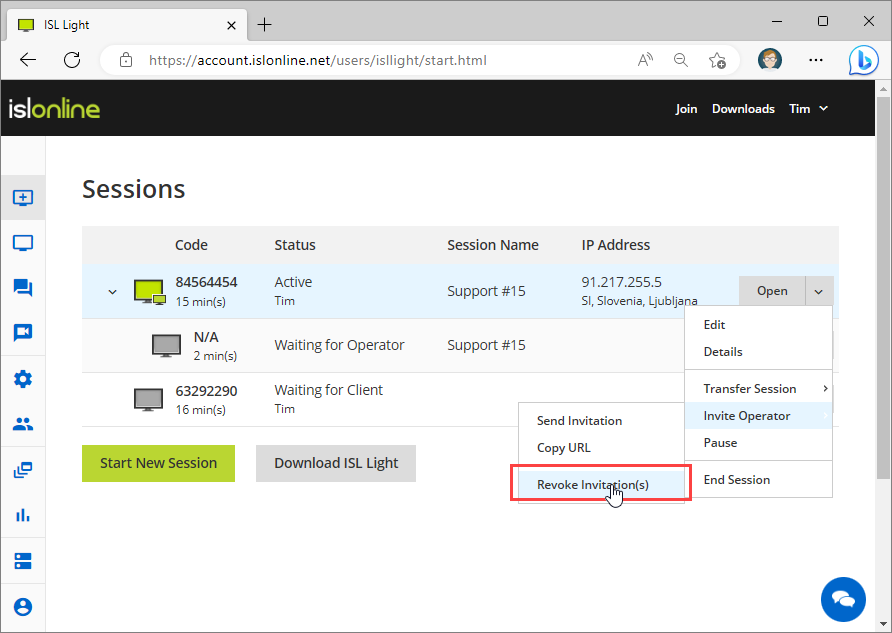 Click on "Invite Operator > Revoke Invitation(s)" from the drop-down menu.
Click on "Invite Operator > Revoke Invitation(s)" from the drop-down menu.
Step 2
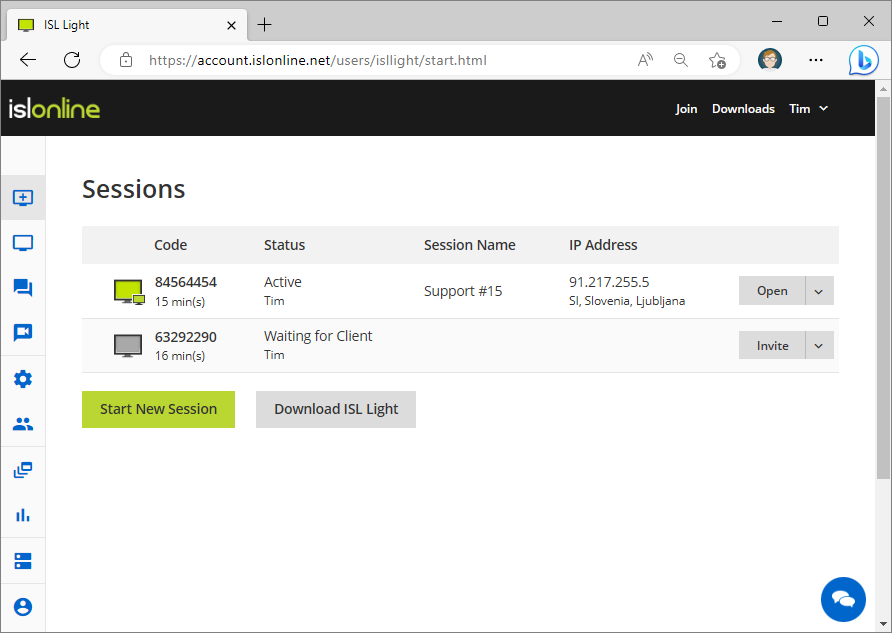 The invitation has been revoked.
The invitation has been revoked.