An ongoing Remote Support session can be transferred to another user (operator).
Step 1
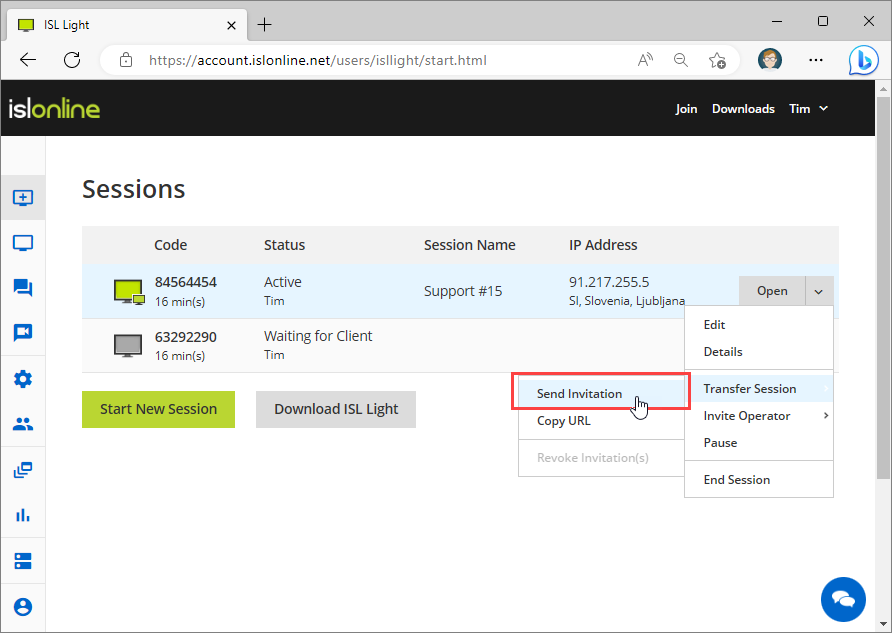 Click "Transfer Session > Send Invitation" from the drop-down menu.
Click "Transfer Session > Send Invitation" from the drop-down menu.
Step 2
You can transfer session in 2 different ways:
a.) Transfer session by sending the transfer session request via email.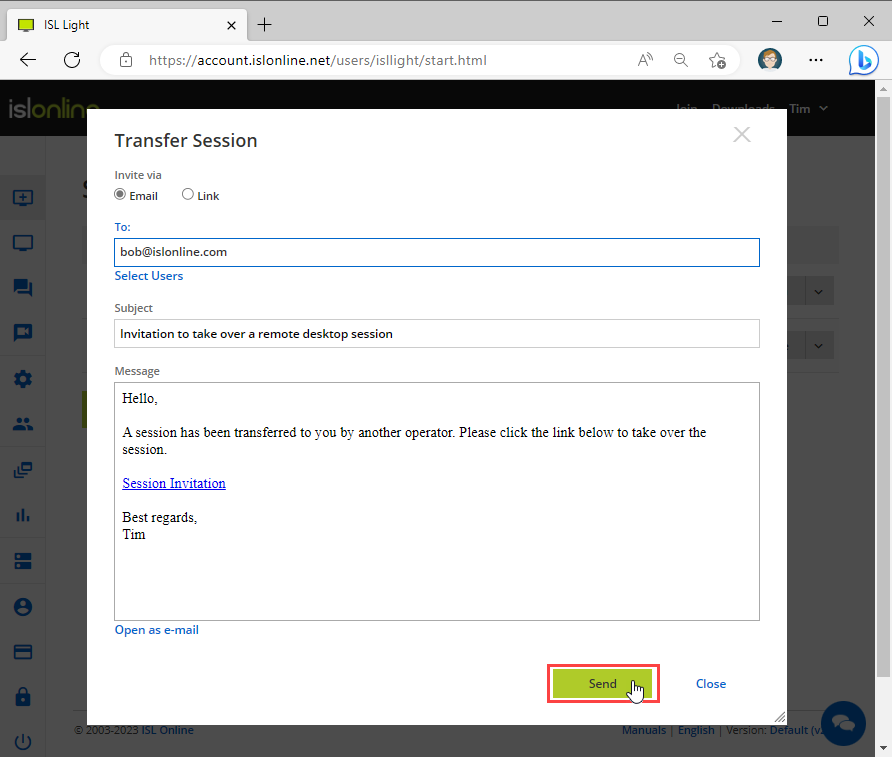 Enter the email address and click "Send" button.
Enter the email address and click "Send" button.
b.) Select the operator from the list of operators.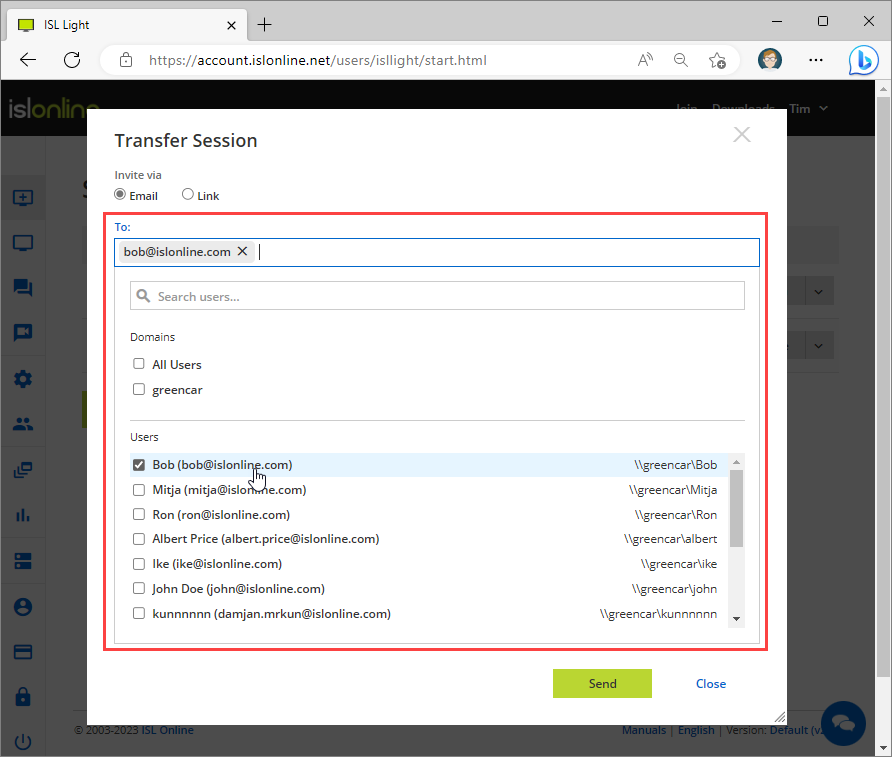 Select the operator from the list and click "Send".
Select the operator from the list and click "Send".
Step 3
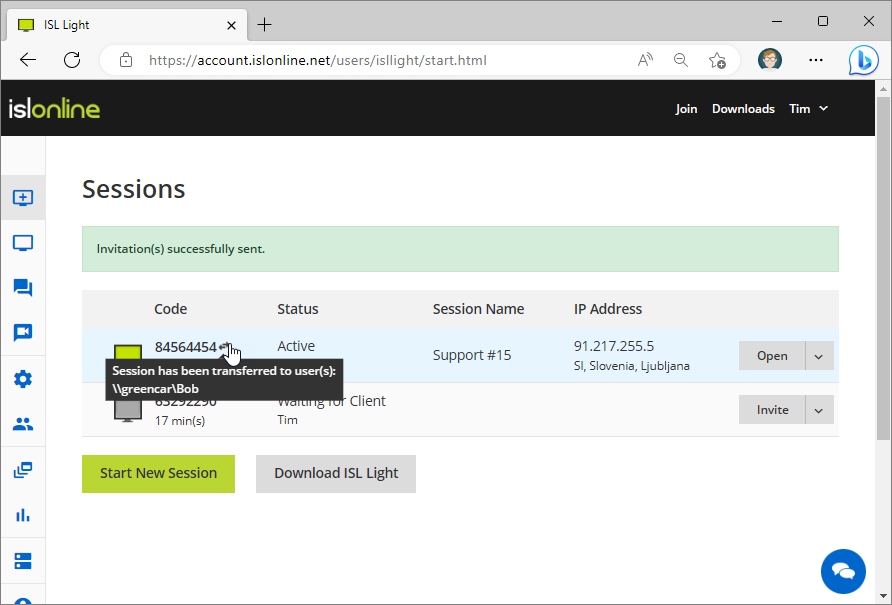 Email invitation has been sent. When the invited operator joins the session, the session will appear in Transferred Sessions.
Email invitation has been sent. When the invited operator joins the session, the session will appear in Transferred Sessions.
Revoke Transfer
After sending a transfer session request to another user (operator), you still have an option to change your mind and to revoke your session transfer.
Step 1
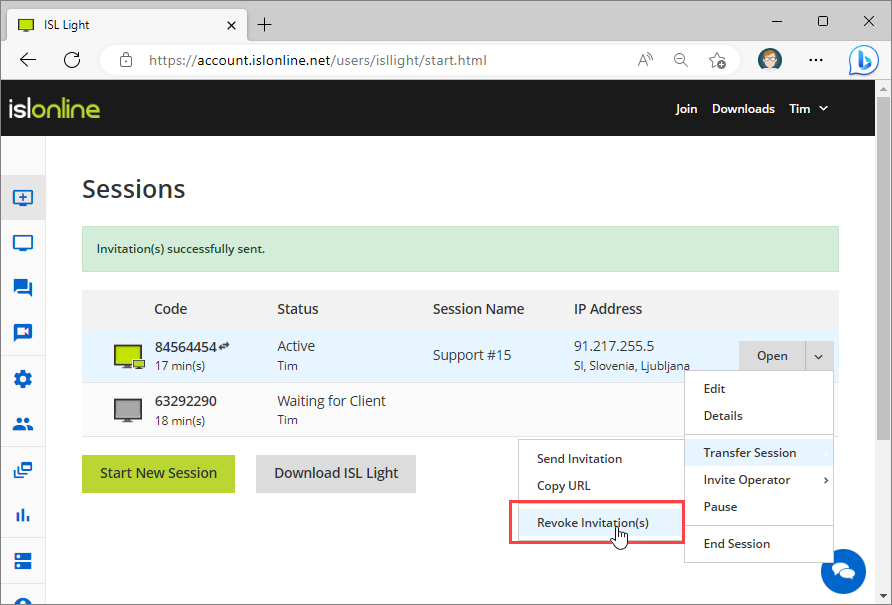 Click "Transfer Session > Revoke Invitation(s)" from the drop-down menu.
Click "Transfer Session > Revoke Invitation(s)" from the drop-down menu.
Step 2
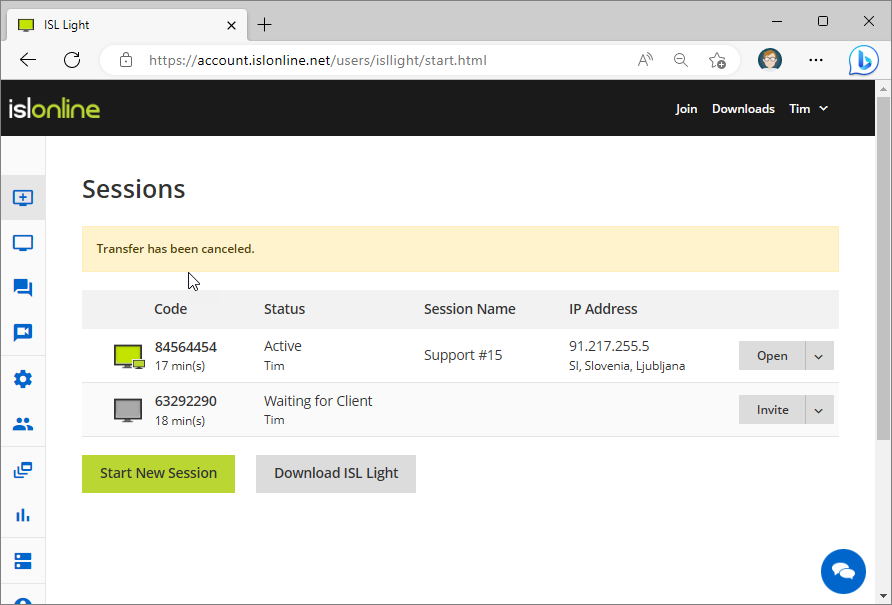 Transfer session has been canceled.
Transfer session has been canceled.