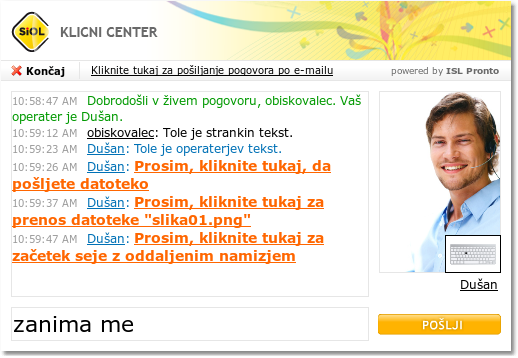Web chat layout is defined through an XML file - your ISL Conference Proxy default layout is available here: http://localhost/default_templates/ISL%20Pronto/default_template.xml.
It is possible to edit it and make the desired changes to the layout. To use it, you need to upload it to ISL Conference Proxy's installation directory (C:\Program Files\XLAB ISL Conference Proxy on Windows or /var/confproxy on Linux). The template is reloaded with each opened web chat.
Note: If you want to use the template only for a certain domain (e.g. mycompany), please save the template to <domain>_template.xml (e.g. mycompany_template.xml) and upload it to ISL Conference Proxy's installation directory. An alternative is to go to User Management, click the Domains tab, select the desired domain, click the Raw data tab, click the Actions... link in the Keys section, enter pronto::public::template.xml as name and paste the contents of your template file into value. Click the Write button and your template will be used for that domain.
Warning: You need to edit the template file with great care - it must be a valid XML, otherwise the web chat will not load!
Warning: Template file needs to be saved and edited with UTF-8 encoding., using a simple text editor like Notepad might not work. Text editor like Notepad++ is recommended (see Format - Encode in UTF-8).
One of the most common customization requests regarding the web chat layout is adding fields to the form that is presented when a user clicks the live chat button.
You should always start with the latest default template and then proceed to add your changes. There are three main groups of changes to be done when adding a field:
- In the _before_login function set the appropriate cookie (if you want the same behaviour as with name/email where it remembers you) and call updateCustomFields with the appropriate parameters.
- In the before:login section, specify a new form and put the appropriate input tags for the desired custom field(s), div(s) for label(s), add javascript code which reads the appropriate cookie and sets chat_login_submit() as onsubmit.
- In the after:login section, appropriately enclose/update the added elements, add javascript code to set the correct tab index order.
The following sample template shows you how to add a mandatory field ("Company"), use inline translations etc.
You can download it here: default_template_modified.xml
Just to see what is possible through web chat layout customization - this was done for Telekom Slovenije: