You can set Max accounts when authenticating with email matching. This setting allows two or more users to have same email for login:
- When the password differs, user is uniquely defined and can authenticate successfully.
- When the passwords are the same, user will NOT be logged in - instead will be asked to enter full username.
- When multiple users are matched, the number of matched users is checked against setting Max accounts when authenticating with email matching - if number of matched users is bigger than the limit, the authentication will fail, otherwise succeed.
TIP: Setting Enable email matching on authentication must have default value ("Yes") in order to test this.
Step 1
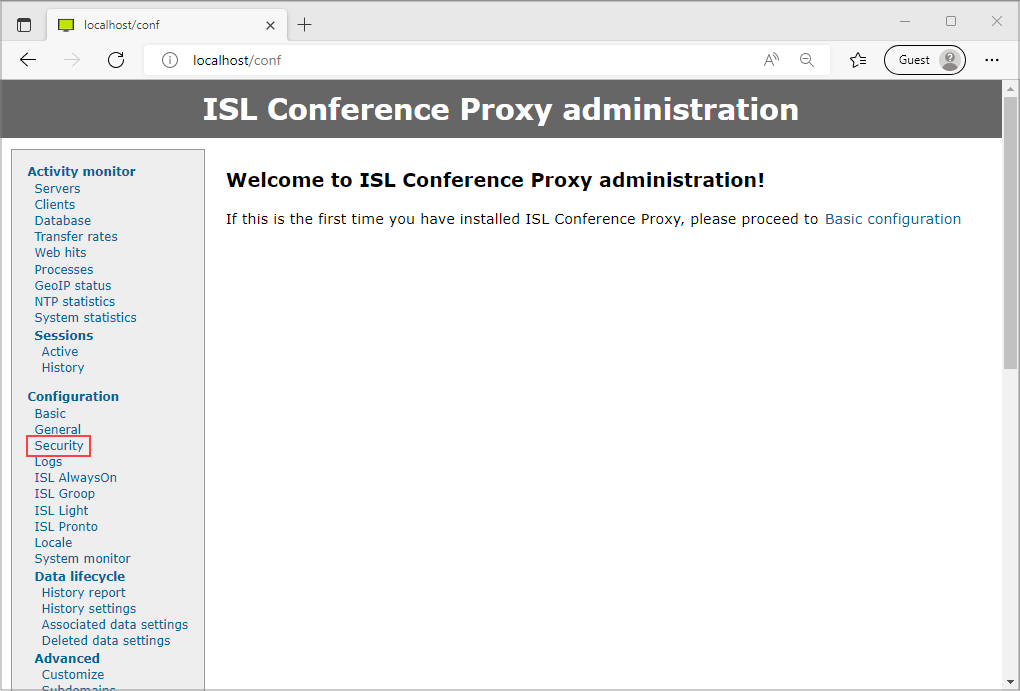
Click Security in Configuration menu.
Step 2
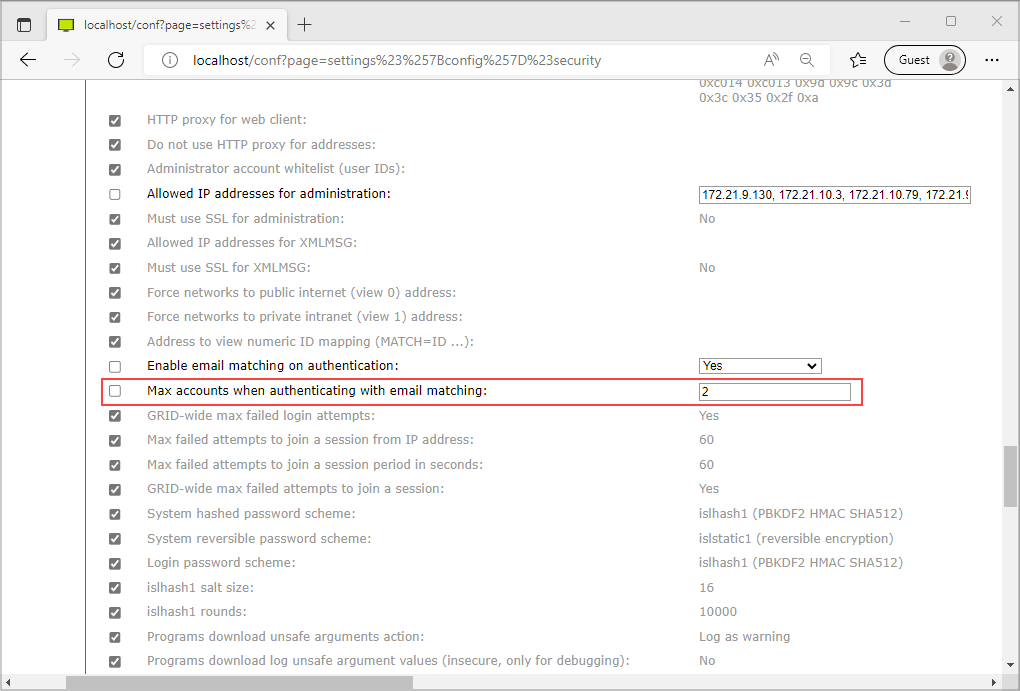
Set Max accounts when authenticating with email matching to "2" and click "Save" button.
Step 3
Set testuser1 email tim@islonline.com and password test1.
Step 4
Set testuser2 email tim@islonline.com and password test2.
Step 5
Login with tim@islonline.com and password test1 - you should be logged in as testuser1.
Step 6
Login with tim@islonline.com and password test2 - you should be logged in as testuser2.
Step 7
Set testuser3 email tim@islonline.com and password test3.
Step 8
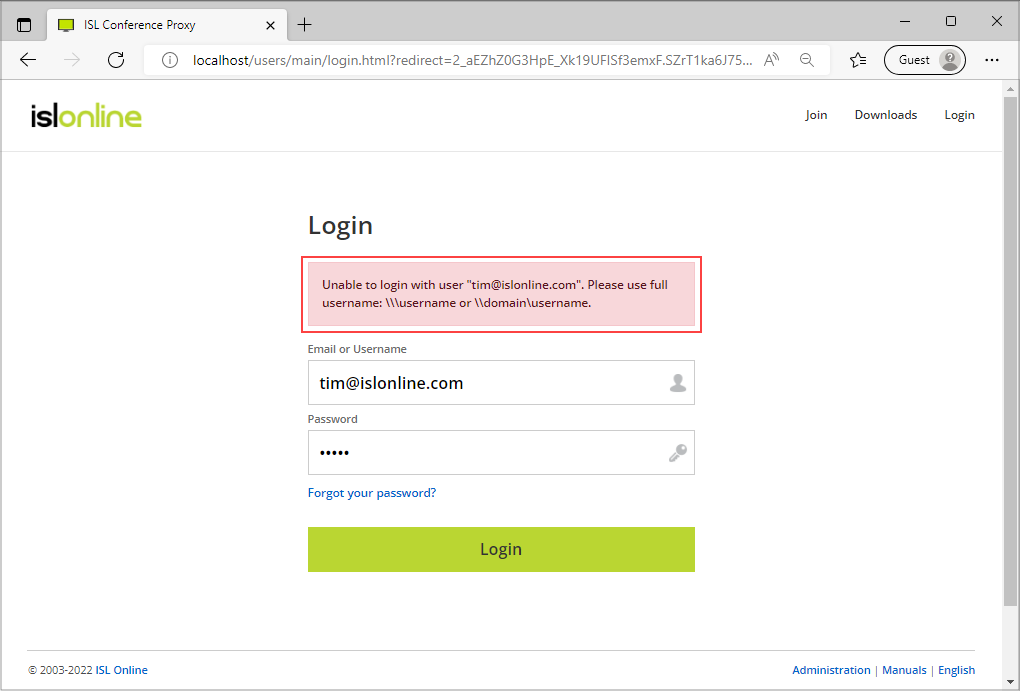
Login with tim@islonline.com and test3 - you should get "Unable to login with user "tim@islonline.com". Please use full username: \\\username or \\domain\username".