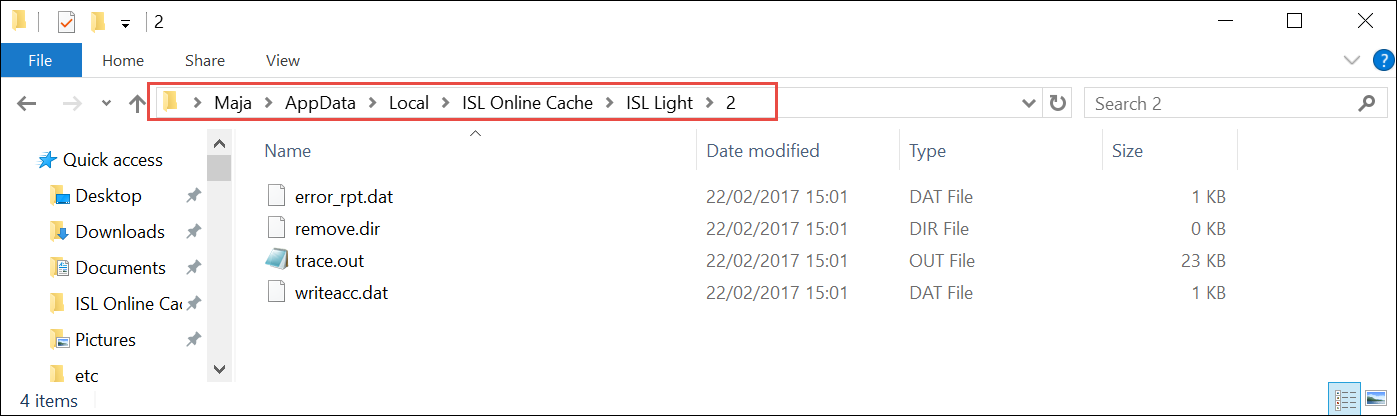In this section you will learn what happens, when you download and run/install ISL Light application on your Windows OS computer.
Download and Run ISL Light application
- Download the ISL Light.exe executable file from ISL Online download page.
- Run the ISL Light.exe file by double clicking on it.
ISL Light Network Start
When you click on ISL Light.exe executable file, you will trigger ISL Network Start procedure. ISL Network Start is responsible for downloading and unpacking the remaining parts of the application.
ISL Online software creates and uses its own working directory located at the following path:
C:\Users\username\AppData\Local\ISL Online Cache\
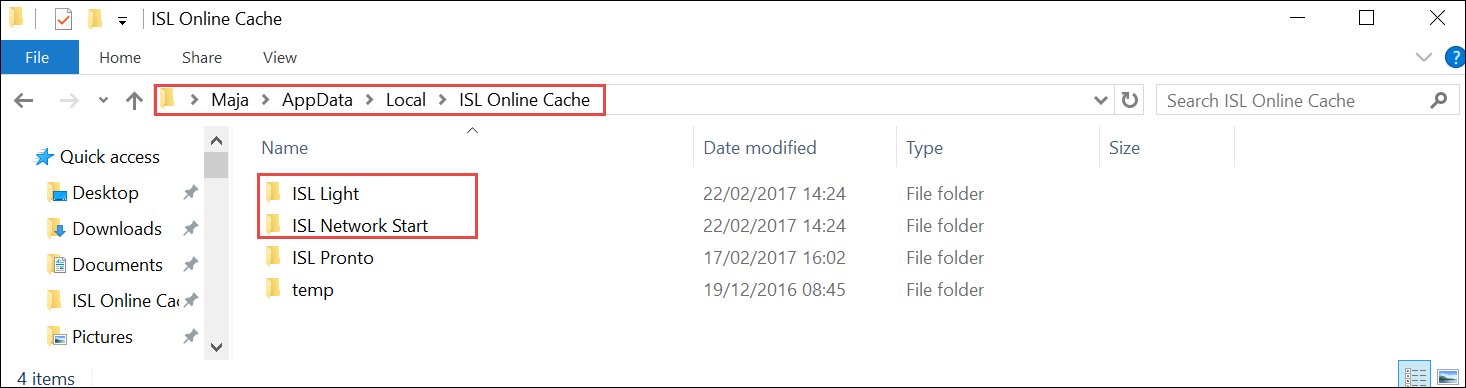
This folder (among others) contains two important sub-directories:
- ISL Light directory is the application's current working directory.
- ISL Network Start is the current working directory for the ISL Network Start procedure.
Run Once or Install ISL Light application
ISL Light application will prompt you, if you wish to Run it only once (Run Once) or install (Install) the application on your computer.
Set-Up)Install)Install-ISL-Light-(Windows)-STEP2.png)
- Run Once: If you choose to run it once, the application will continue to reside and operate inside the temporary current working directory. You can find the current working directory on the following path:
C:\Users\username\AppData\Local\ISL Online Cache\ISL Light\1
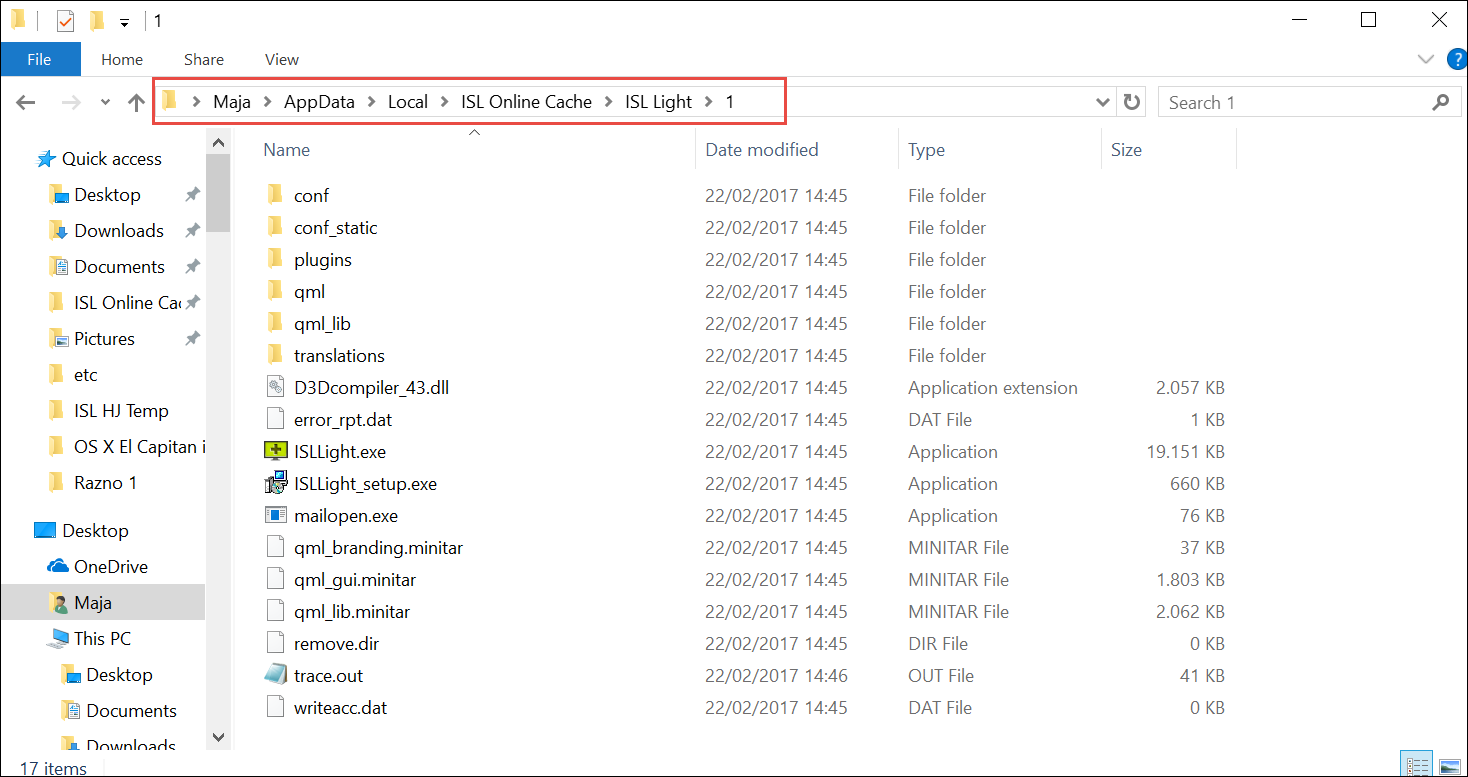
- Install: If you choose to install the ISL Light application, the application will be installed on your local computer. By default ISL Light application will be installed on the following path:
C:\Program Files (x86)\ISL Online\ISL Light\
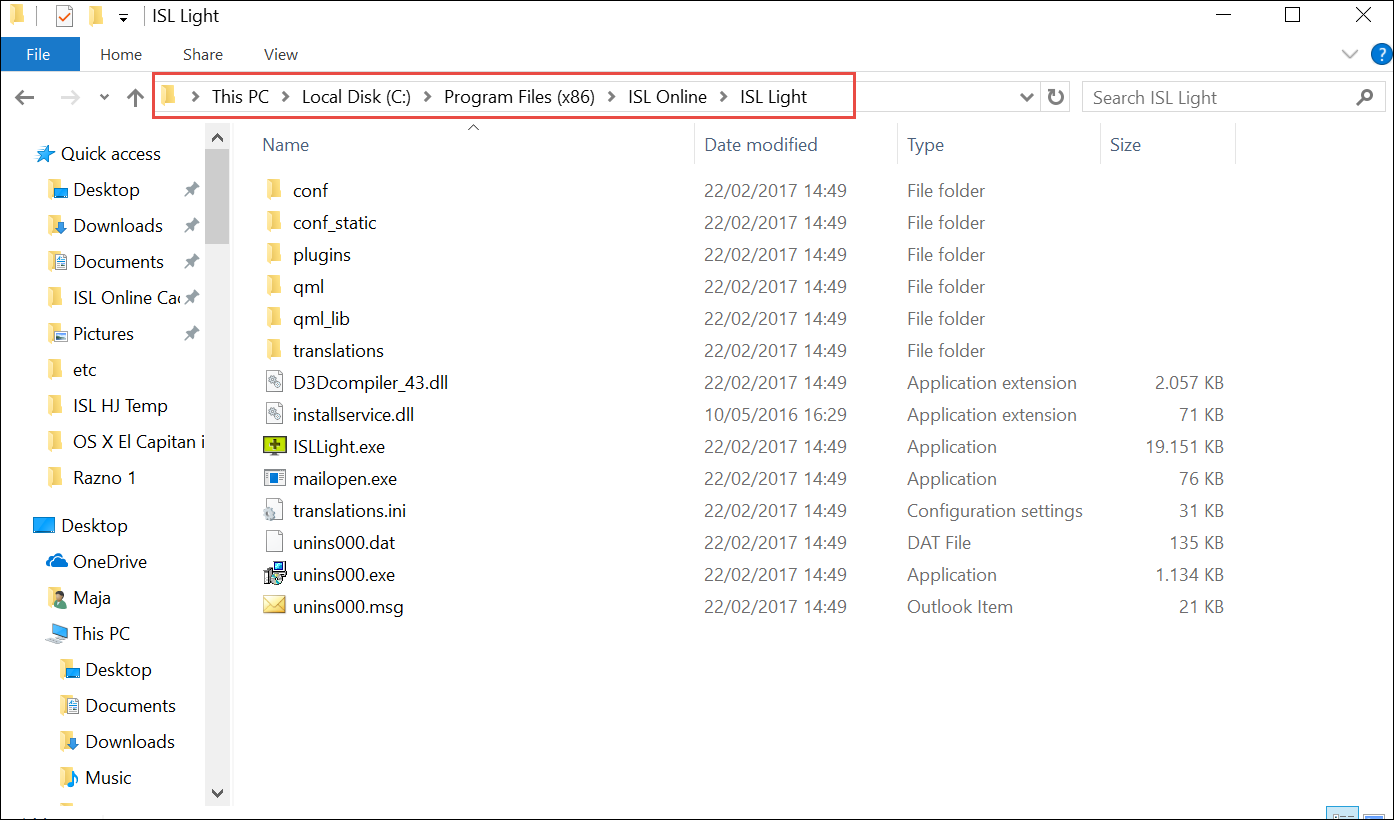
Even if you installed ISL Light, the path to the current working directory will still stay the same. You can find the current working on the following path:
C:\Users\username\AppData\Local\ISL Online Cache\ISL Light\1
The difference is that, the current working directory folder will now contain significantly less files, since it keeps all of its code and other resources in another location (e.g C:\Program Files (x86)\ISL Online\ISL Light\)