In this section you will learn how to locate ISL Light crash reports and log files on your Windows operating system. On Windows operating system, these files are always stored at the same location-regardless weather you installed ISL Light or used the Run Only Once option.
To find the crash reports you need to navigate to this location:
%localappdata%\ISL Online Cache\ISL Light\
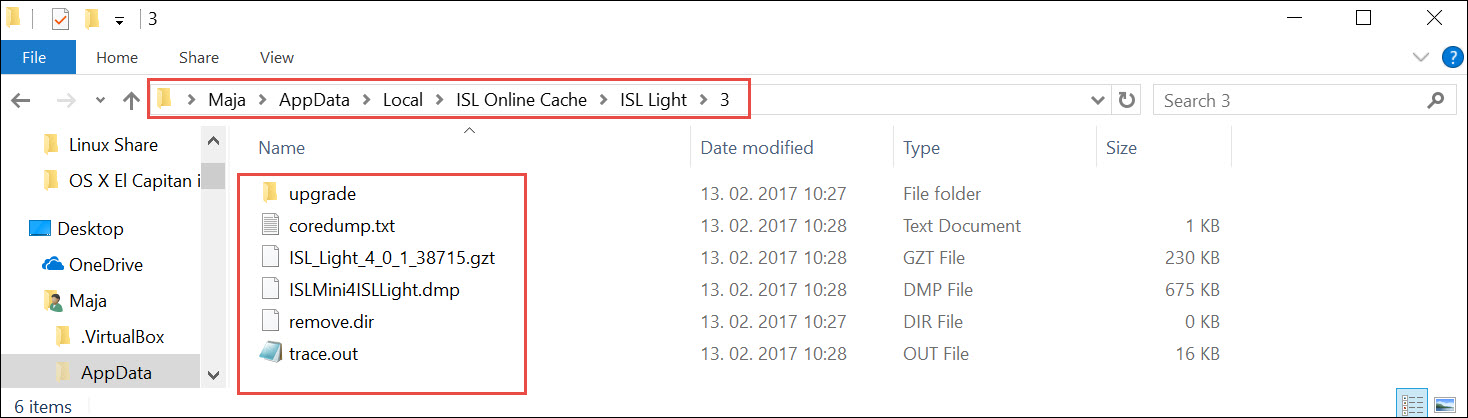
Working directory of crashed ISL Light application contains the following files:
- coredump.txt: Crash summary
- ISL_Light *.gzt: Zipped crash report
- ISLMini*.dmp: Crash dump
- trace.out: Log file
If you wish to examine the log file, open the trace.out file.
Note: If you can't find the AppData folder, you probably need to enable show hidden files and folders option in your file explorer.
In Windows 11:
View -> Show -> Hidden Items
In Windows 10:
Step 1) View -> Options -> Change folder and search options
Step 2) View tab -> Advanced Settings -> Show hidden files, folders and drivesNote: If you are running more than one instance of ISL Light, you might see more than one folder. In this case, look for the most recent folder containing files listed below.