The viewing side can either end the session by pressing the End Session button in the Toolbar or by simply closing the window of the application. In both cases you will be prompted to confirm your choice.
Step 1
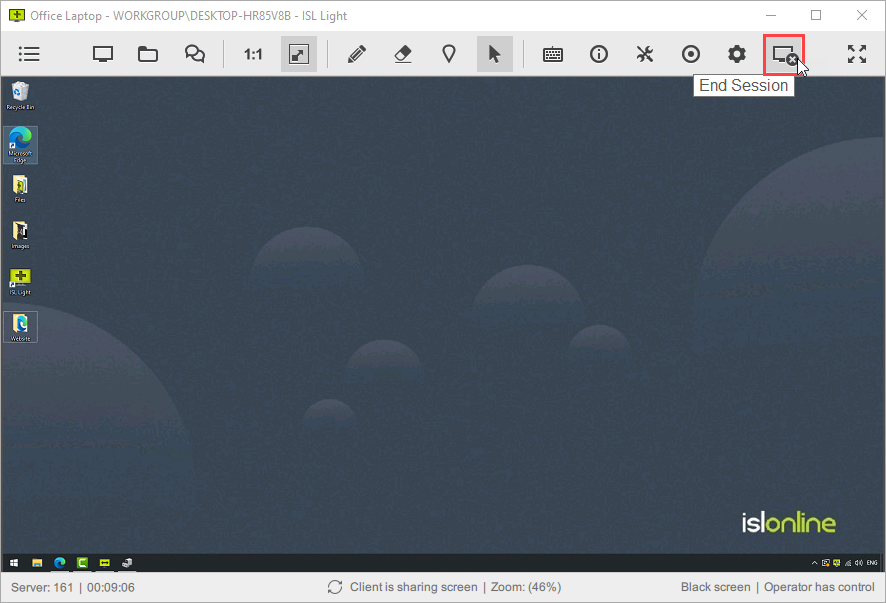
Click "End Session" button in the toolbar to end session.
Step 2
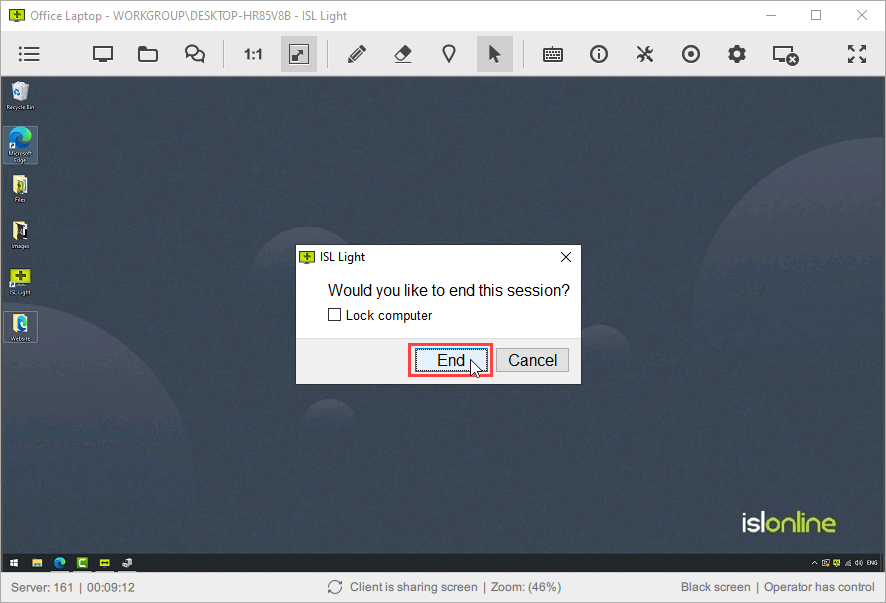
Click "End" button to end this session.
Note: When disconnecting from an unattended computer you will have an additional option to lock the remote computer after the session ends.
When disconnecting from the session (not closing the application), the ISL Light applications remain active. Operator can request the new session code simply by pressing the Get code button - there is no need to perform a new login procedure.
There is an option to add custom dialogs to ISL Light. Please refer to the End of Session Dialog chapter for more information.