Note: By default you will be viewing the full desktop of the remote computer when session starts, however you can select a custom region and only view that part of the remote screen. This option becomes useful when trying to reduce the bandwidth usage on slow connections.
Step 1
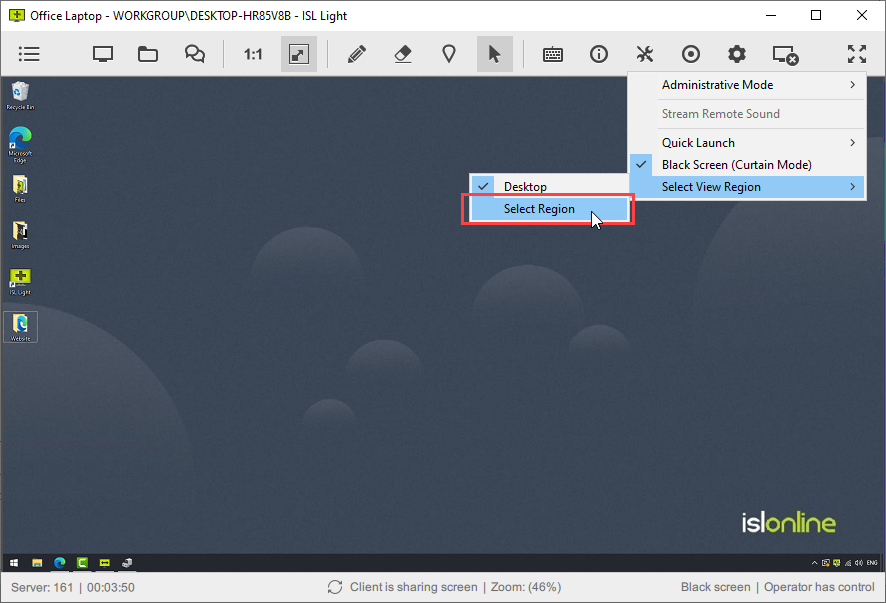
Click on "Select View Region" and then select the "Custom Region" option.
Step 2
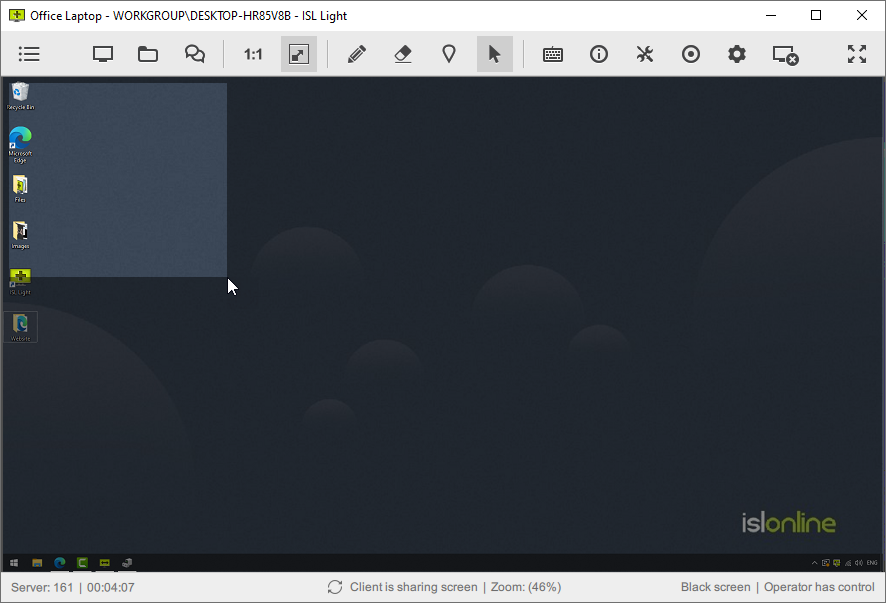
Click and drag to select a custom region of the screen.
Step 3
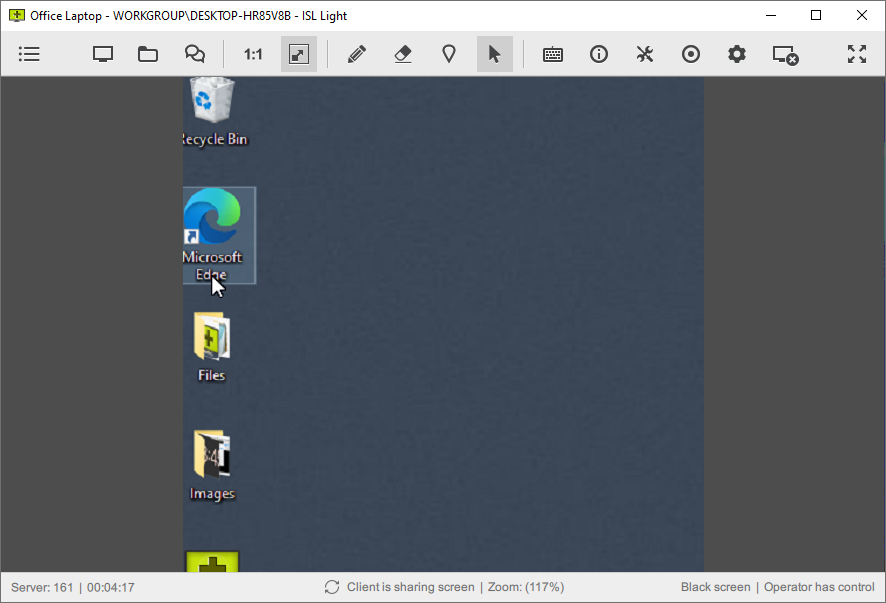
You will only view the selected region from now on.
Note: Repeat the steps above to select another region or reset the view by clicking on "Select View Region" and then selecting the "Desktop" option.