Speed Optimized
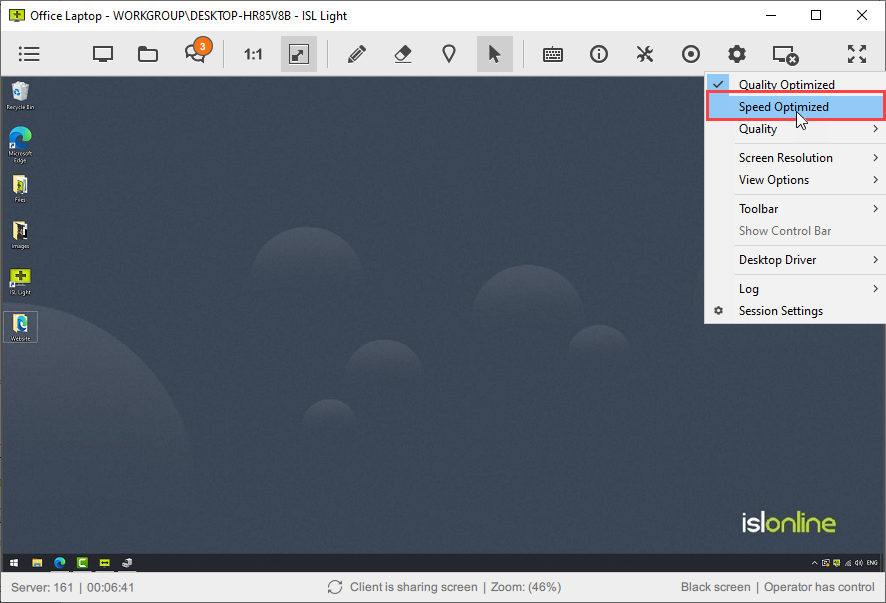
Click "Speed Optimized" from settings menu to increase the speed of desktop streaming. You may use "Speed Optimized" if you are experiencing slow speed of desktop streaming.
Quality Optimized
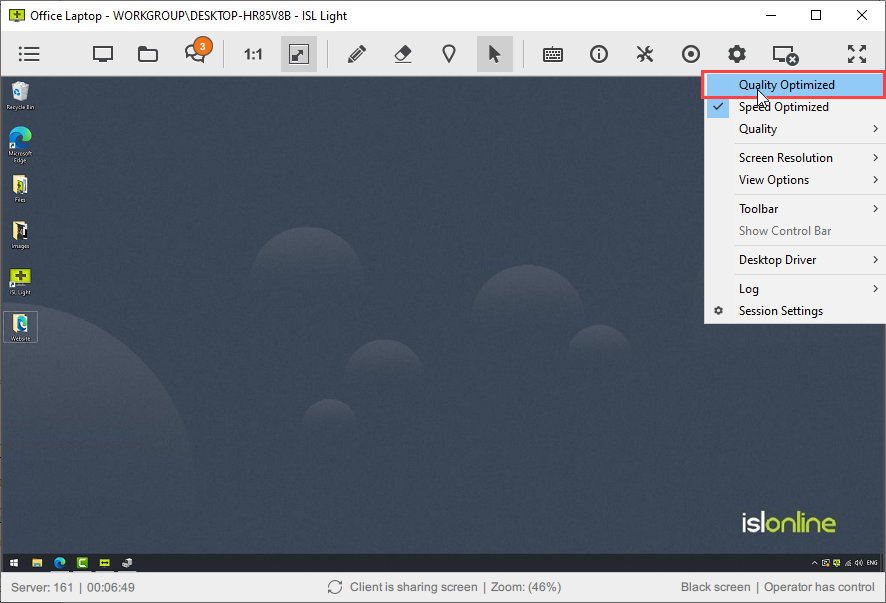
Click "Quality Optimized" to maximize streaming quality.
More
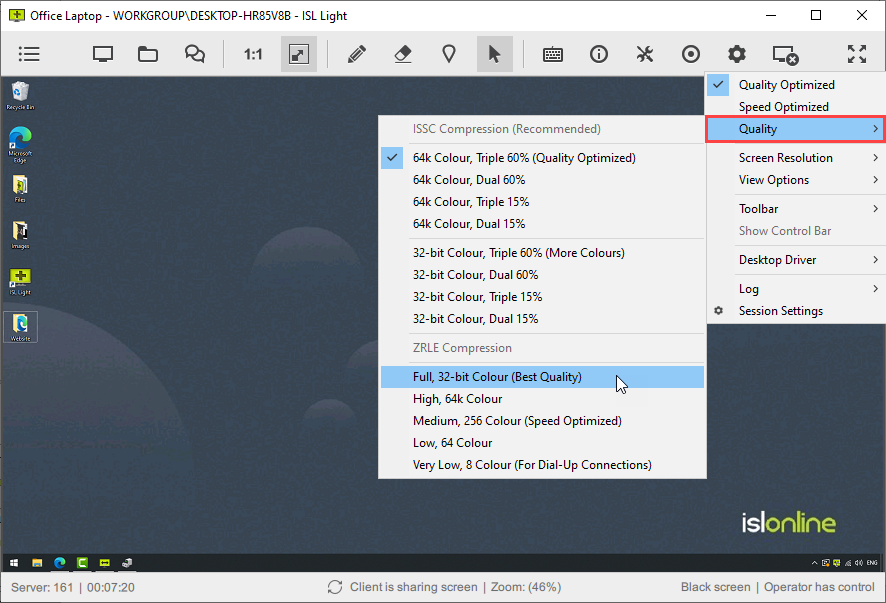
You can adjust the quality by adjusting the codec and the number of colours used. ISSC stands for Internet Screen Sharing Codec and it includes several colour depth options, operation modes and quality settings. The higher the colour depth, the higher the bandwidth usage. Screen refresh is faster if less colours are selected.
There are two main groups here, first group uses ZRLE and the second group uses a combination of ZRLE (lossless compression) and JPEG (lossy compression).
Apart from colour depth, ISSC offers two modes - dual and triple.
Dual mode: If the size of the update using JPEG compression is less than half the size using ZRLE compression, a JPEG-compressed update is sent, otherwise a ZRLE-compressed update is sent.
Triple mode: Same as dual mode, but after a second, ZRLE-compressed updates of previously sent JPEG-compressed updates will be sent. This means that JPEG artifacts will clear as the ZRLE updates arrive.
The last parameter is quality setting for JPEG compression, you can choose either 60% or 15%.
There are two preset values, one is called Quality Optimized (this means 64k colors, ISSC triple @60%) and the other is called Speed Optimized (this means 256 colors, ZRLE). Speed Optimized is the default value, but you can mark the checkbox when starting desktop sharing and use best quality instead. Naturally you can change quality at any time when viewing the remote screen.