Quick Launch is a feature that provides a simple way to access system applications during a remote session. With Quick Launch, you can open system apps like the command prompt, device manager, task manager, and many more, without having to search through the remote computer's menus.
Please note: The availability of the Quick Launch feature for remote support depends on the remote computer's operating system and software. When the remote computer is running ISL Light Client on Windows, the feature IS NOT currently supported. However, the feature is available when the remote computer is running ISL Light Client on macOS or Linux, or when using ISL Light with the Join window (Ctrl+J) or ISL AlwaysOn for remote access.
Video Tutorial
User Manual
To access Quick Launch during a remote session, follow these steps:
Step 1

Click on the "Tools" button and hover over "Quick Launch" to open the list of available system applications.
Click on the desired app to open it.
Step 2
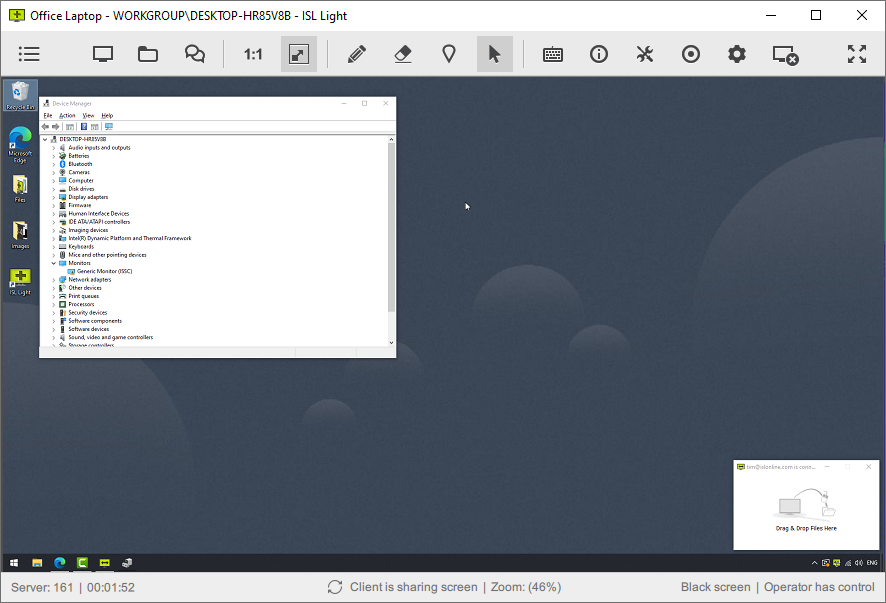
The system application is now opened on the remote computer.
List of Quick Launch actions:
Windows:
- Add/Remove Programs
- Command Prompt
- Control Panel
- Device Manager
- Disk Management
- Display Settings
- Event Viewer
- File Explorer
- Lock Screen
- Network Connections
- Power Options
- Print Management
- Registry Editor
- Run
- System Settings
- Task Manager
macOS:
- Activity Monitor
- Applications
- Console
- Disk Utility
- Displays
- Force Quit
- Finder
- Lock Screen
- Network
- Printers & Scanners
- Stoplight Search
- System Information
- System Settings
- Terminal
- Utilities
Linux:
- Terminal