Video Tutorial
User Manual
When managing users the next options are available:
Create User
Step 1
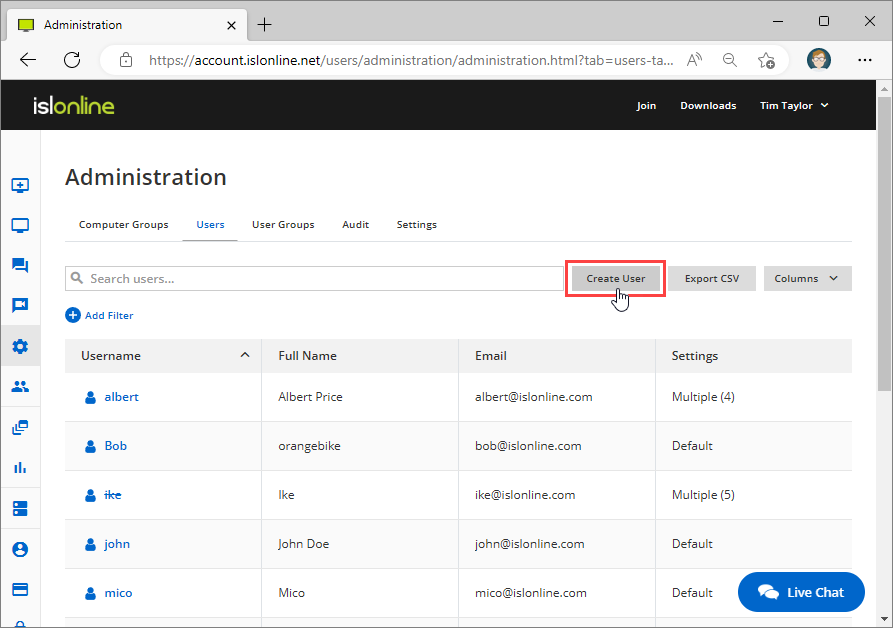 Click "Create User" button.
Click "Create User" button.
Step 2
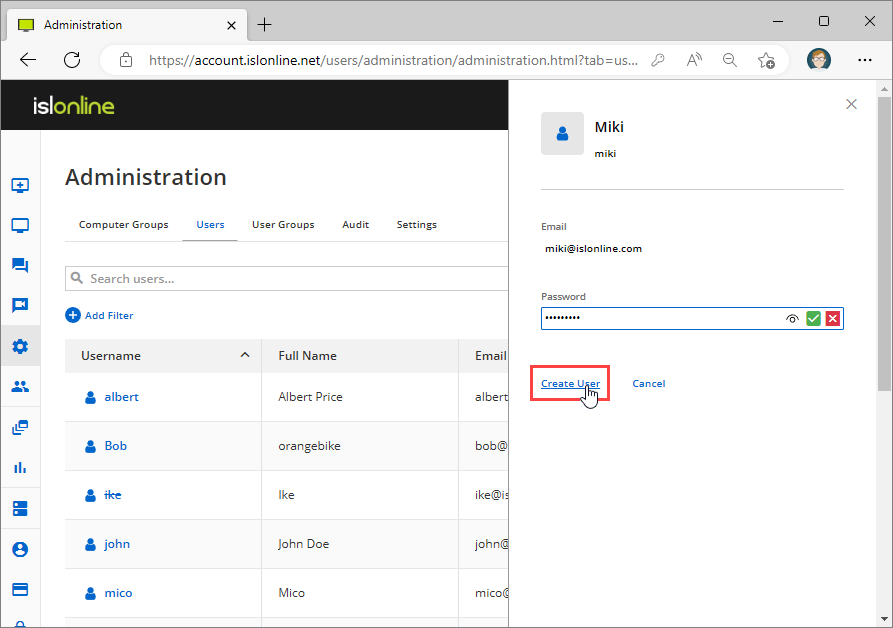 Enter the Full Name, Email and Password".
Enter the Full Name, Email and Password".
Click "Create User".
Edit User
Step 1
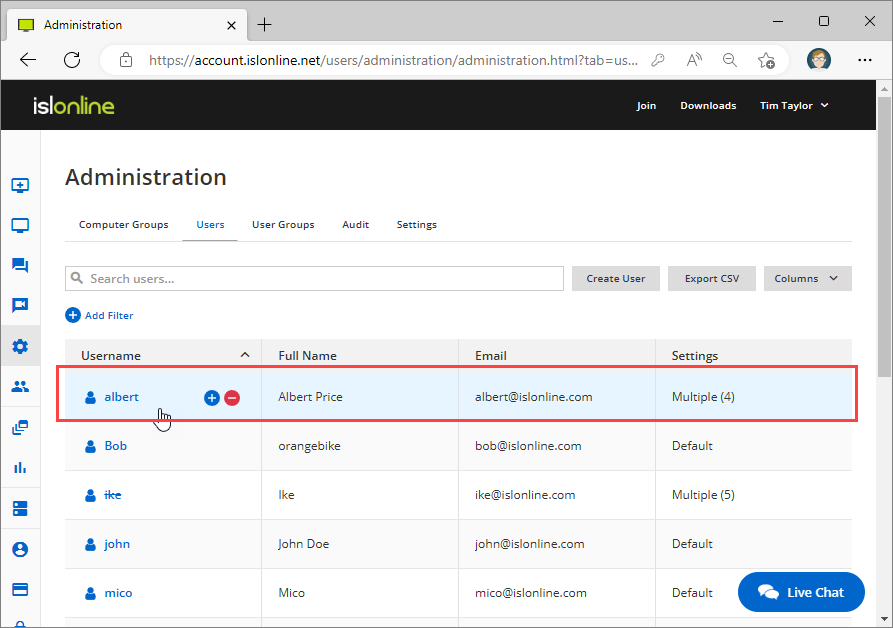 Click any row to "Edit" the user.
Click any row to "Edit" the user.
Step 2
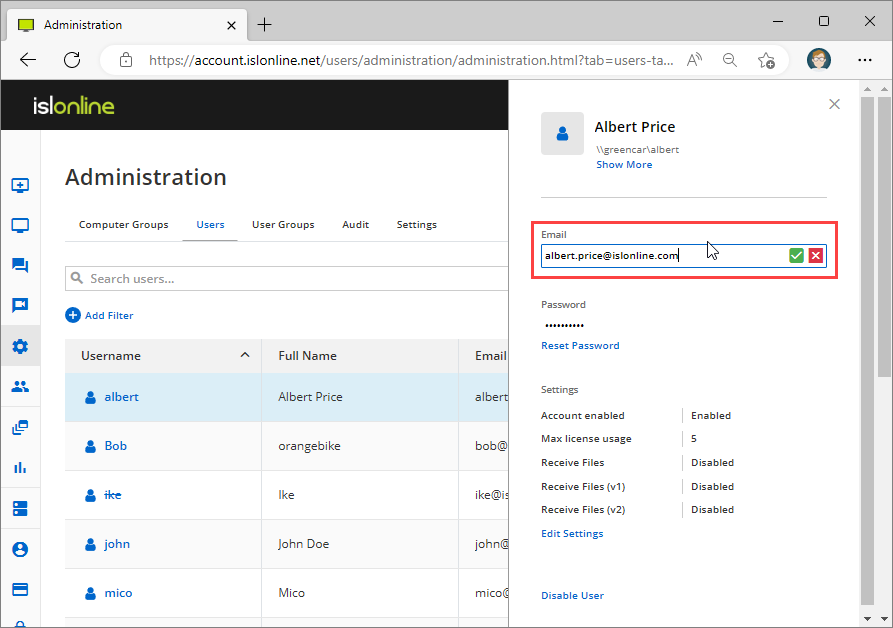 Edit the "Full Name, Email or Password".
Edit the "Full Name, Email or Password".
Settings
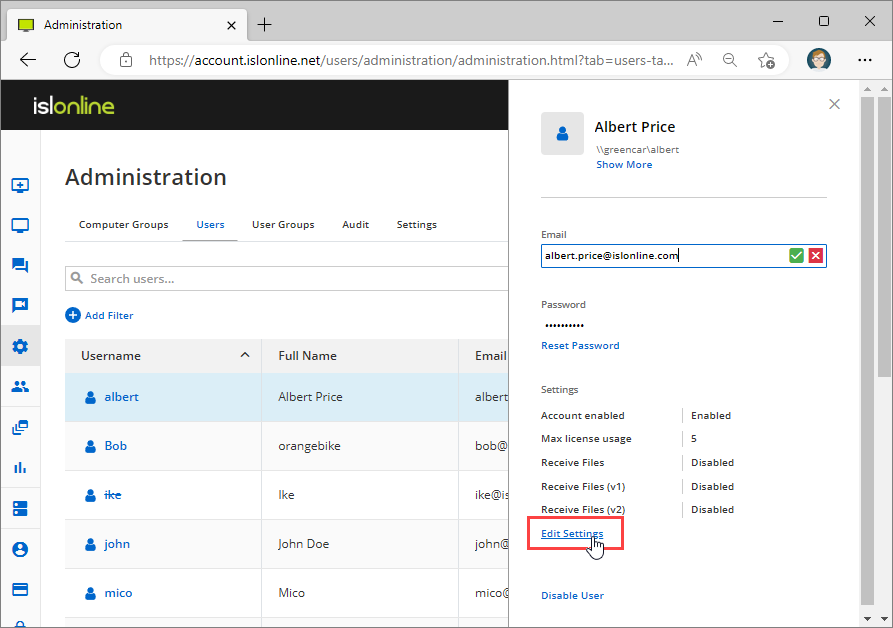 Click "Edit Settings" to edit per-user settings. Please refer to Settings manual for more information.
Click "Edit Settings" to edit per-user settings. Please refer to Settings manual for more information.
Change Password
Step 1
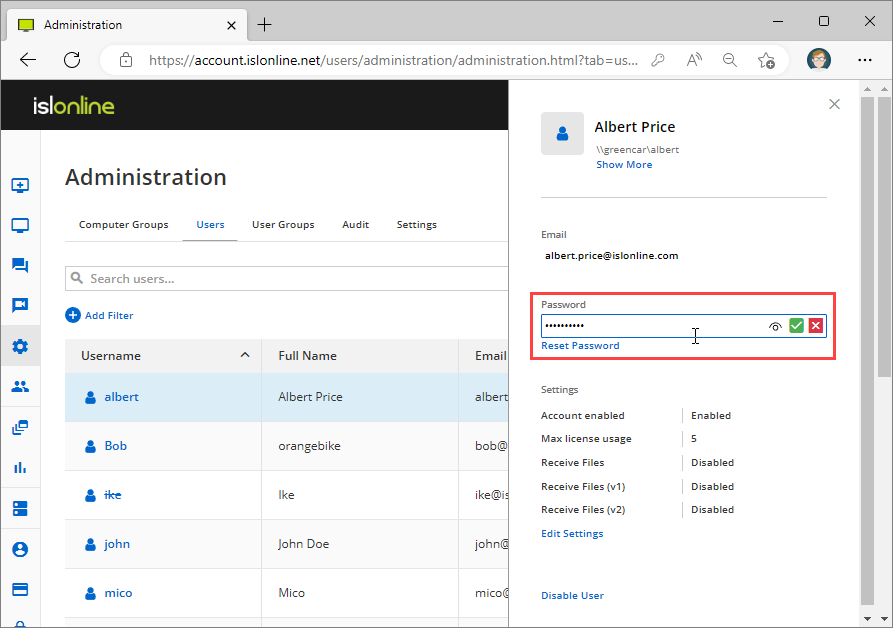 Change Password from the quick view to set a new login password for the user.
Change Password from the quick view to set a new login password for the user.
Reset Password
Step 1
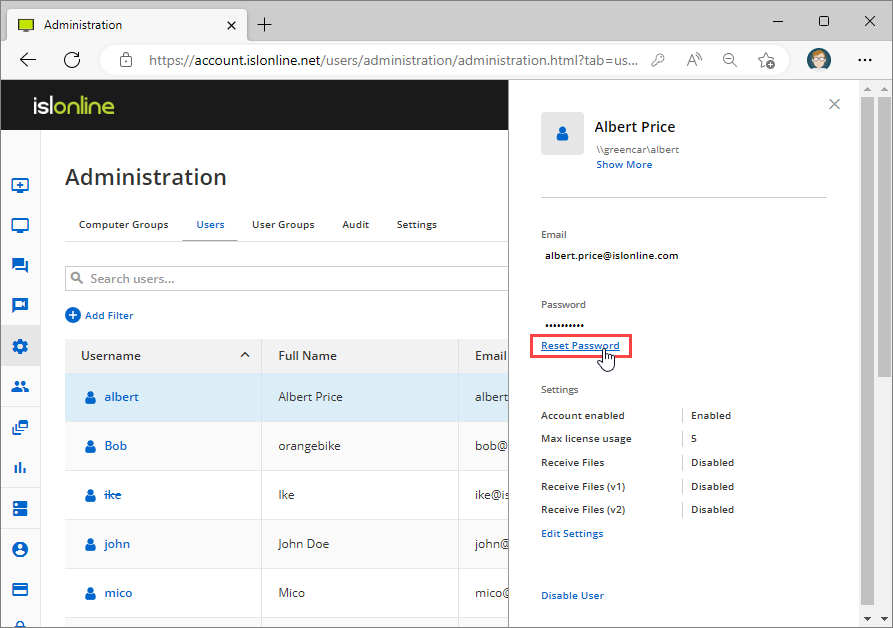 Select user from the table and click "Reset Password" from the quick view.
Select user from the table and click "Reset Password" from the quick view.
Step 2
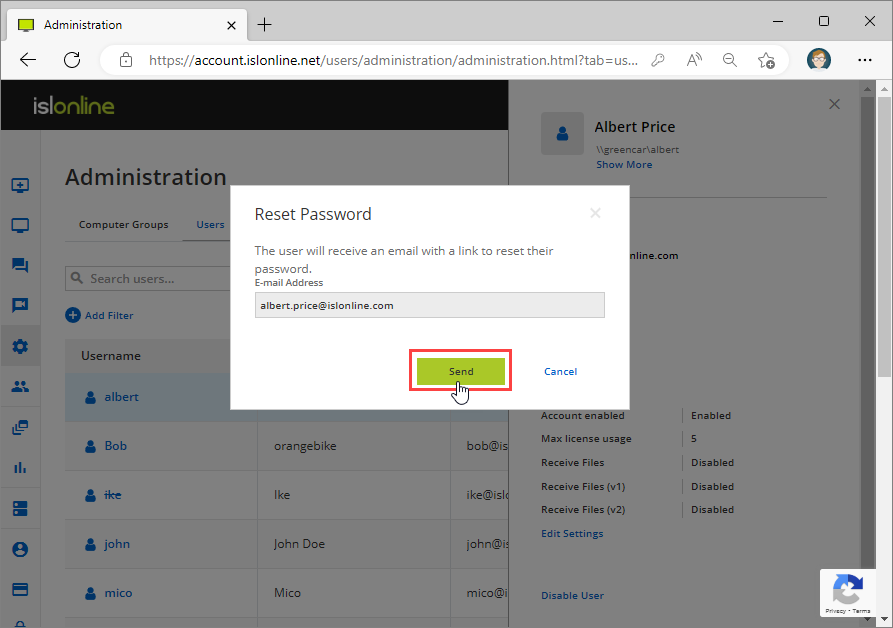 Click "Send" to send a reset password link to the user's email.
Click "Send" to send a reset password link to the user's email.
Step 3
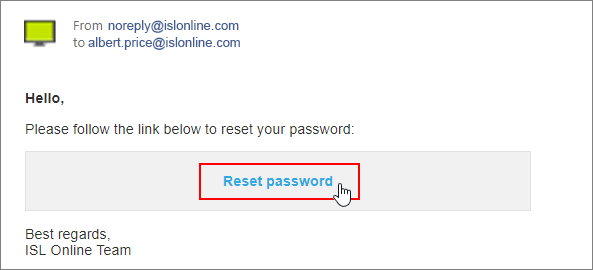
The email with "Reset password" link was sent to the user. The user needs to click the link.
Step 4
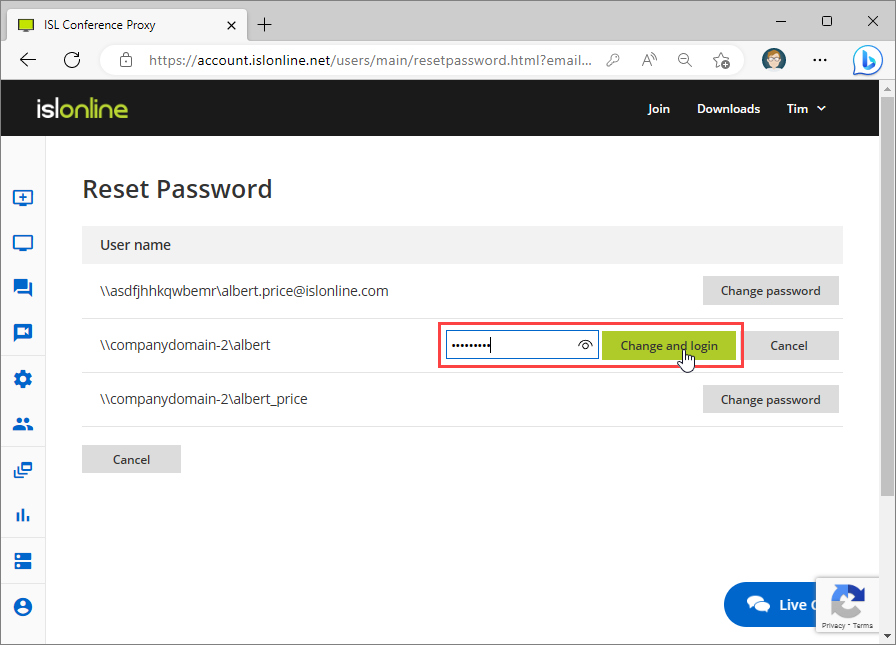 Type new password and click button "Change and login".
Type new password and click button "Change and login".
Note: If you're using the same email for multiple users, each user will be listed as a radio button option with a unique username.
Export to CSV/JSON
Step 1
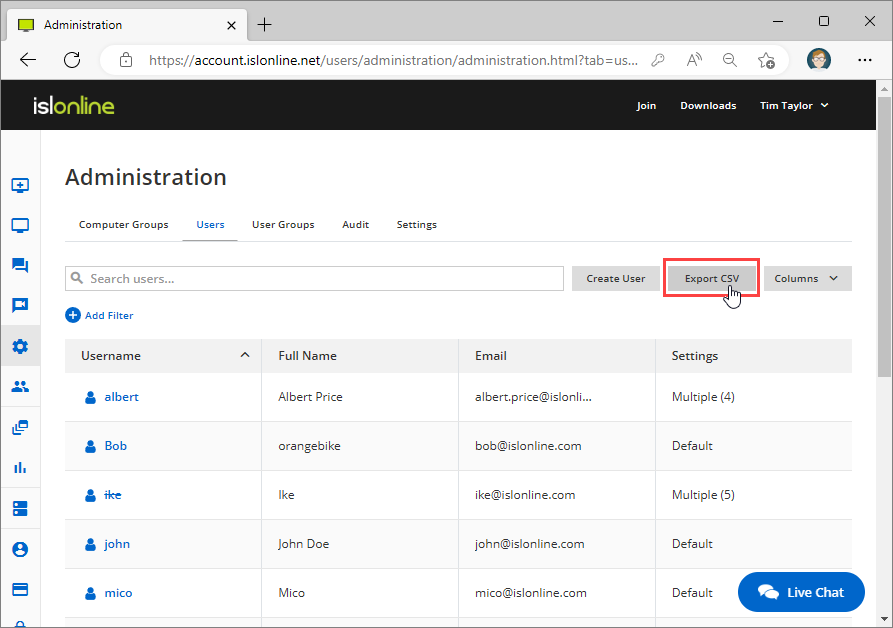 Click "Export CSV" button to export users to CSV or JSON.
Click "Export CSV" button to export users to CSV or JSON.
Step 2
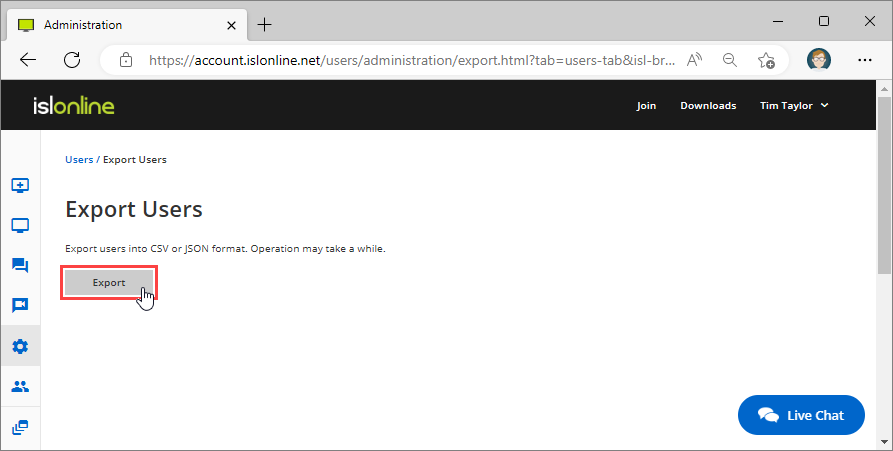 Click "Export" button.
Click "Export" button.
Step 3
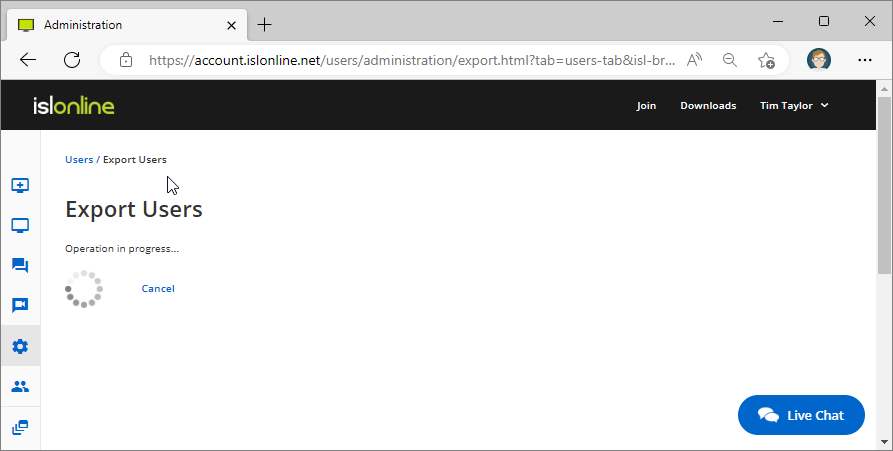 Operation may take a while...
Operation may take a while...
Step 4
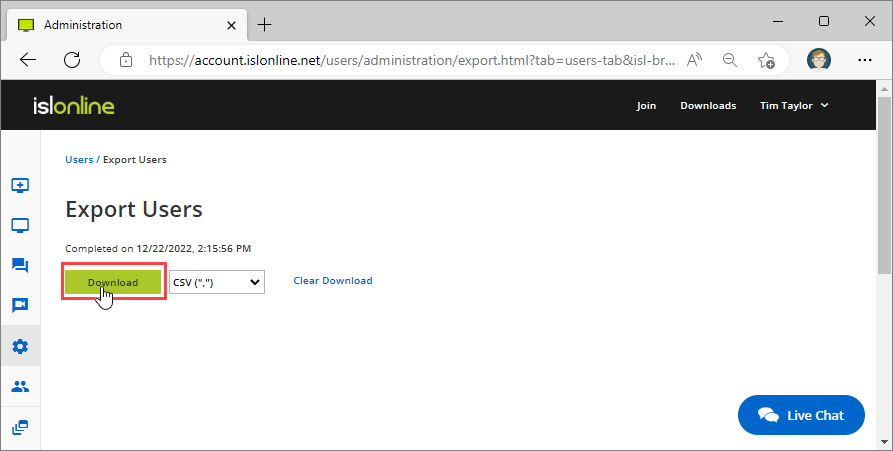 Choose the format CSV(comma separated values), CSV(semi-column separated values) or JSON.
Choose the format CSV(comma separated values), CSV(semi-column separated values) or JSON.
Click "Download" button.
Step 5
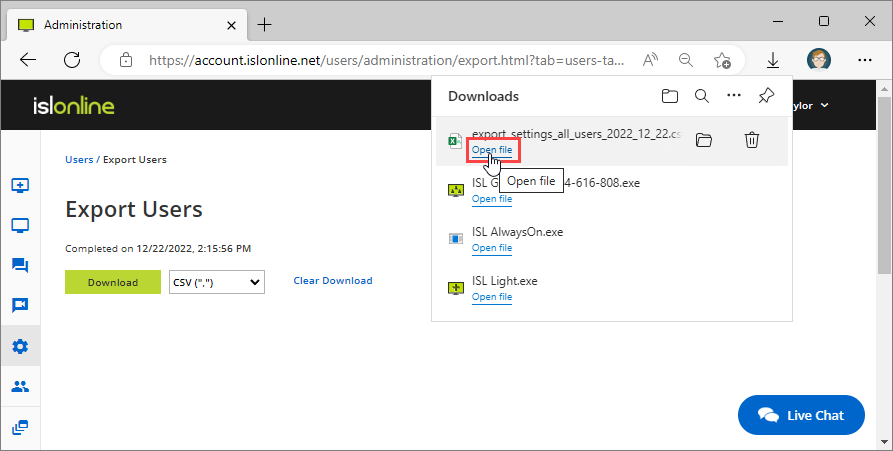 Open the "CSV/JSON file".
Open the "CSV/JSON file".
Step 6
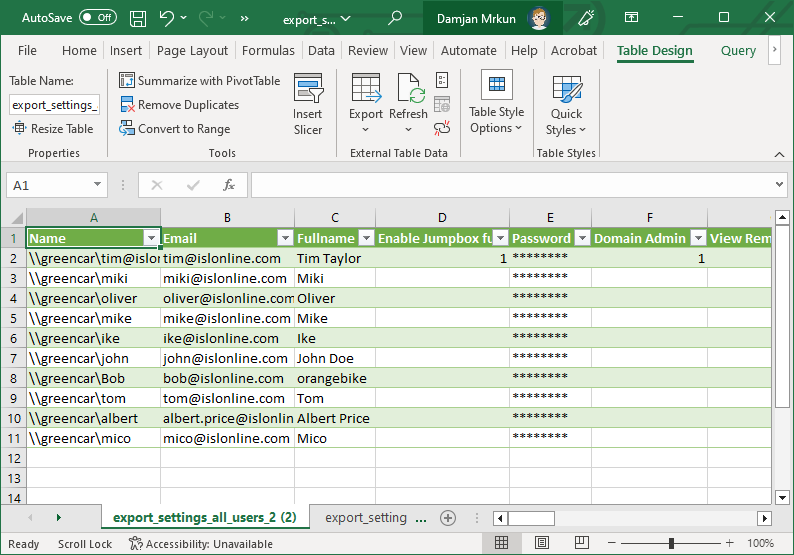
This is an example of exported CSV file.