Follow the steps below to easily add the current computer to your list of remote computers.
Step 1

Click "Add this Computer" from the "+" button dropdown menu.
Note: A computer can be added to the list of remote computers in several different ways, depending on your use case. All available options are described here: Set Unattended Access
Step 2
Executable will be downloaded and automatically run. If ISL AlwaysOn has already been installed on this PC, the setup process will skip straight to Step 4.
.png)
Click the "Next" button.
Step 3
.png)
Click the "Finish" button.
Step 4
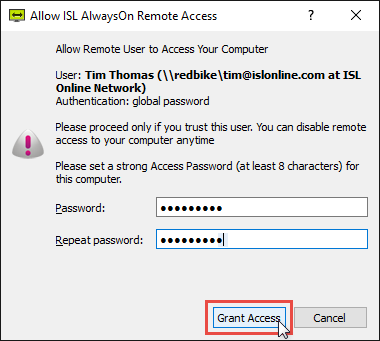
Set up an Access Password and click the "Grant Access" button. In this step you are granting access to you user, which is then added to the list of remote users who have access to this PC.
Step 5

The computer you are currently on has been added to your computer list and is available to connect.
Note: We recommend renaming the computer via the edit option and adding some tags for easier search if applicable.