Important: The workflow in this article covers iOS 13 and newer. For older iOS versions that still support screen broadcasting (iOS 11 and above) please refer to the following article: Enable Screen Sharing (Legacy)
Step 1
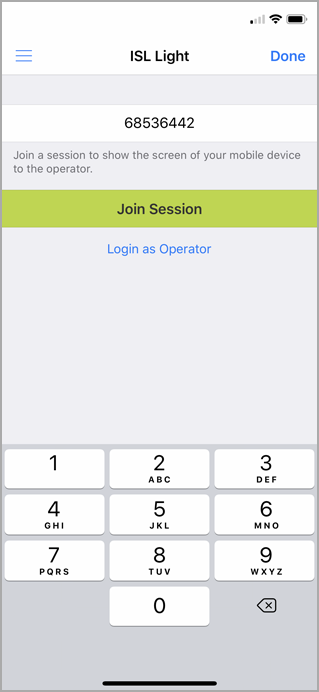
Launch ISL Light app. Enter the session code provided by operator, then tap "Join Session".
Step 2
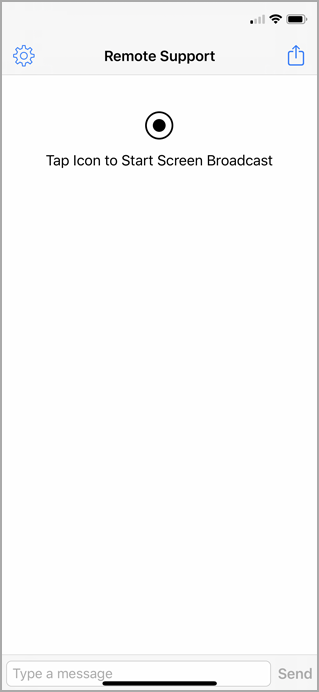
Tap the "Start Screen Broadcast" button.
Step 3
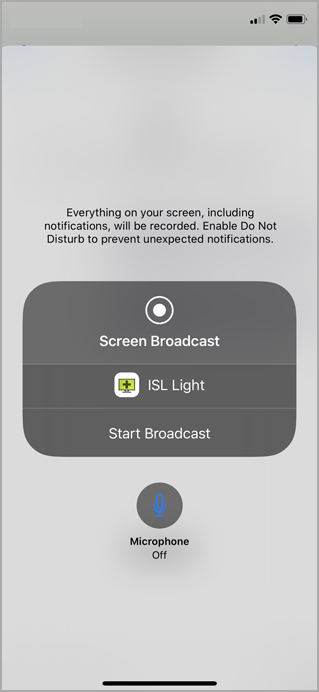
Tap "Start Broadcast" button.
Step 4
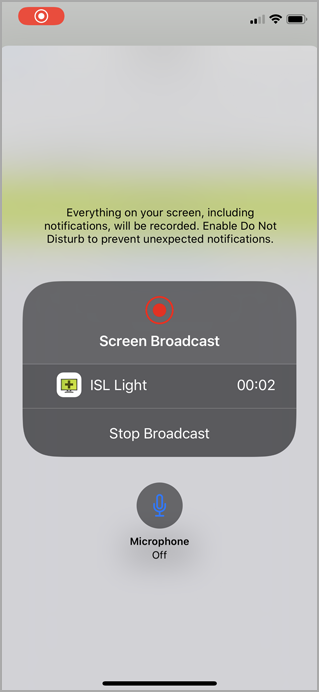
The remote user can now see the screen of your iOS device in real time.
Important: If your iOS device enters sleep mode the ISL Light session will terminate.
End Screen Sharing
Step 1
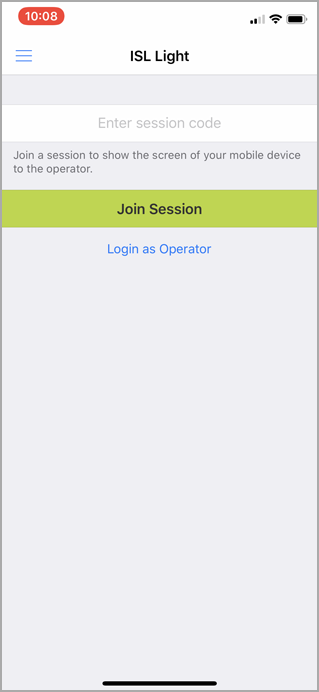
Tap the "Red icon" to stop sharing your screen.
Step 6
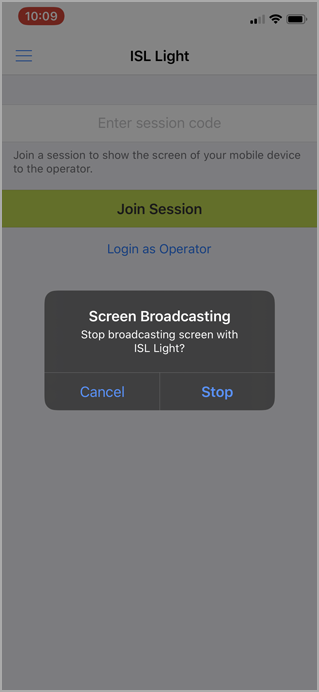
Tap "Stop". This will end the remote session as well.
Important: If the remote user ends the ISL Light session then Screen Broadcasting will still continue on your device and you will have to stop it manually.
Important: The screen sharing application will take over the session from the ISL Light application. When you stop the screen sharing the ISL Light session is terminated.