A few step-by-step examples of data lifecycle settings are shown below, to serve as a starting point for you to configure your own ISL Conference Proxy installation. Please refer to the most applicable one:
Delete all user information when deleting a user
Note: In the examples below the user is deleted via User management menu, however the associated data settings will also apply when user gets deleted as a part of domain deletion process (user is member of domain which gets deleted).
Step 1
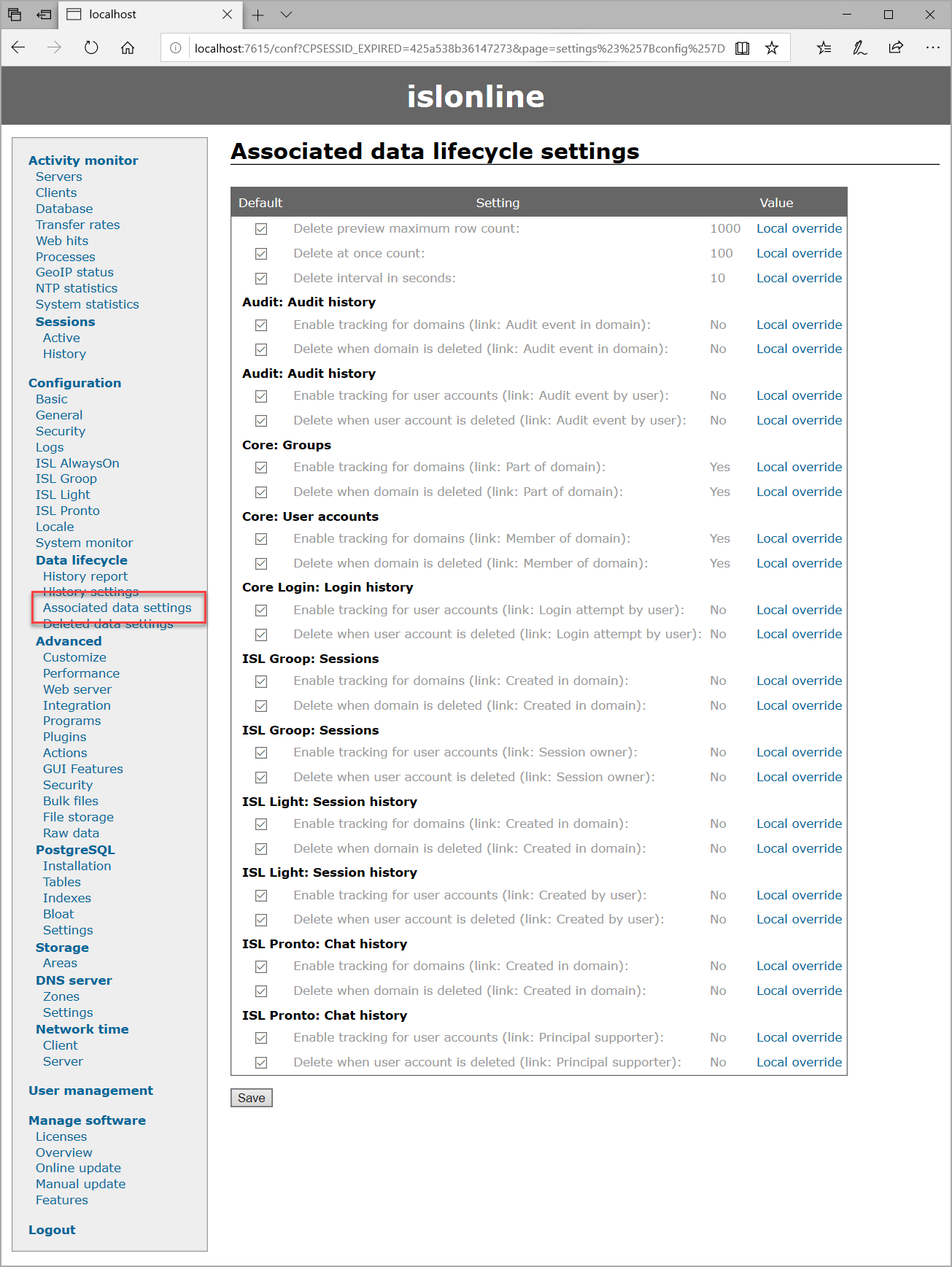
Open the Associated data settings.
Step 2
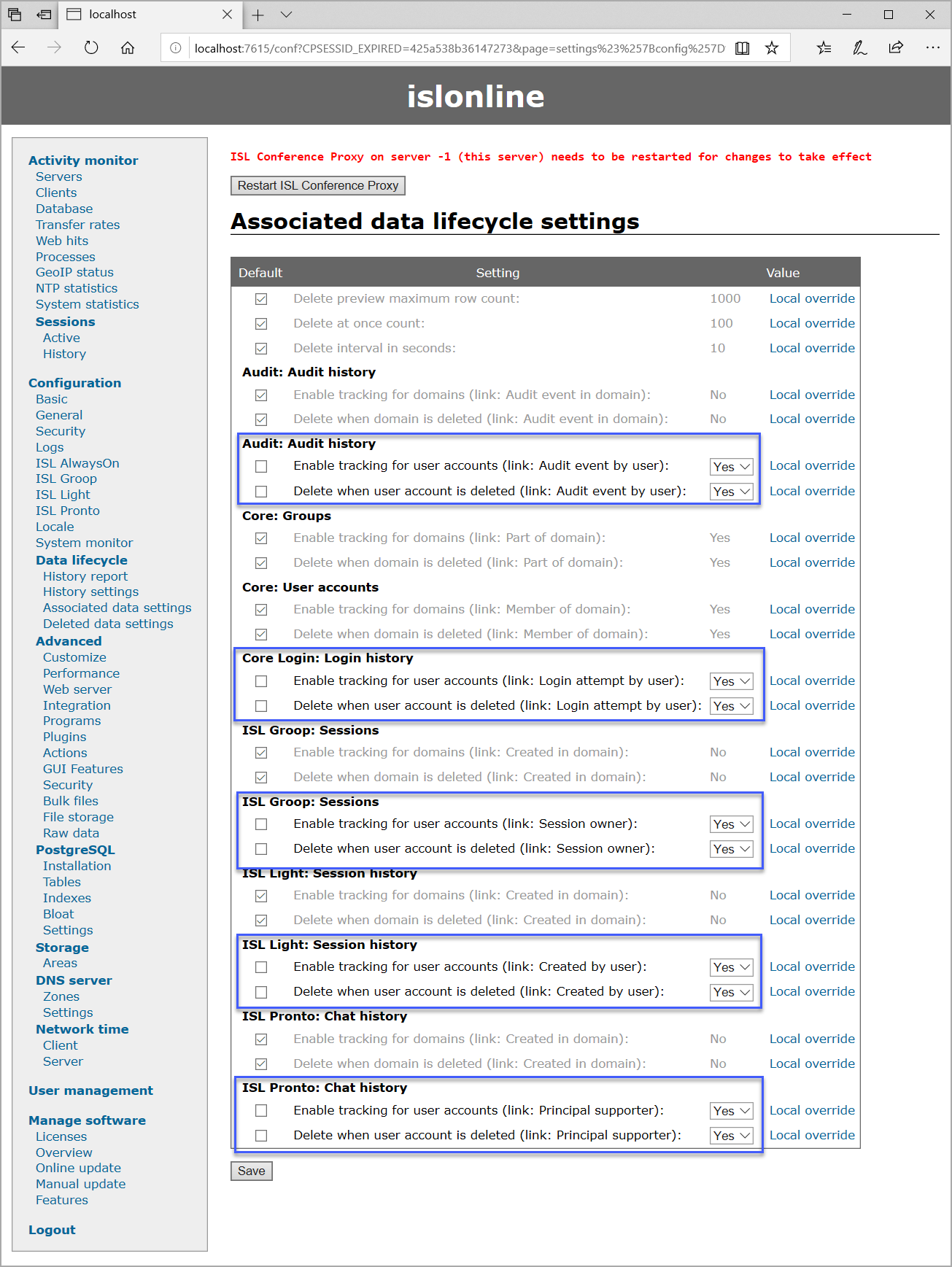
Enable all User related associated settings. For all associated data you have to enable the tracking and deletion. Then click the "Save" button.
Step 3
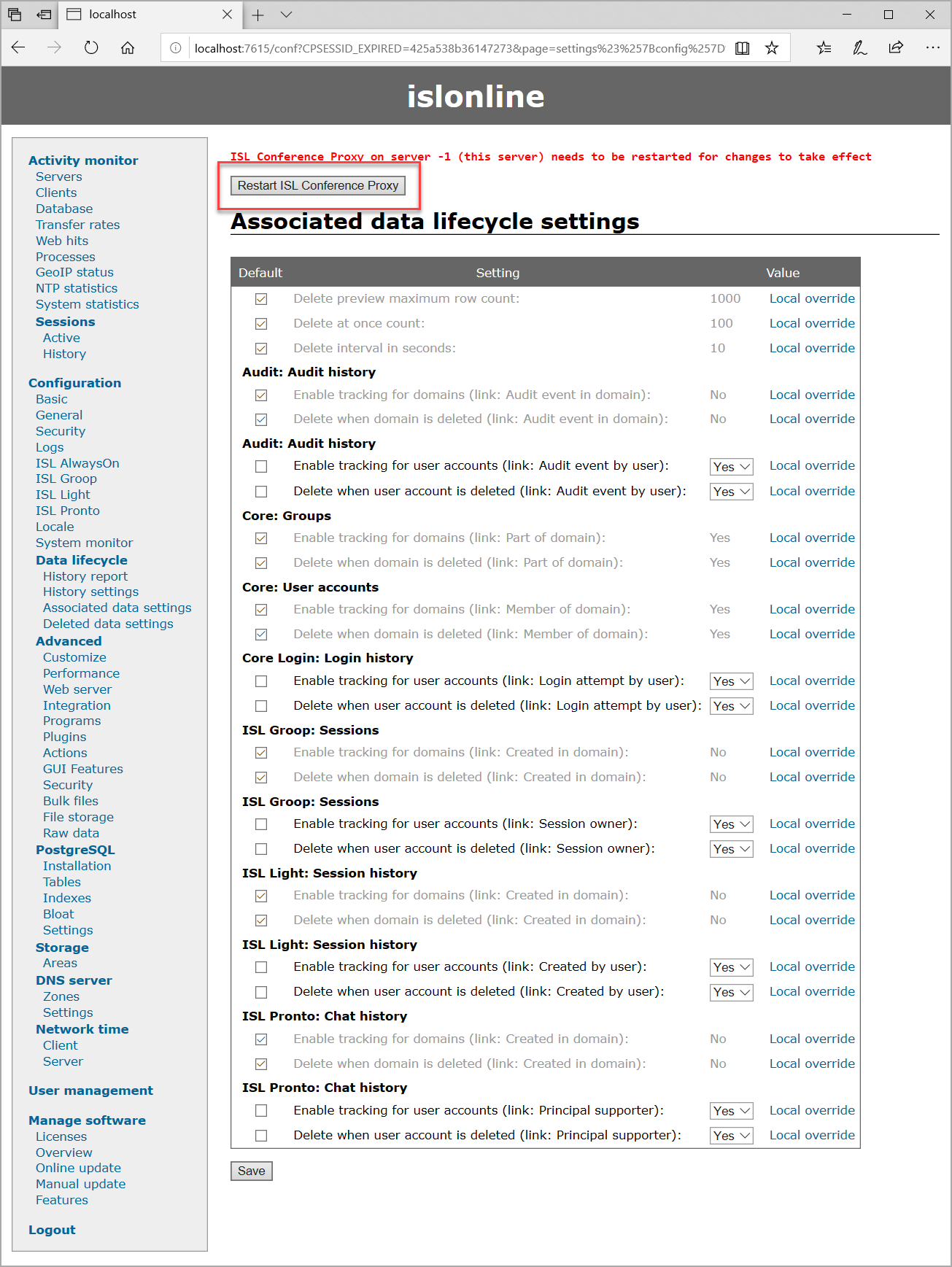
Restart ISL Conference Proxy by clicking the "Restart ISL Conference Proxy" button for changes to take effect.
Step 4 (Deleting users)
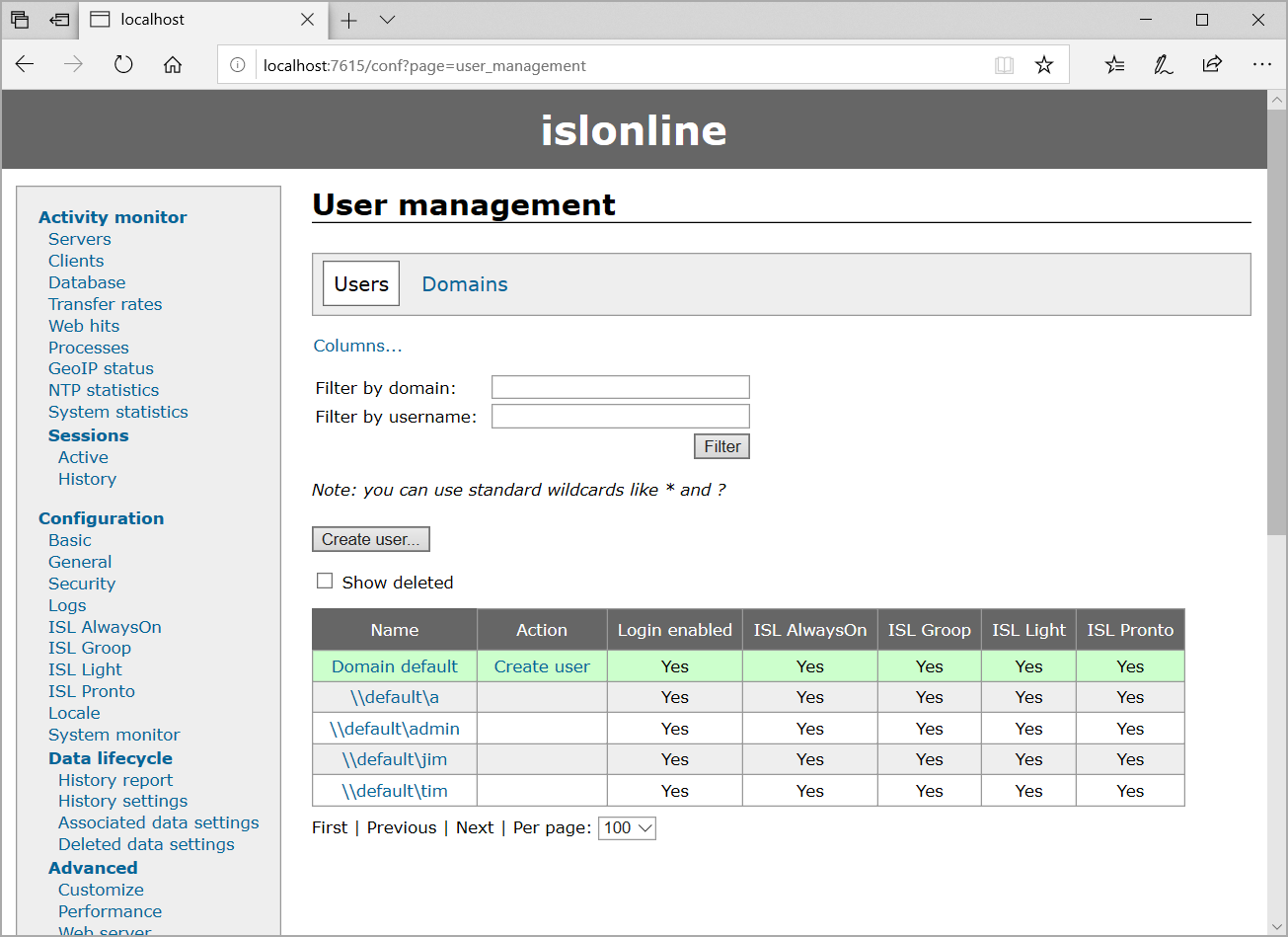
Open User management and select the user to delete.
Step 5
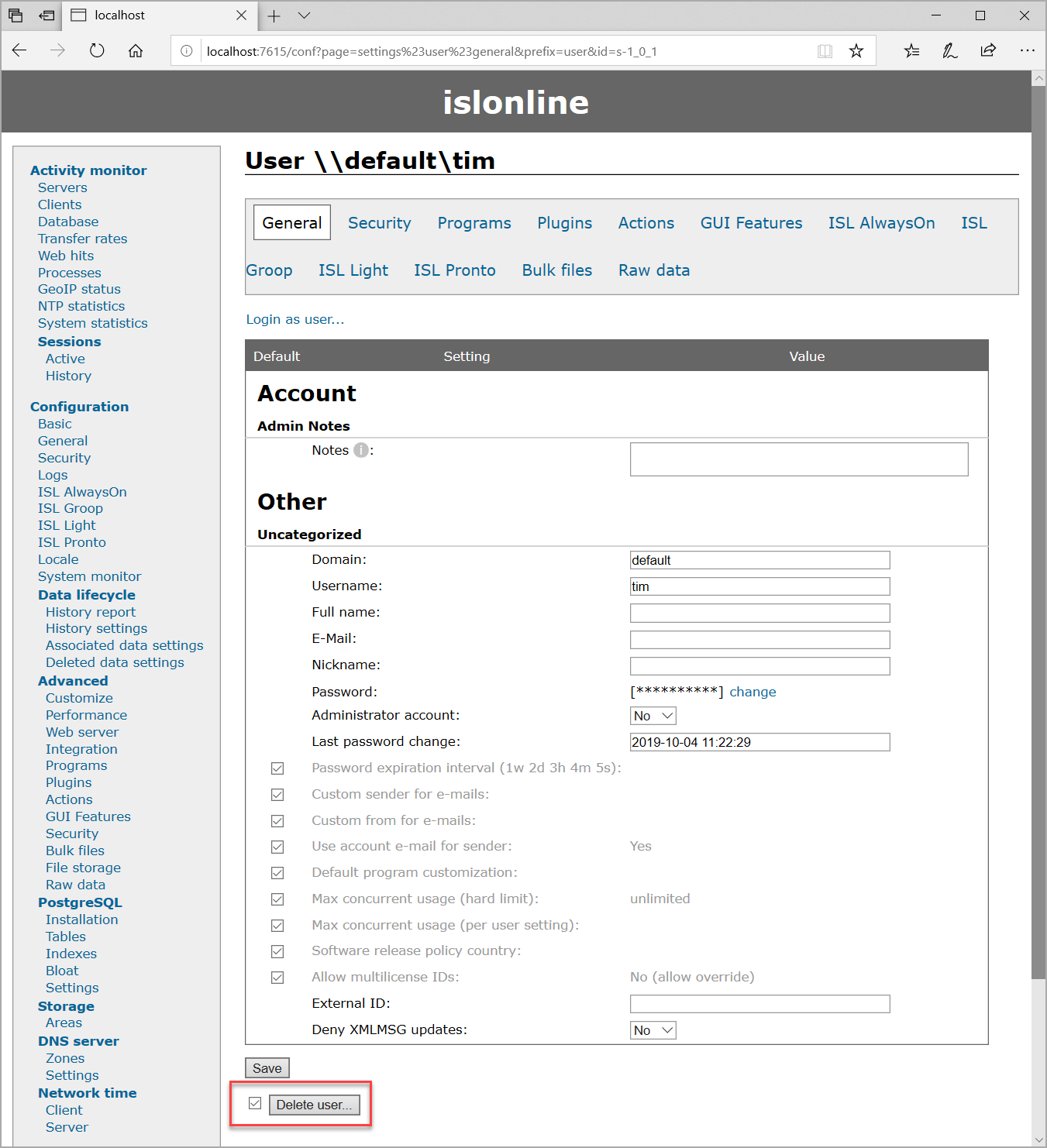
Tick the checkbox and click the "Delete user" button to proceed.
Step 6
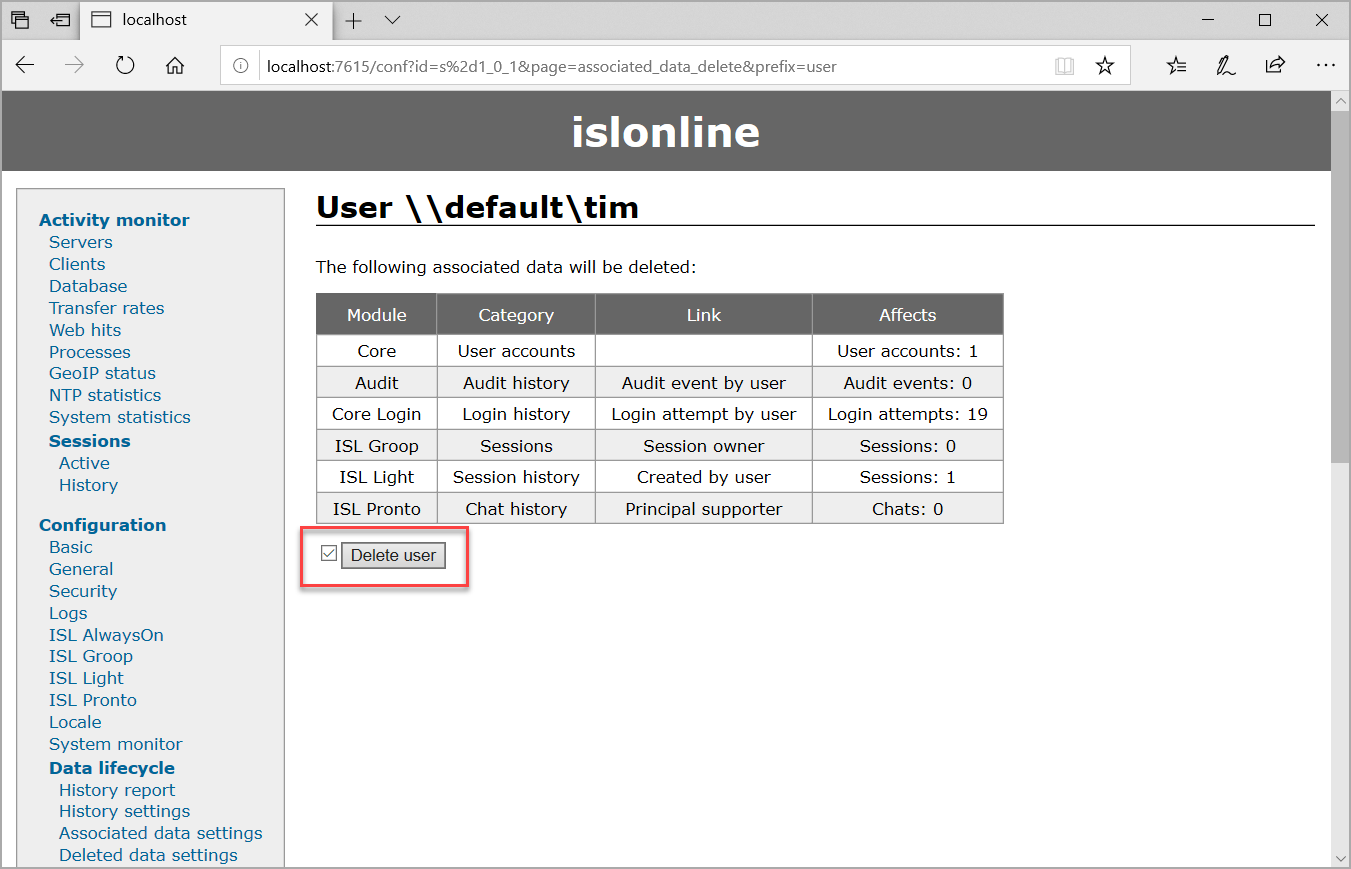
Review the list of data that will be deleted to make sure it is correct. Then tick the checkbox and click "Delete user" button to delete the user and associated data.
Delete session information older than 2 weeks
Note: The same process as described in the steps below is used to apply retention periods for all other data types located in History settings.
Step 1
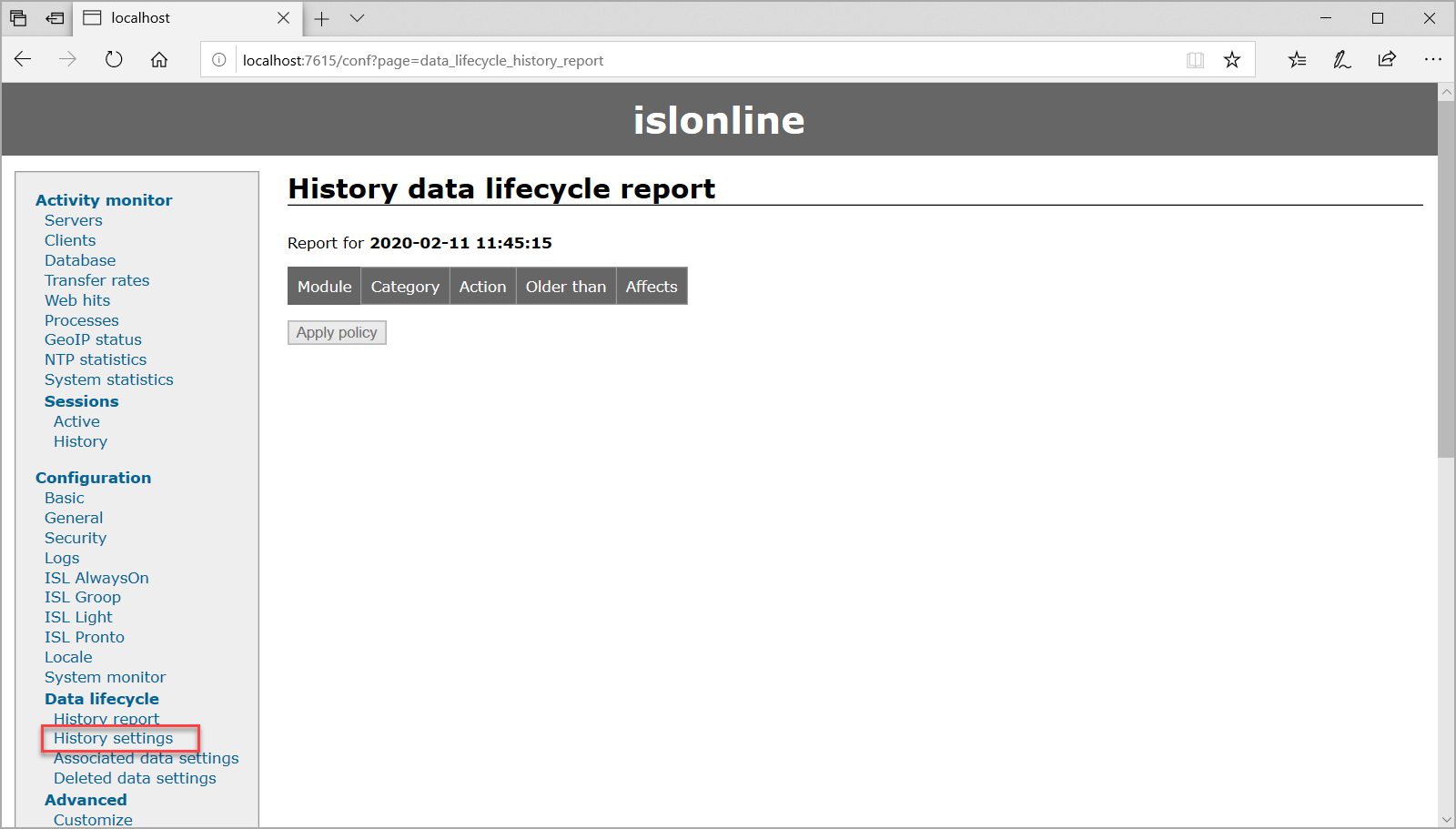
Click on "History settings" to begin. With fresh installation of ISL Conference Proxy the "History data lifecycle report" is empty.
Step 2
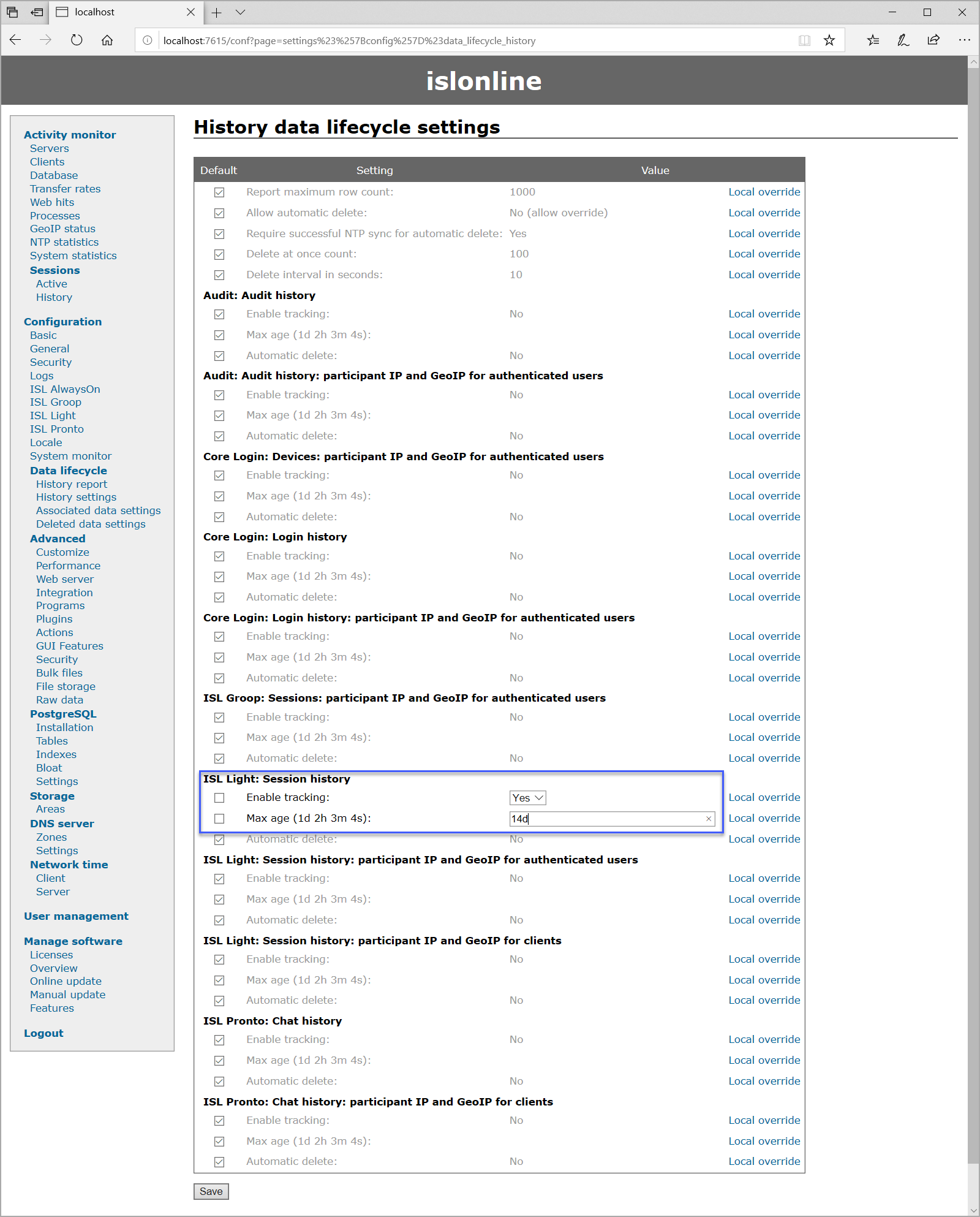
Set Enable tracking to Yes and specify the retention period. Set the value to 14d to delete session history after 14 days. Then click the "Save button".
Optionally set the automatic delete to Yes to automatically delete data once it becomes older than 14 days.
Step 3
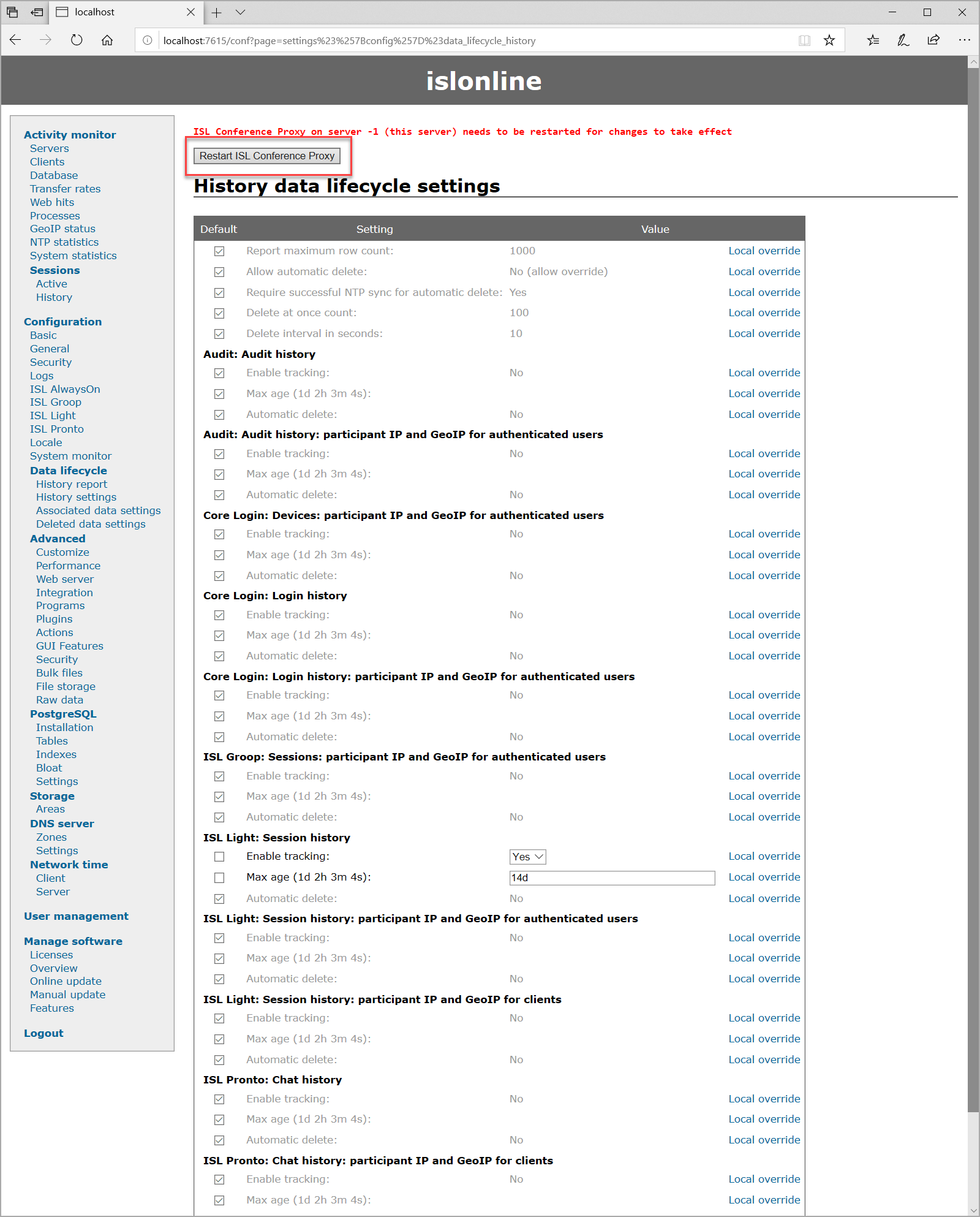
Click the "Restart ISL Conference Proxy" to restart the server and the changes to take effect.
Step 4
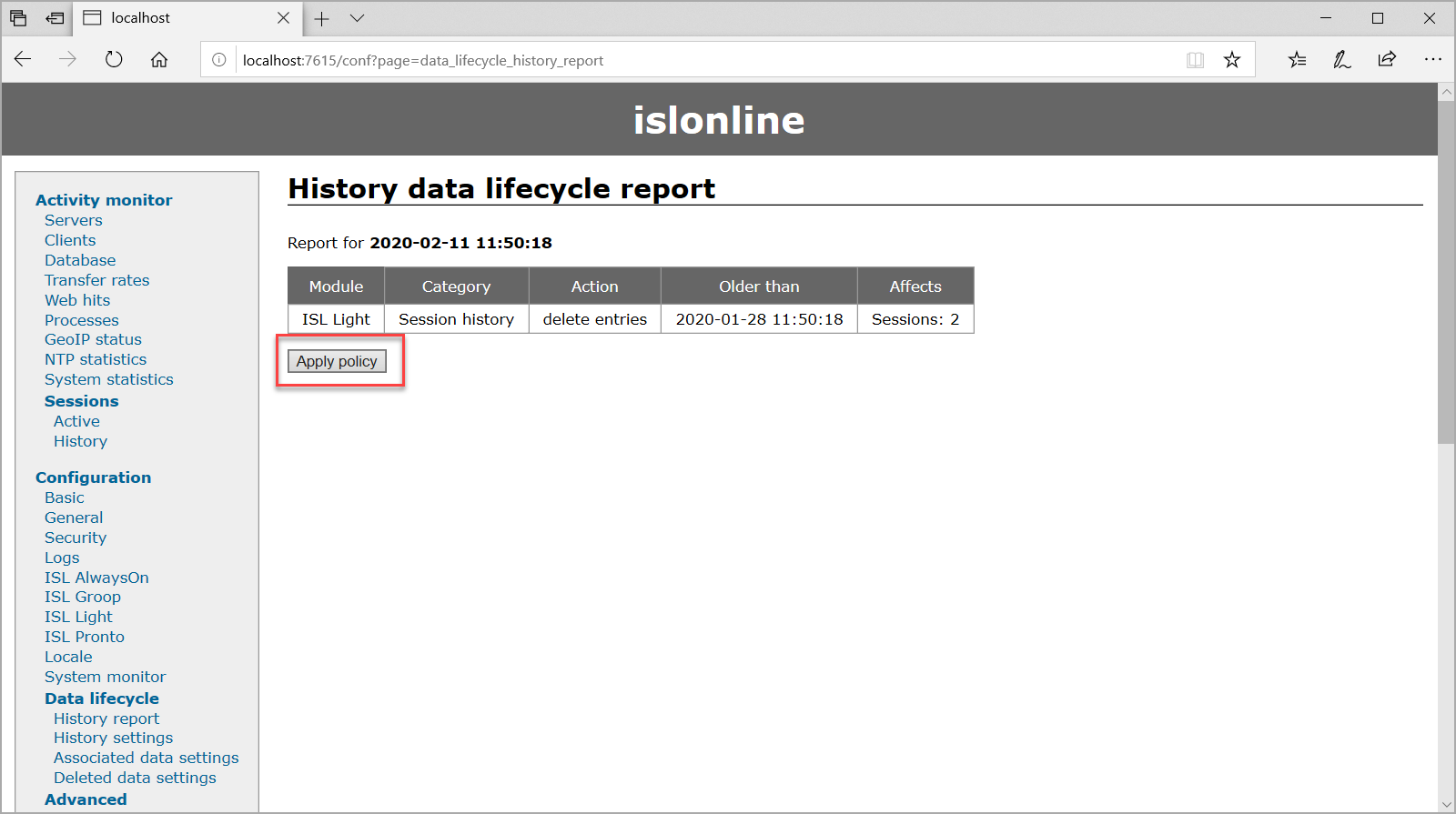
History Report now contains information about what data will be deleted according to the History settings, in our case, information about two sessions, older than 14 days, will be deleted. Click the "Apply policy" button to delete session information.
Note: If you set automatic delete to Yes in Step 3, then there is no need to click the "Apply policy" button as the data will continuously get deleted once it becomes too old.