ISL Light offers support for AutoHotkey scripting language for Windows operating systems. ISL Light software enables the AutoHotkey scripts, which are running on operator's computer, to be executed on the remote computer.
This simple example illustrates how you can create, run and execute the AutoHotkey scripts on your remote computer. For more details on how to create AutoHotkey scripts please consult relevant sources (e.g AutoHotkey official web page).
Step 1
Install AutoHotkey.
Step 2
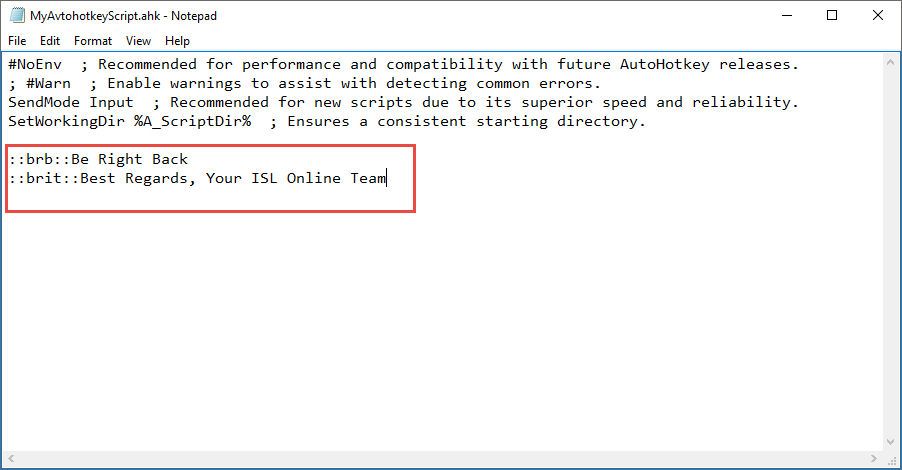
Create your AutoHotkey script. This example script allows you to transform abbreviations into their full text equivalent.
Step 3
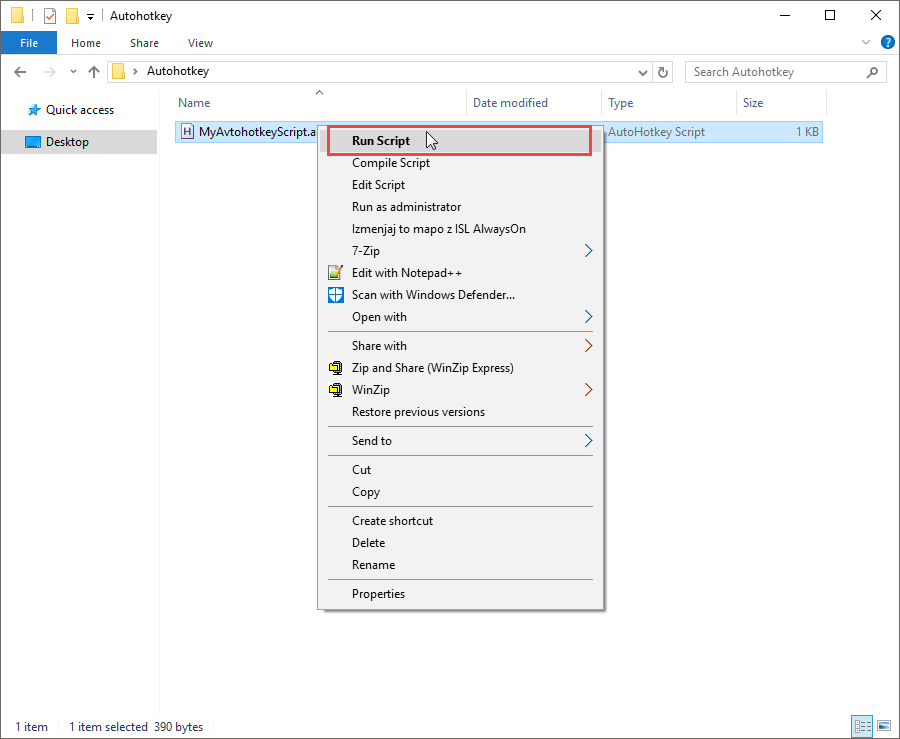
Right click on the file and click "Run Script" from the menu.
Step 4
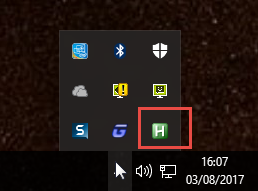
Check that AutoHotkey script is running by clicking the Windows "Tray" icon in the bottom right corner of your desktop.
Step 5
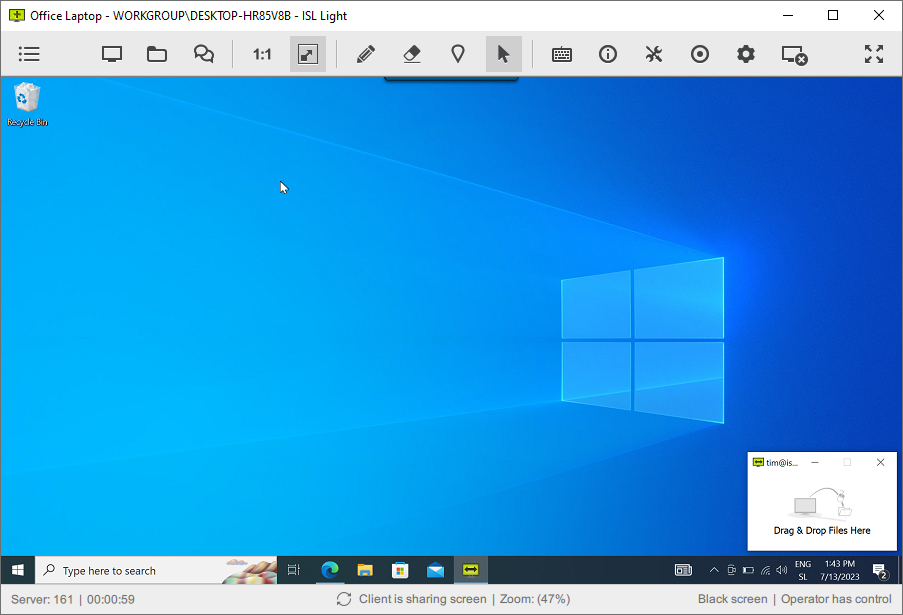
Start new session and connect to the remote computer.
Step 6
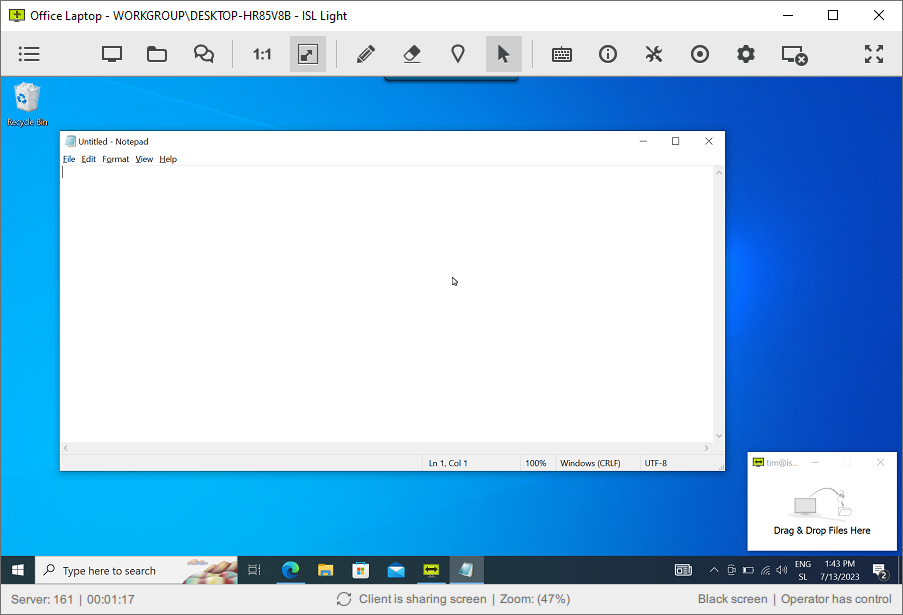
Open the Notepad program on the remote computer.
Step 7
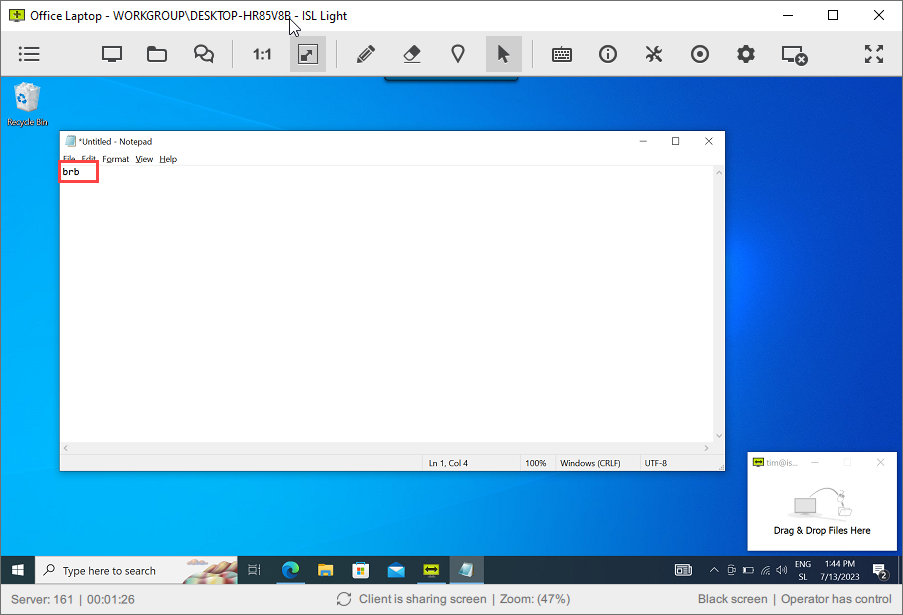
Type the abbreviation defined in your AutoHotkey script (e.g "brb").
Step 8
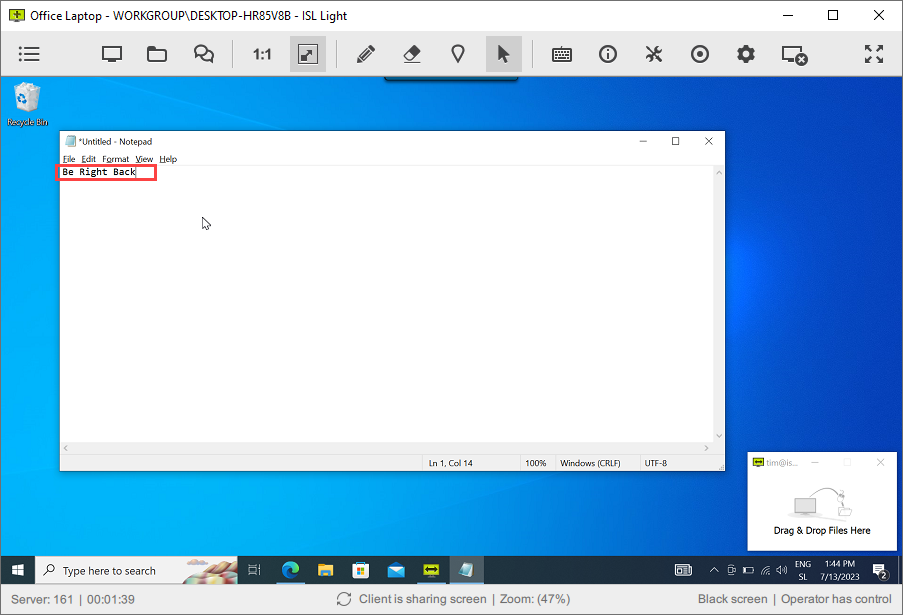
Abbreviation "brb" is expanded into its full text equivalent ("Be Right Back").