Follow these steps to invite your client to session via dashboards.
Note: Session invitation via email is disabled for TRIAL users.
Video Tutorial
Step 1
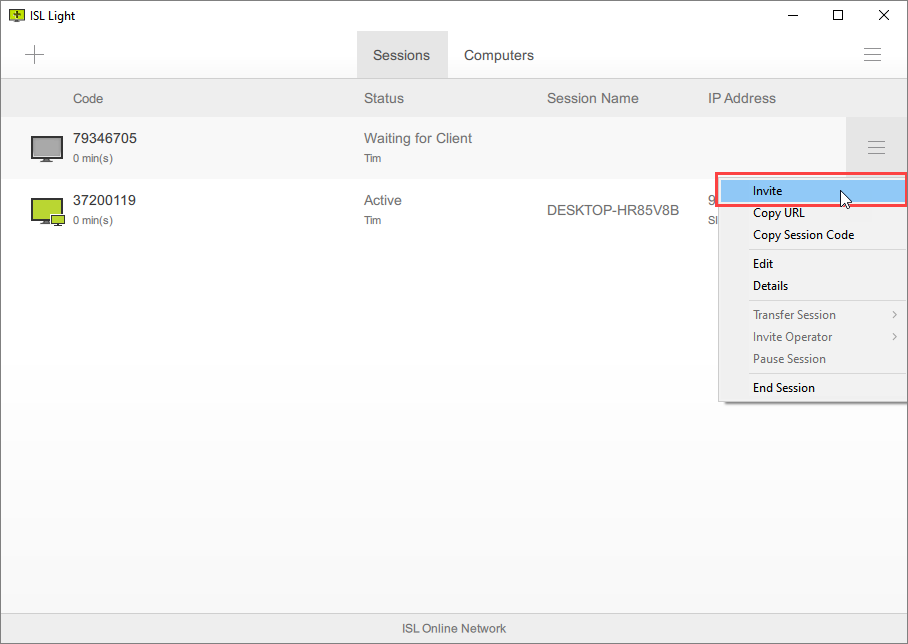
Once session is created, click "Invite" from the dropdown menu.
Step 2
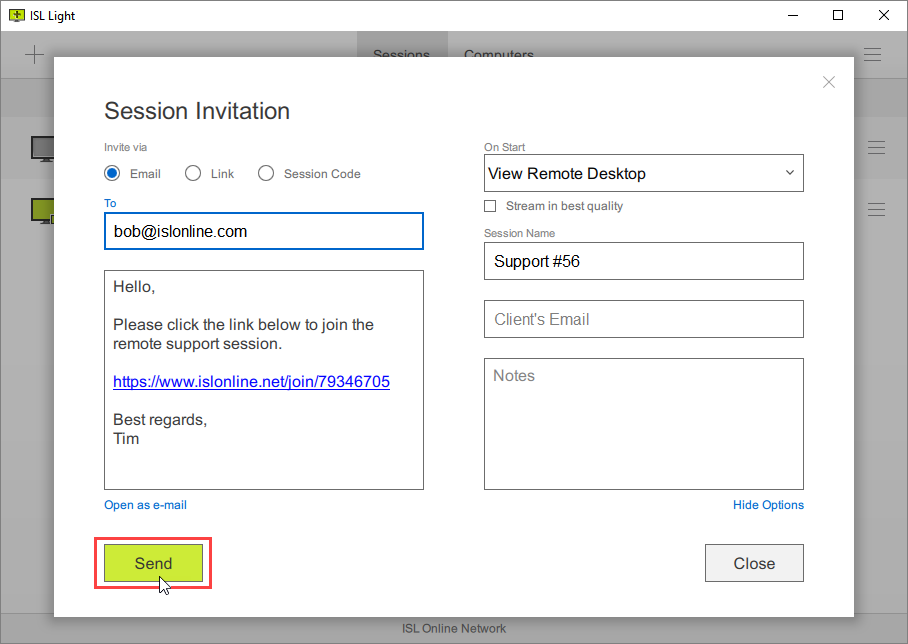
Type email and click "Send" button.
Additionaly you can type session name, client's email, add some notes or set "On Start" - where you can set what happens when you connect with the client ("View Remote Desktop" (default), "Share My Screen" or "Chat Only").
Step 3

Email of the invitee is shown in the dashboard.
Step 4
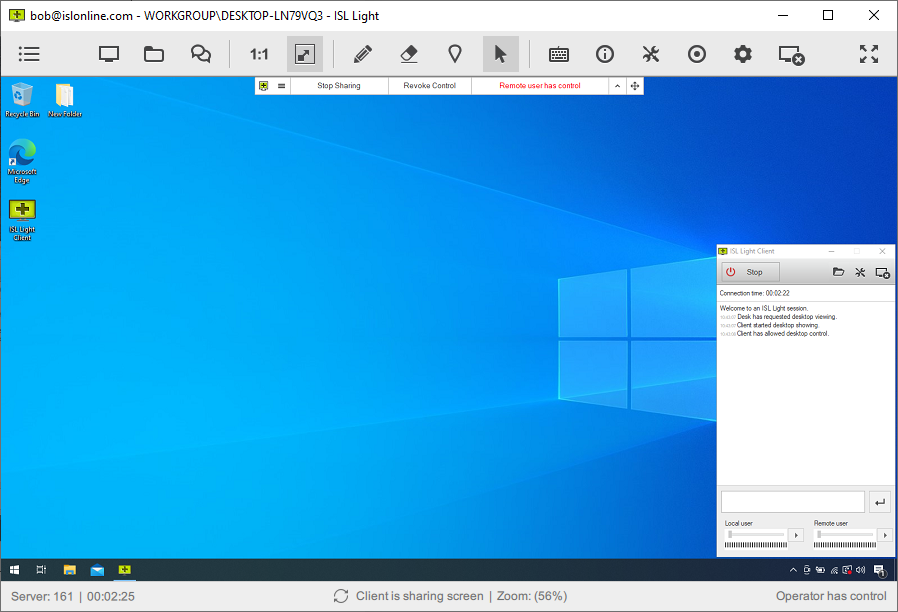
Once client uses the join via email invitation link you will be able to view and control their computer.