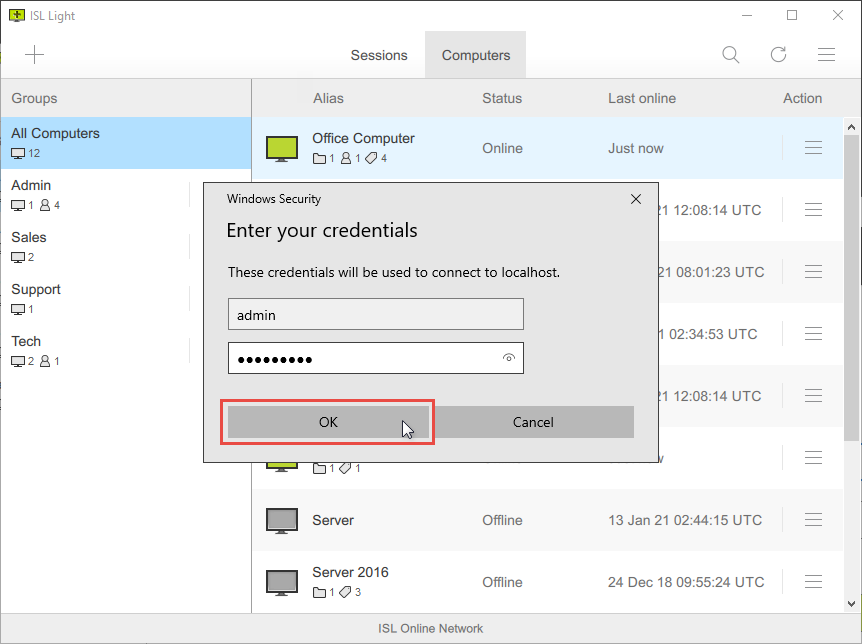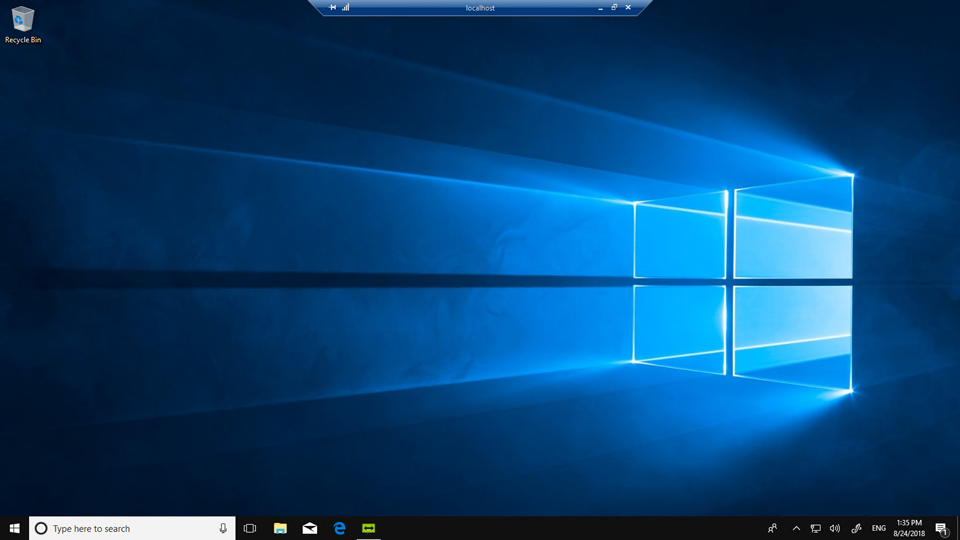You can set RDP/SSH as default connection type for a particular computer. Please follow the steps below to change the connection type.
Step 1
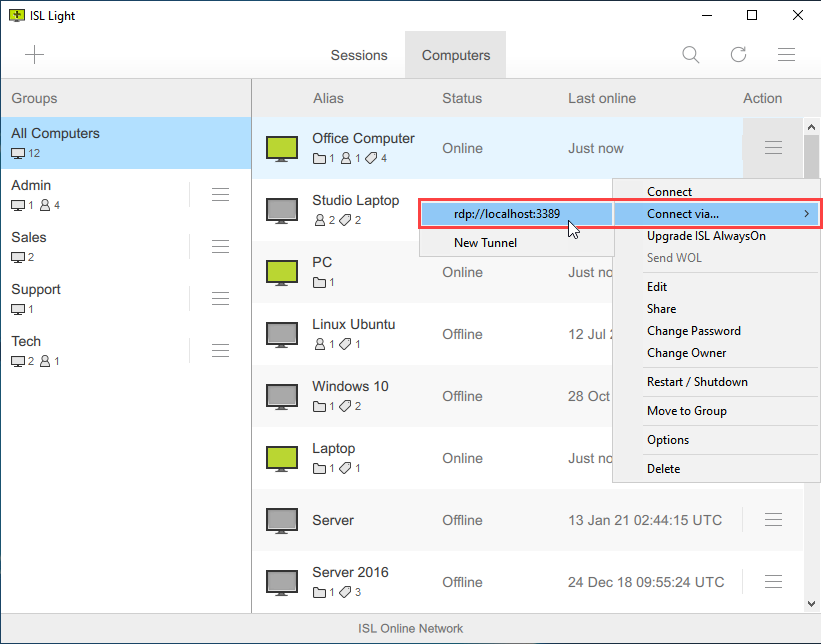
Select the "Connect via... > RDP/SSH connection" from computer dropdown menu.
Step 2
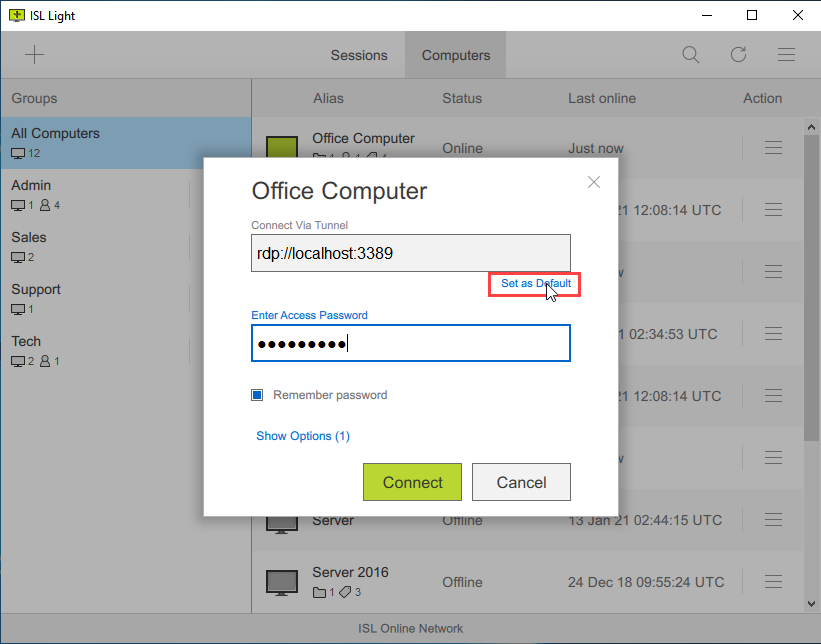
Click "Set as Default" to make this connection as default.
Step 3
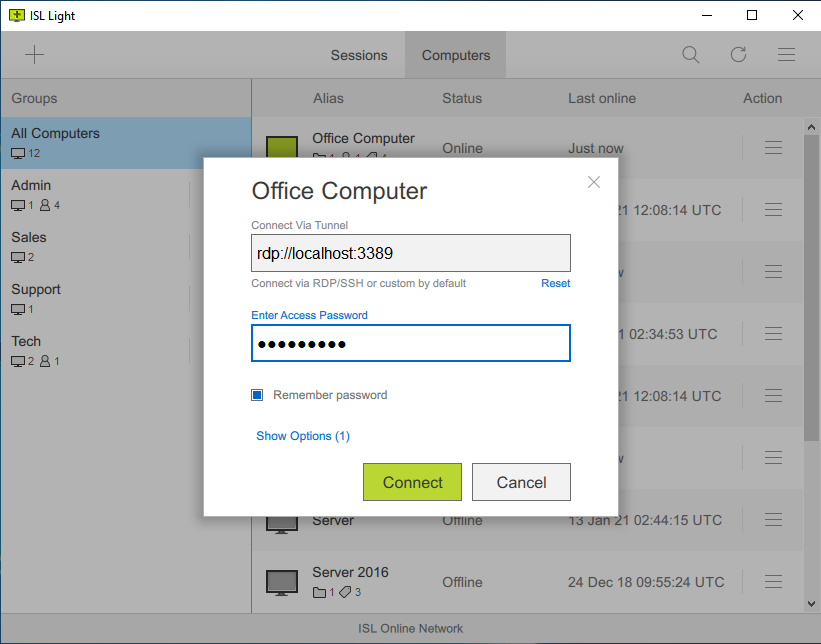
Click "X" or "Cancel" to close the overlay.
Note: Next time you click on the remote comupter the RDP/SSH connection overlay will open by default.
Step 4
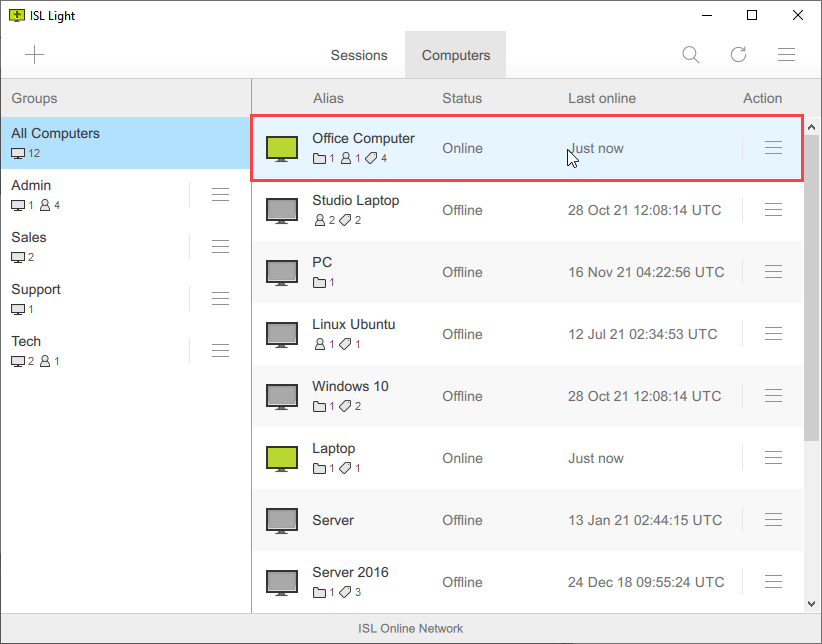
Click anywhere on the "Computer" row.
Step 5
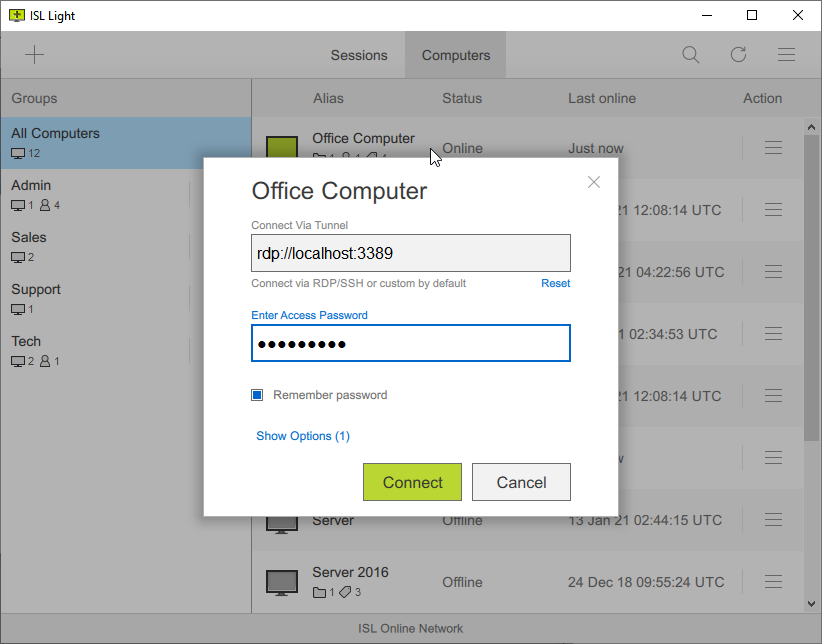
The RDP/SSH connection overlay opens by default. Type the access password and click "Connect".
Note: Click "Reset" To revert back to original behaviour - Connect to Unattended Computer.
Step 6
Enter "Username" and "Password" of the remote user and then click "OK".
Step 7
You are connected to the remote computer via RDP.