Step 1
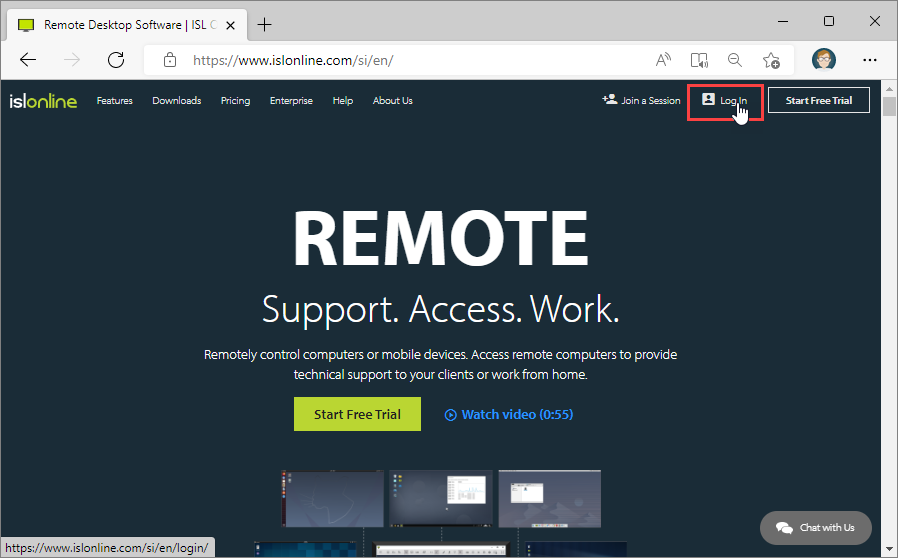
Click the "Log In" button at the top right corner of the ISL Online home page.
Step 2
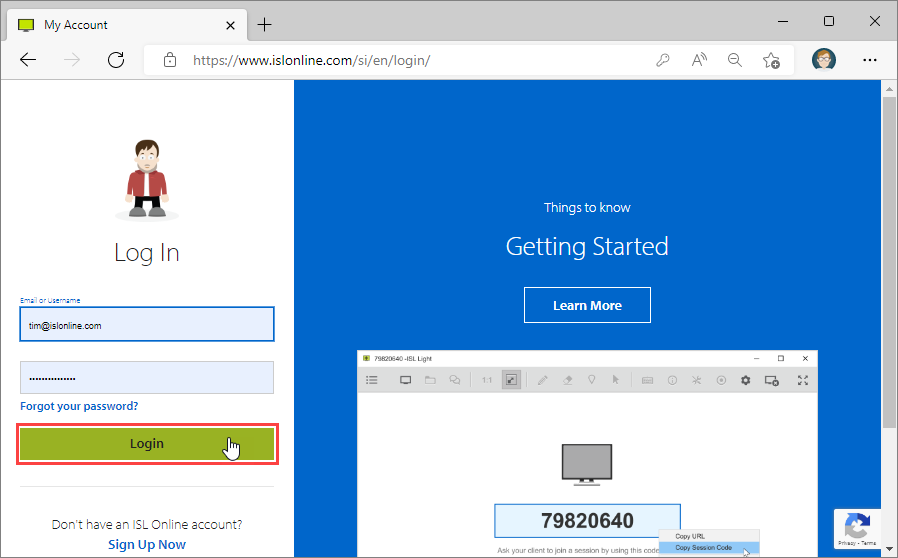
Enter your email or username and password than click the "Login" button.
If you do not have your ISL Online account, please refer to this topic: Create an Account
Note: If you have created an ISL Online domain in your ISL Online account, the username should be entered in a \\your-domain\username form (e.g. \\mycompany\john)
Step 3
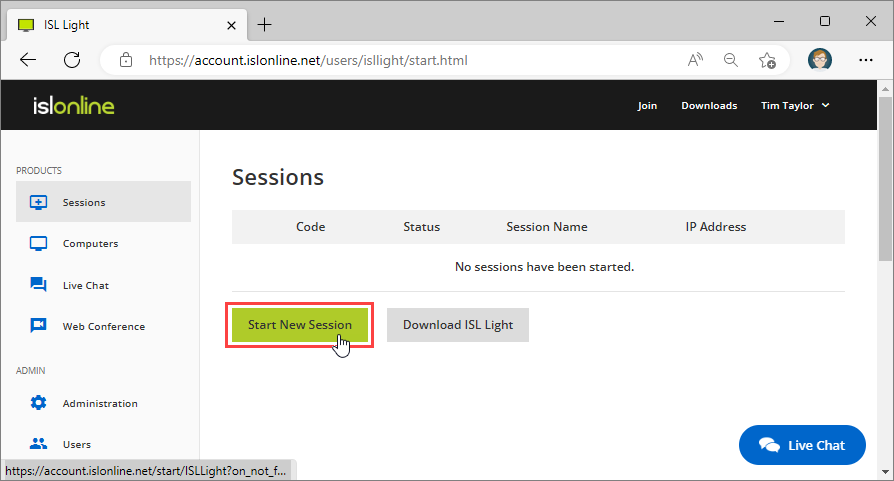
Click on "Start New Session" button in Remote Support tab.
Step 4
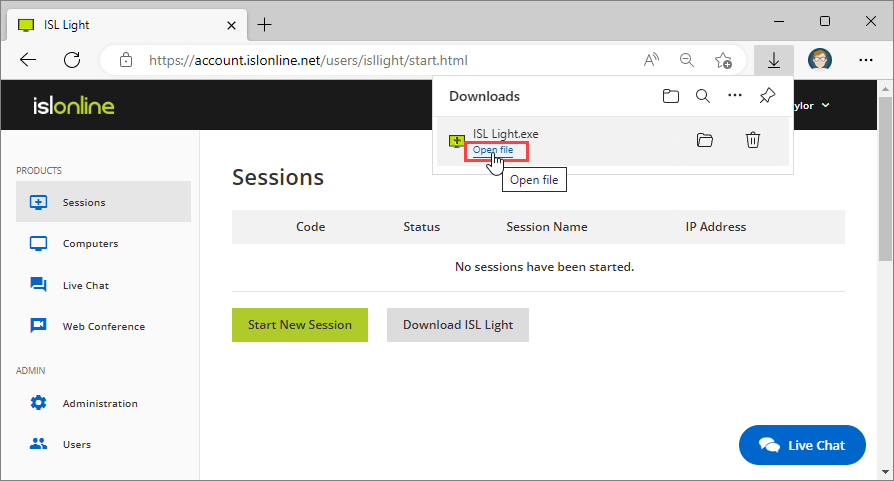
Click "Open file" button in security warning window to open ISL Light.
Step 5
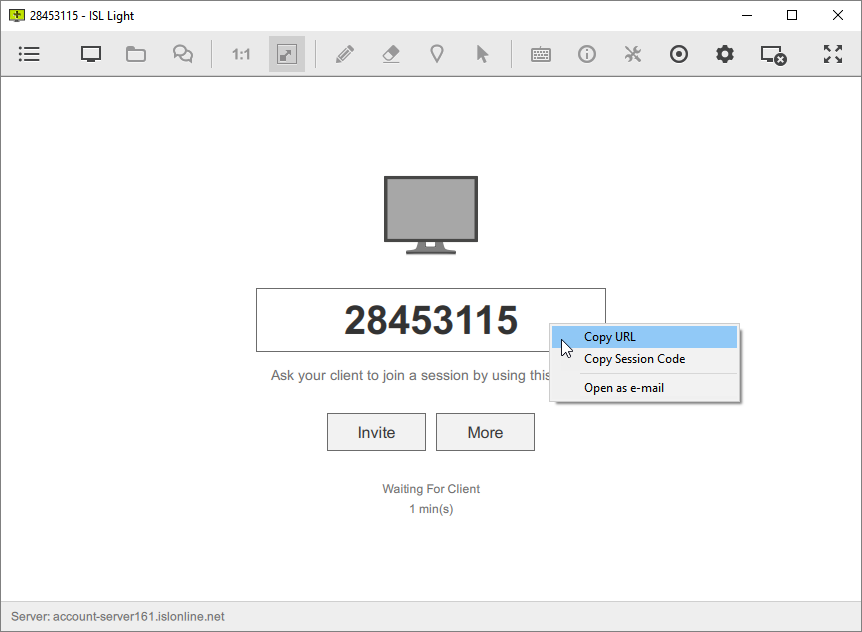
Click on "Session Code" to copy/paste the session URL or session code. The client runs the link or enters the session into ISL Light Client or at www.islonline.net.
Please refer to topic: Join as Customer for more information.
Step 6
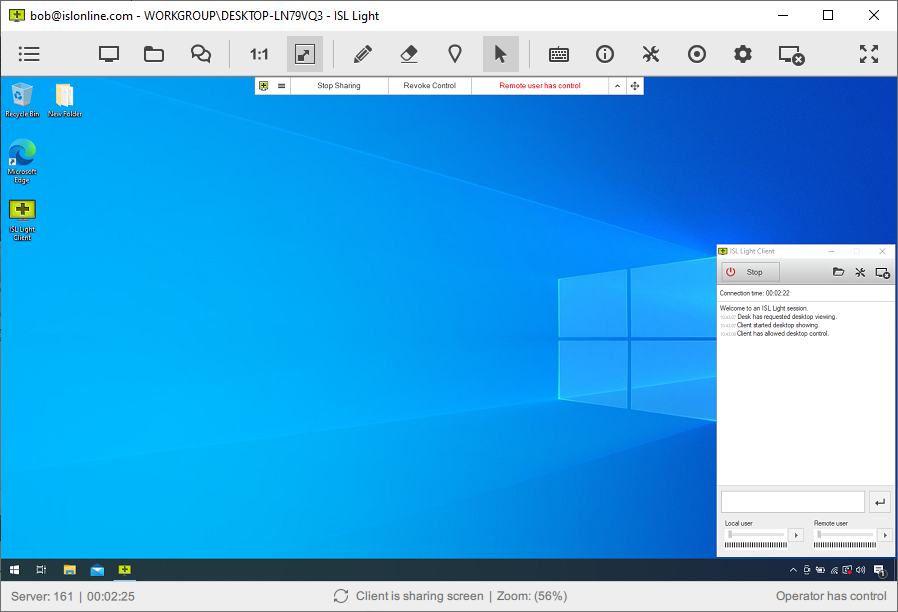
Now you can control remote computer.
Related Articles:
Set Unattended Access via Email