With the implementation of a fast connection, a new option was added to the Desktop Sharing tab, enabling you to force the download of the full Client GUI giving you more options once the session starts.
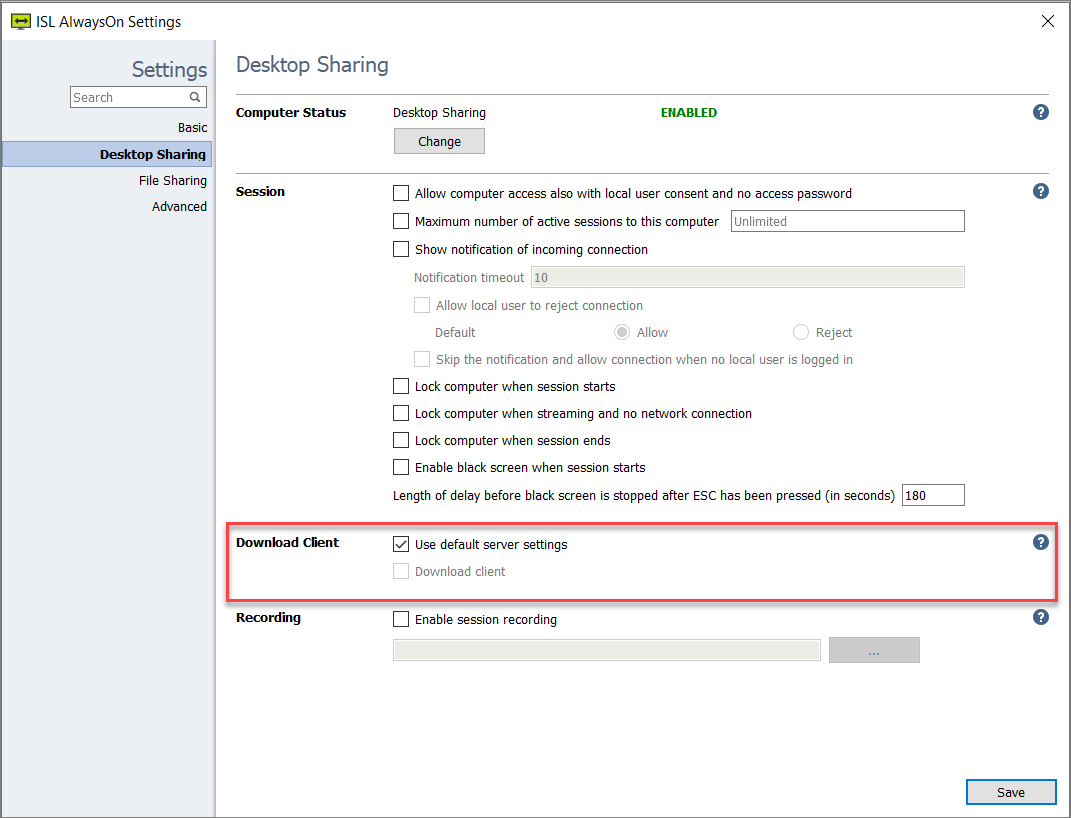
If you select the option "Use default server settings", the server or the person connecting to your computer decides whether the Client GUI will be downloaded.
If you select the "Download client" option, you force the download of the Client GUI, giving you more options when a remote user is controlling your computer; however, it will increase the initial connection time. The additional options include a chat window (shown below on the right), Share My Screen, and inviting an operator.

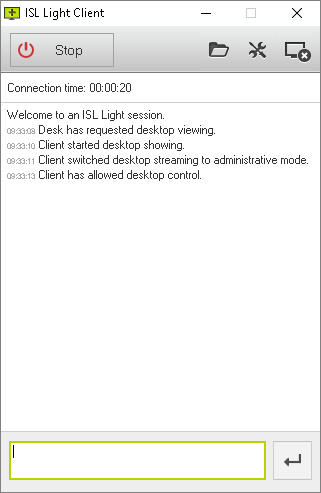
Connection Box on the left and standard Client GUI on the right.
When you connect to a computer with ISL AlwaysOn, you, as the operator and the client, can drag & drop files into the Connection Box at the bottom right corner of the screen. By default, all dropped files are saved to the desktop.

When the "Download Client" option is used in addition to the Client GUI (also known as the "Main Window" of ISL Light Client), the "Topbar" will be present.