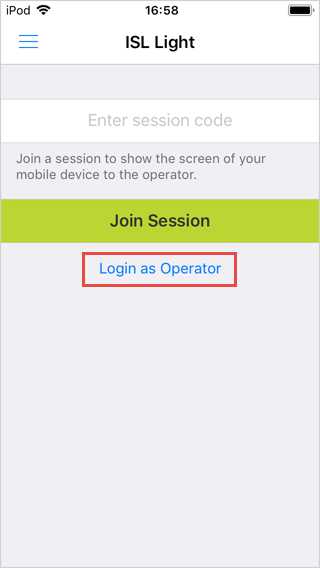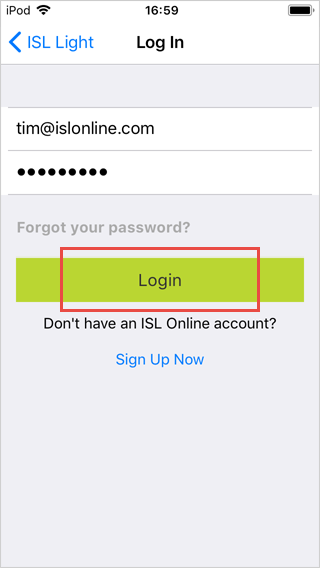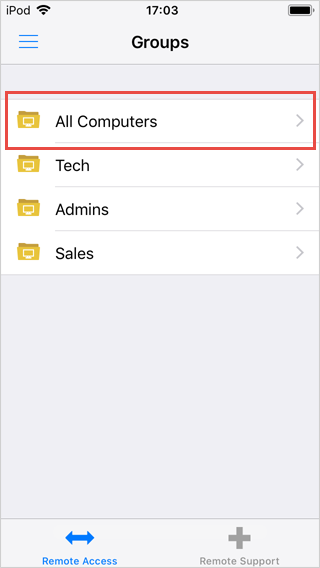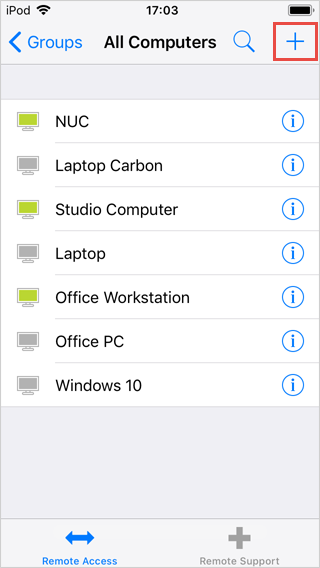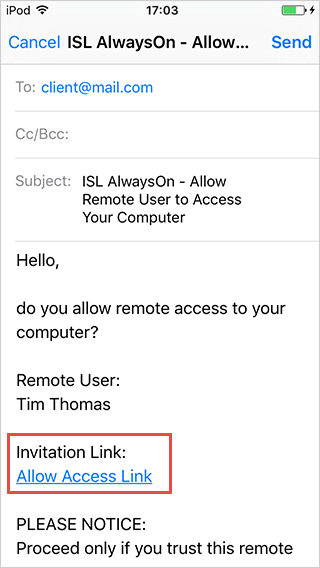To set unattended access on a remote computer please follow the instructions below:
Step 1
Launch ISL Light and login as operator.
Step 2
Enter the username and password for your ISL Online account then click the "Login" button.
Step 3
Click on "All Computers".
Step 4
Click on "Plus" button in the top right corner.
Step 5
Click the Send button to send the email to the client. Once the email has been received the recipient needs to click on the Allow Access Link. It will take them to the ISL Online website where they can click on the grant access to download and install ISL AlwaysOn.
Note: To follow the installation guide of ISL AlwaysOn click here.
Step 6
Once the installation is complete and the client has granted access to their computer, you will be able to locate a new device in your Computer list.