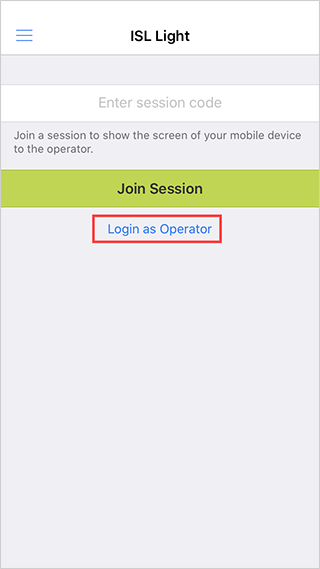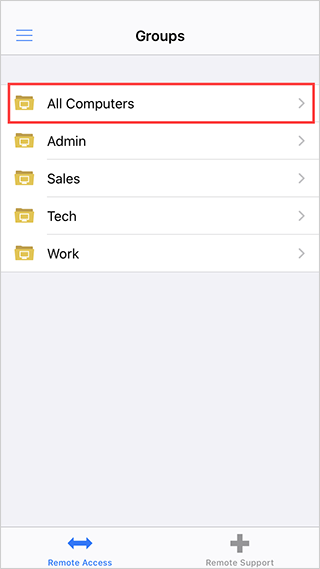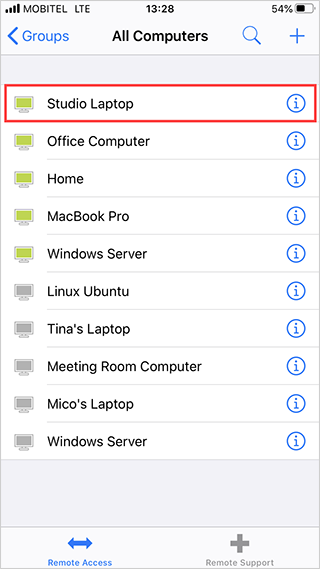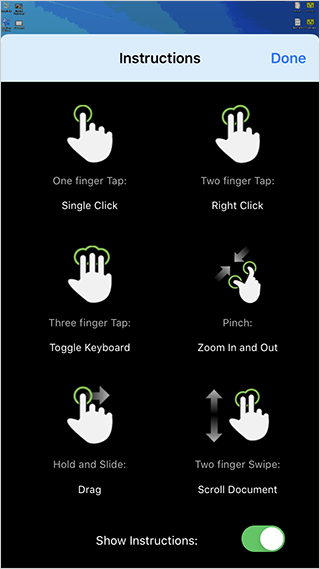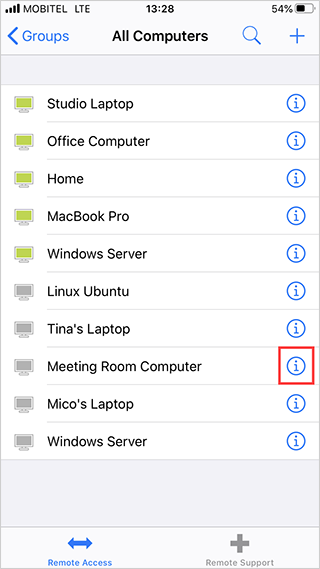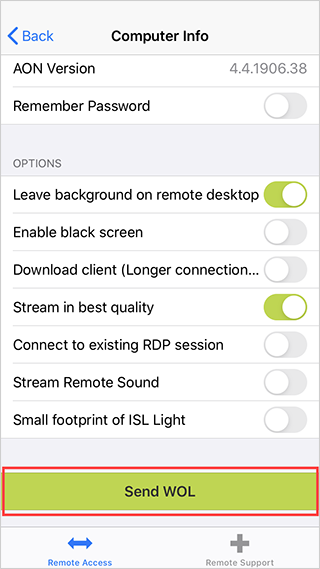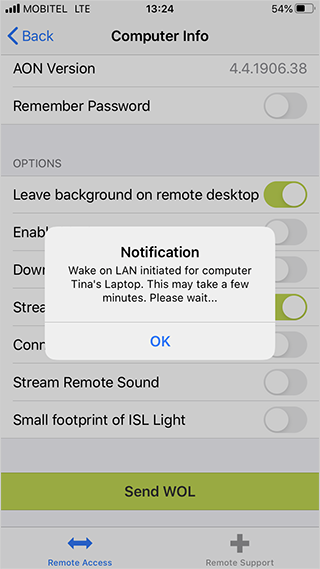To start a connection with ISL Light Mobile, please follow the instructions below:
Two examples are shown depending on whether the unattended computer you want to connect to is online or not. Please select the appropriate one for your situation:
Connecting to an Online computer
Step 1
Launch ISL Light and login as operator.
Step 2
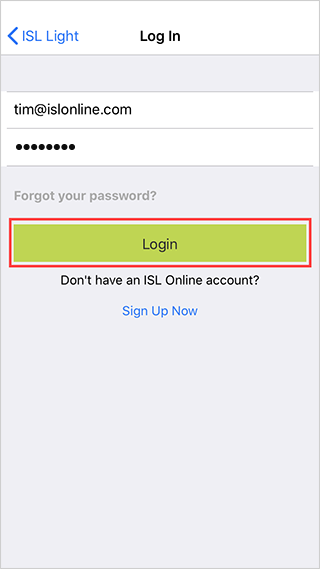
Enter the username and password for your ISL Online account then tap the "Login" button.
Step 3
Tap on "All Computers".
Step 4
Tap "the computer" you wish to access from the list.
Note: You can view more information about the computers details by clicking on the
button.
Note: If unattended computer is online it will have a green icon next to its name, and a gray one if it is offline. If your computer is offline please proceed with the steps described here: Connecting to an Offline computer to bring it back online.
Step 5
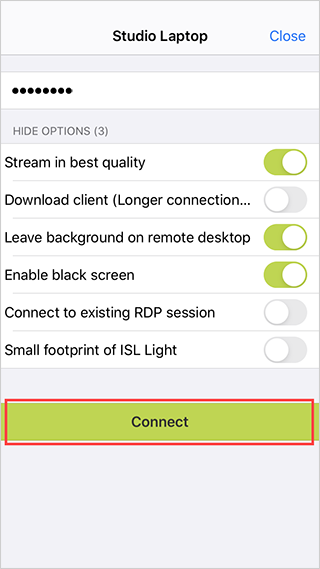
Enter the "Access Password" (the password you set up when installing ISL Always On on the computer you are accessing) and tap "Connect".
Step 6
Tap "Done" when you read the instructions on how to control the remote screen.
Note: Toggle the "Show Instruction" slider to off if you don't want to see the instructions in the next session.
Step 7
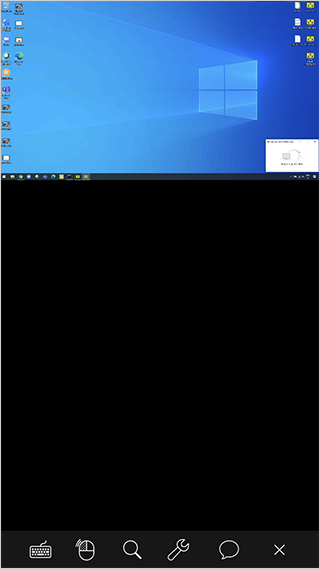
Connecting to an Offline computer
Step 1
Press the  icon next to a desired computer that is offline.
icon next to a desired computer that is offline.
Step 2
Tap the "Send WOL" button, this will send a "Wake On Lan" packet to a target computer to bring it back online.
Step 3
When computer wakes up and comes online, continue from Step 4 above.