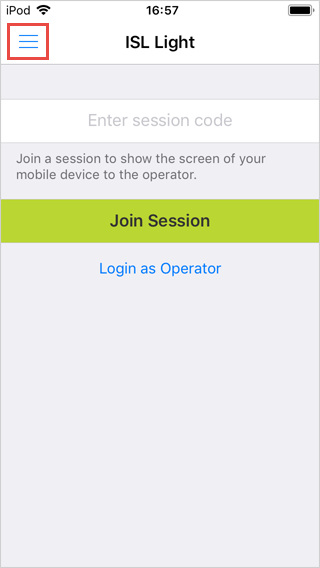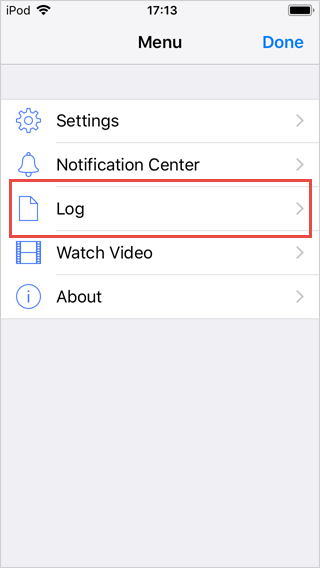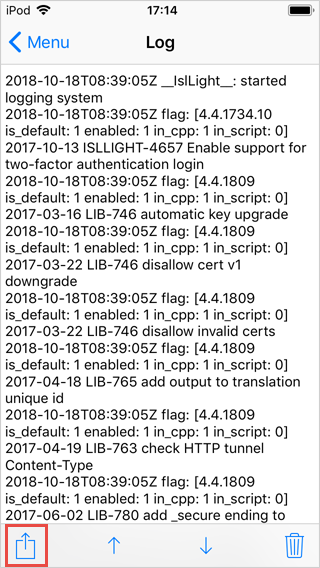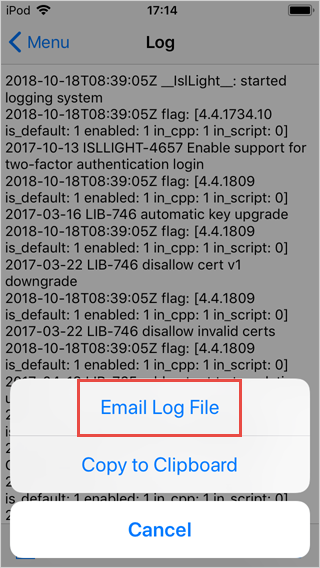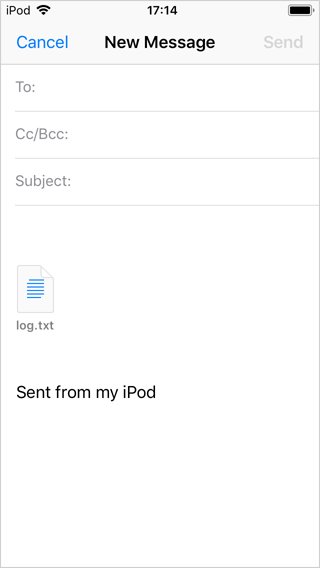Follow next few steps to access the logs for ISL Light application.
Step 1
Launch the ISL application and click the "Menu" button.
Step 2
Tap the "Log" button.
Step 3
Click the icon in the left bottom corner.
Step 4
Click on "Email Log File" for the most practical way of sharing the logs. Alternatively you can copy the log to clipboard and share it via another method.
Step 5
Two logs are appended to the email. Screen recording log is created when iOS device starts sharing its own screen and contains information about Screen Recording process.