Join a Meeting
To join a meeting, you can use the standard interface which can be accessed through the appropriate server address in your browser (http://localhost/ - replace localhost in the address with the appropriate server address for your situation).
Once you have accessed the ISL Online interface, you will see a "Join" page which is the default page available where you can join the session.
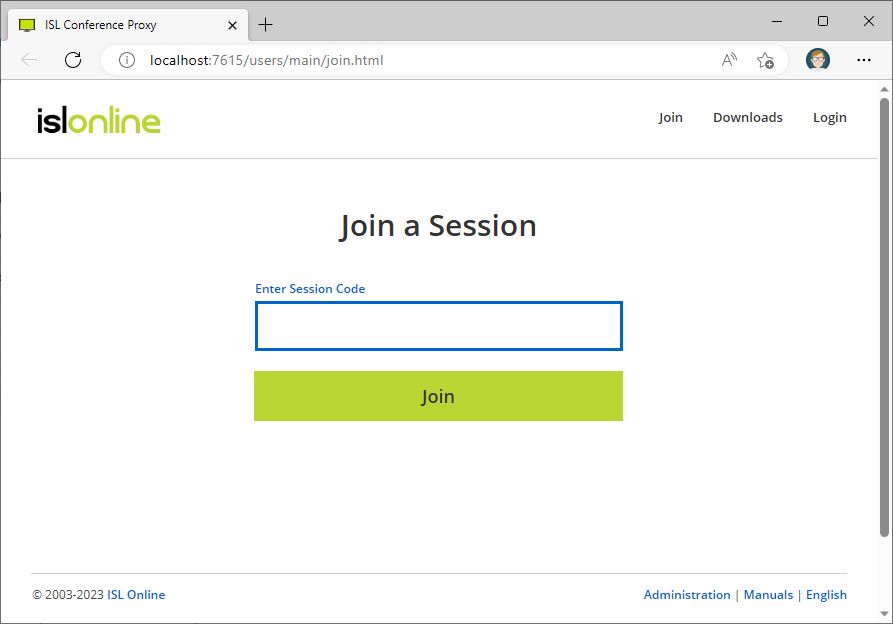
Start a Meeting
If you want to access other options such as Sessions, Computers, Live Chat, Web Conference, Administration, Dashboards, or My Account, you will need to login first. Once you are logged in, you can access "Web Conference" for more options. Please refer to the Create a Meeting manual.
Advanced start mode
- Go to http://localhost:7615/start.
- You will be presented with a page that looks like this:
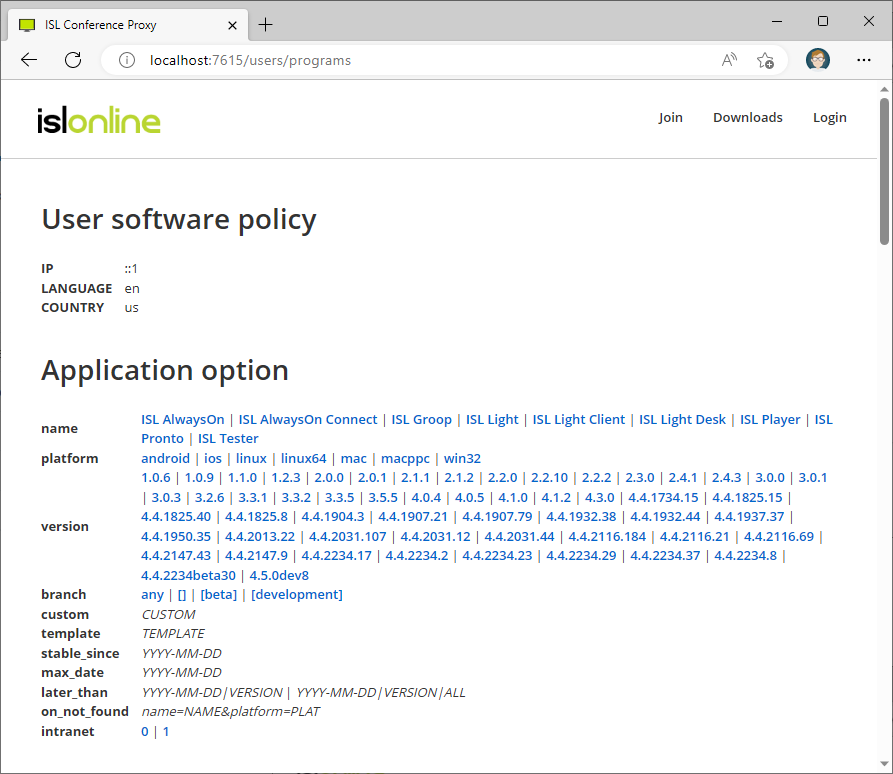
- You will see several categories / criteria. Please refer to the list below for more information on these criteria:
-
Name (use this criterion to select the desired program name, e.g. ISL Groop)
-
Platform (use this criterion to select the desired platform - default value is to auto-detect the current operating system)
- Version
- Branch (use this criterion to set which branches should be used - default value is stable)
- Custom (use this option to specify a certain customization name that should be used)
- Template
- Stable since(YYYY-MM-DD) (use this criterion to specify the earliest release date that should be considered when choosing a program)
- Max date (YYYY-MM-DD) (use this criterion to specify the latest release date that should be considered when choosing a program)
- Later than
- On Not Found
- Intranet (use this criterion to specify whether the downloaded program should be configured for intranet use or internet use)
- As you select the desired options for the desired criteria, those criteria disappear from the view since they have already been defined and they are .
- After you have selected at least Program name, you will see Download link below the last not yet defined criterion, as well as a list of files that match your currently set criteria. If you click the Download link, it will download the latest version that matches your selected criteria (latest from the list displayed below). If you wish to download a specific version from the list below, click the direct download link next to the desired version.