Step 1
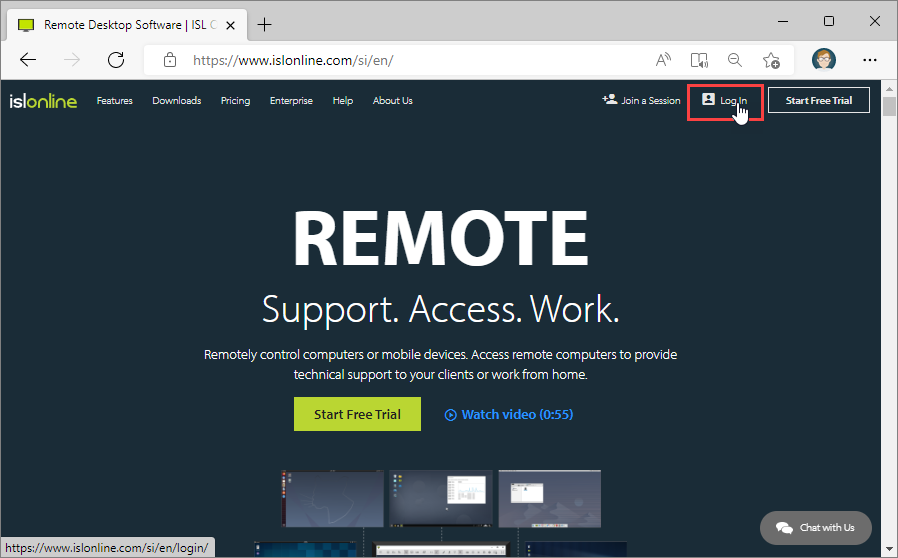
Click the "Log In" button at the top right corner of the ISL Online home page.
Step 2
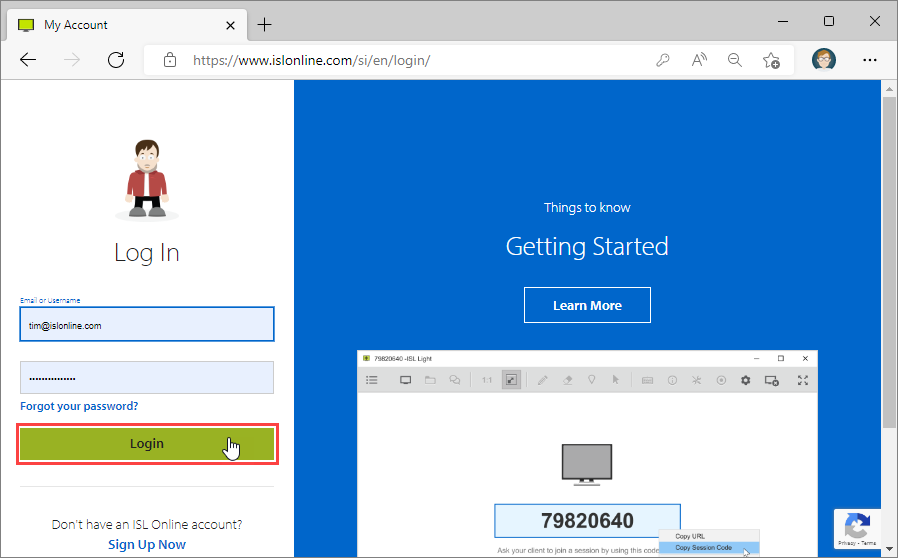
Enter your email or username and password than click the "Log In" button.
If you do not have your ISL Online account, please refer to this topic: Create an Account
Note: If you have created an ISL Online domain in your ISL Online account, the username should be entered in a \\your-domain\username form (e.g. \\mycompany\john)
Step 3
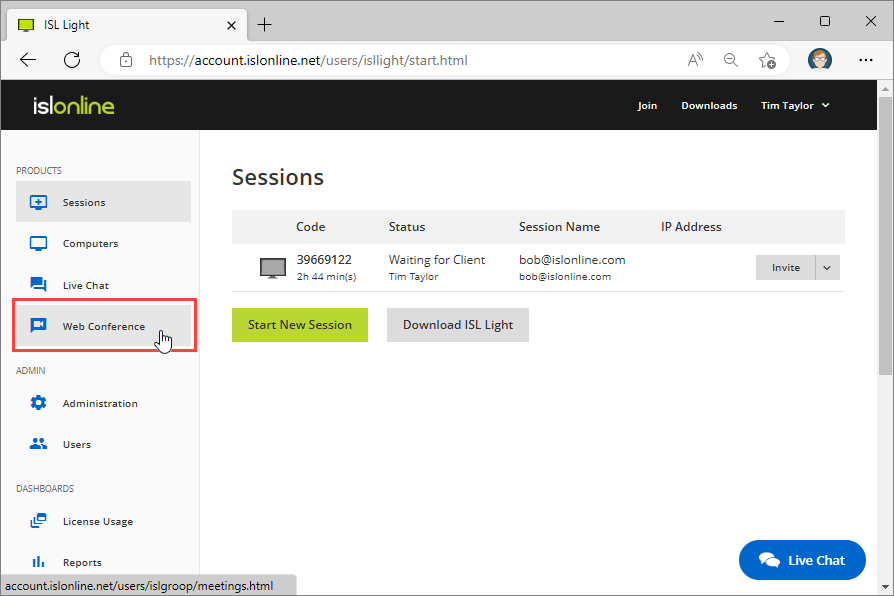
Click on "Web Conference" from the sidebar.
Step 4
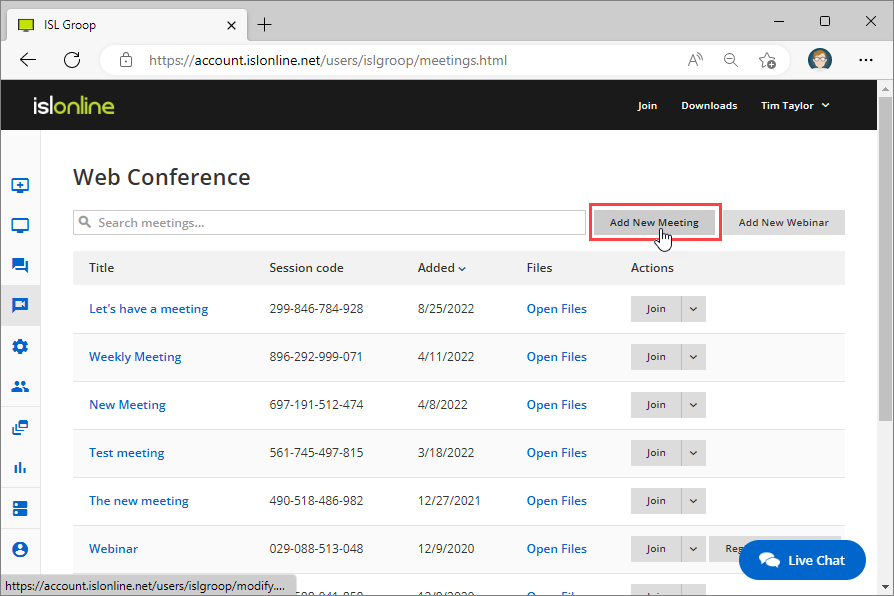
Click the "Add New Meeting" button.
Step 5
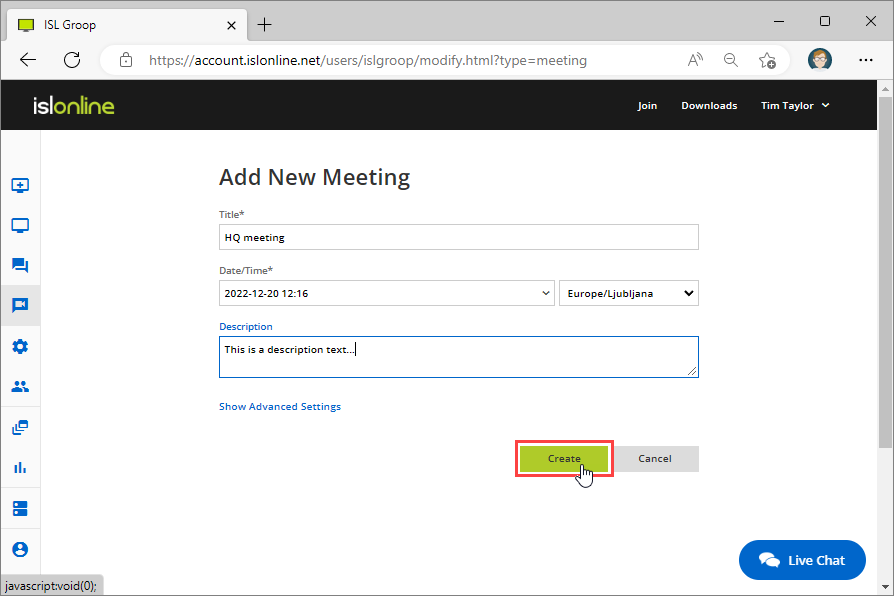
Enter the title of the new meeting and add an optional description then click "Create" button.
After clicking "Create" button the meeting is created and added to the list of ongoing meetings.
Note: You can access the Advanced settings for the meeting by clicking on "Show Advanced Settings". Advanced options are described in the following topic: Create a Meeting - Advanced Options.
Step 6 (optional)
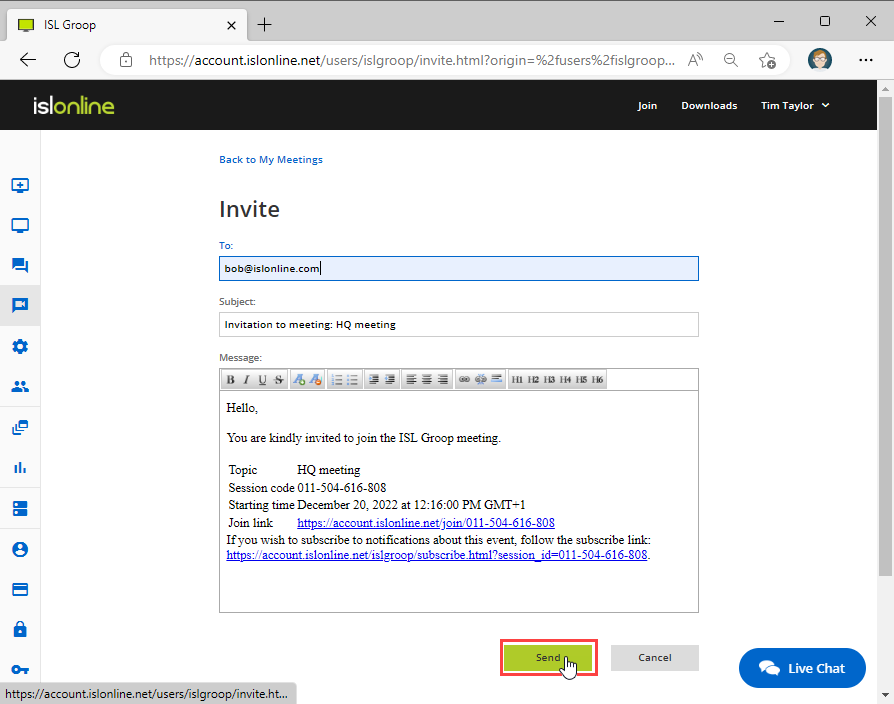
Type one or more email addresses separated by commas and click "Send" button. You can invite new people later at anytime, so this step is optional.
Step 7
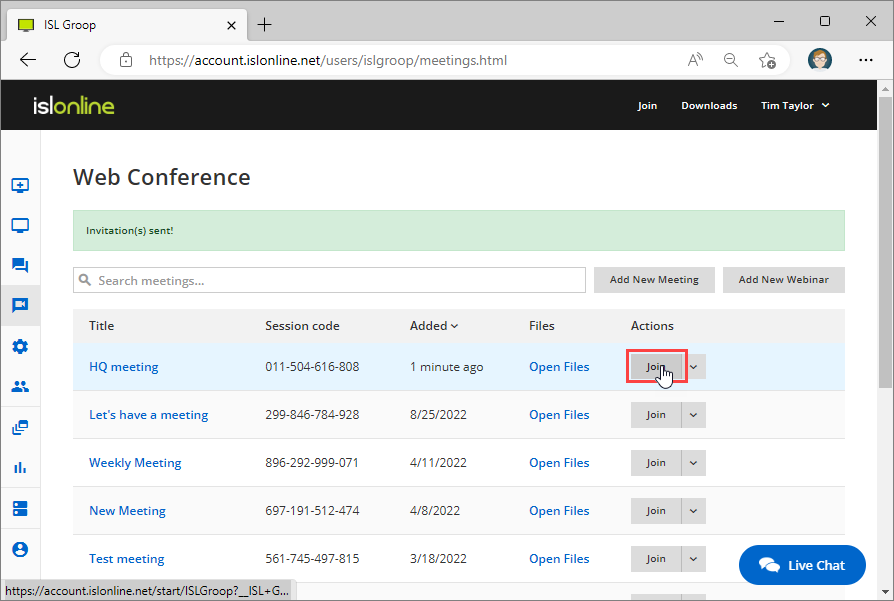
Click "Join" button at anytime to enter the meeting. To invite more people click the "Invite" button, otherwise.
Step 8
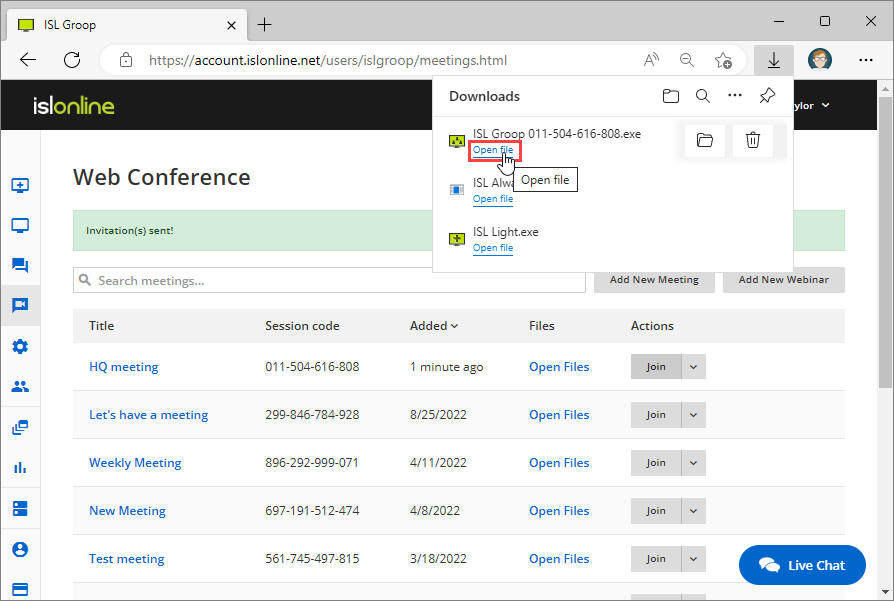
Click "Open file"/"Run" button to open the meeting.
Step 9
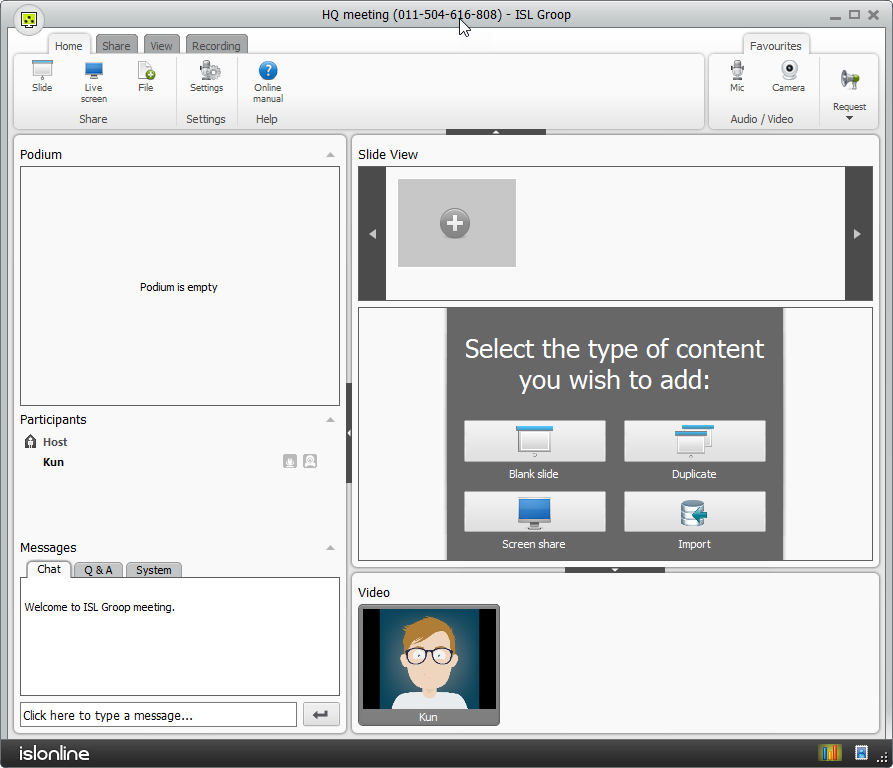
Online meeting is running.