You can customize emails by hosted users with additional e-mail settings.
You can send invitation to ISL Light Sessions, ISL Groop Meetings etc. with custom "From" - you can specify custom email address you want to appear in "from" section when receiver opens email.
IMPORTANT: You must set Outgoing mail server (SMTP) in Configuration/General and all correlating SMTP settings (SMTP port, SMTP connection, SMTP authentication, SMTP username, SMTP password, Default e-mail from address) in order to test additional e-mail settings. If you have already done that skip step 1.
Step 1
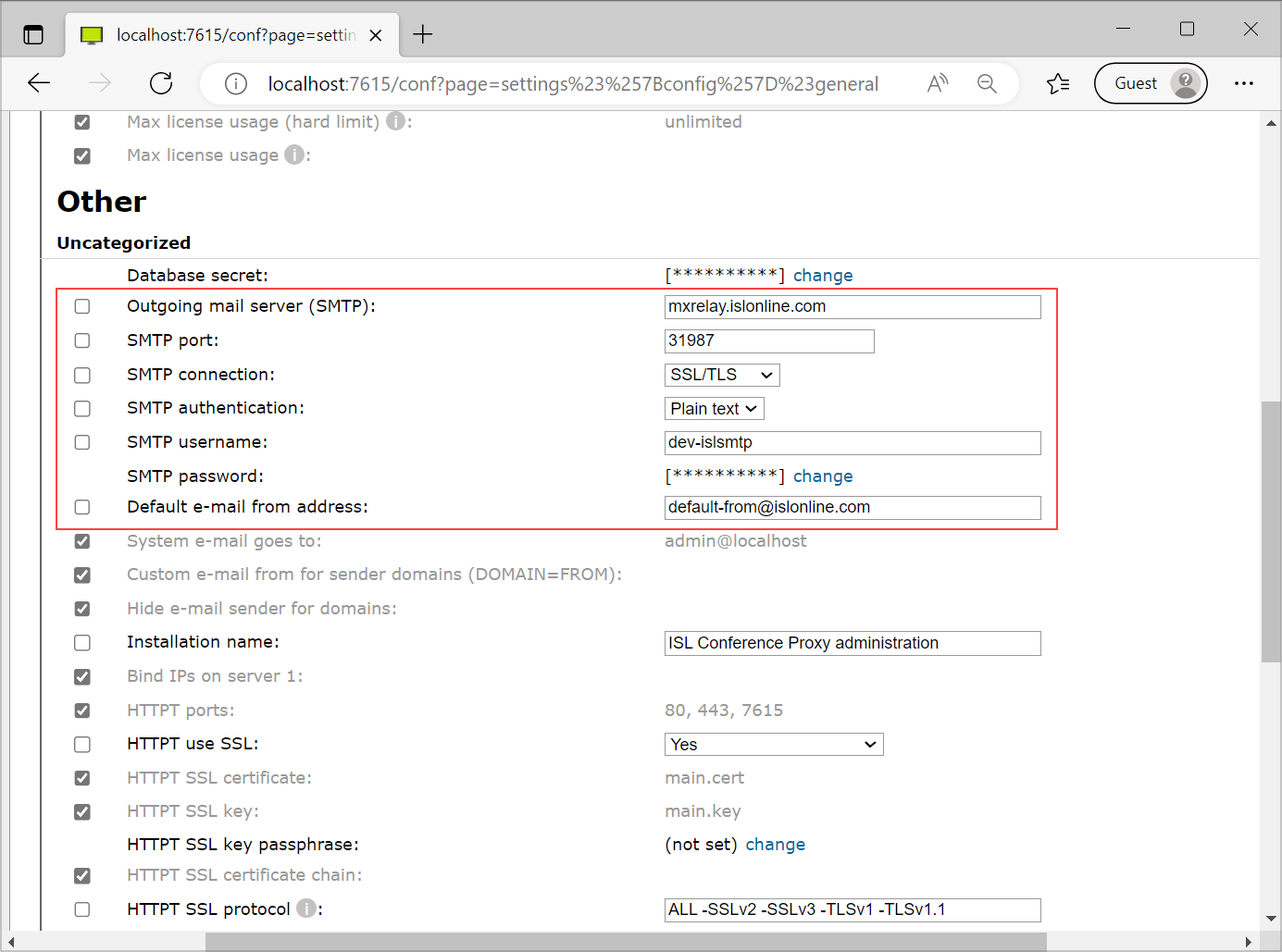
Setup SMTP server and all correlating settings in General under Configuration section and click "Save" button.
Step 2
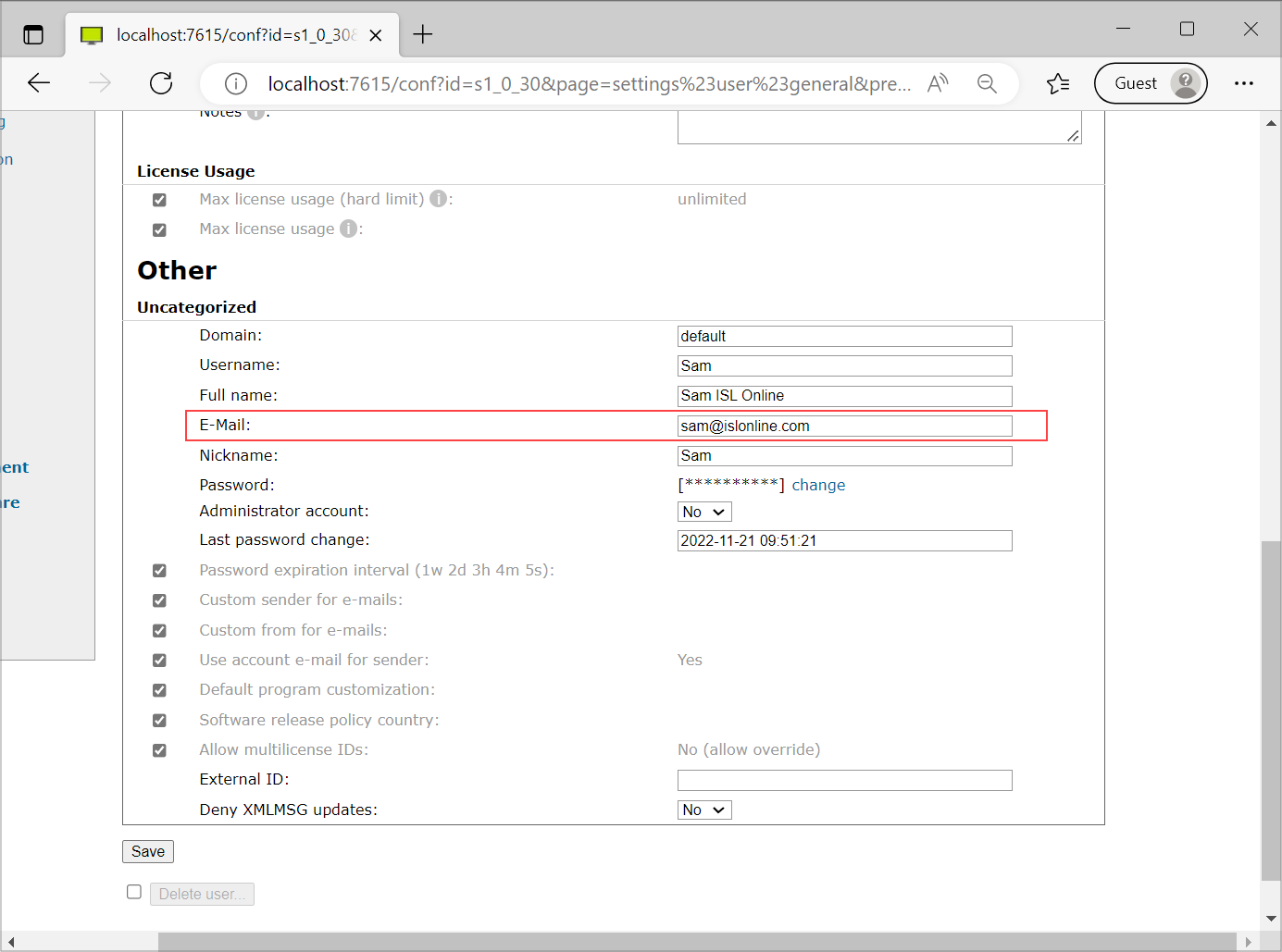
Create new user in User management. If you don't know how to create new user please check here. You must provide e-mail address for this user and click "Save" button.
Step 3
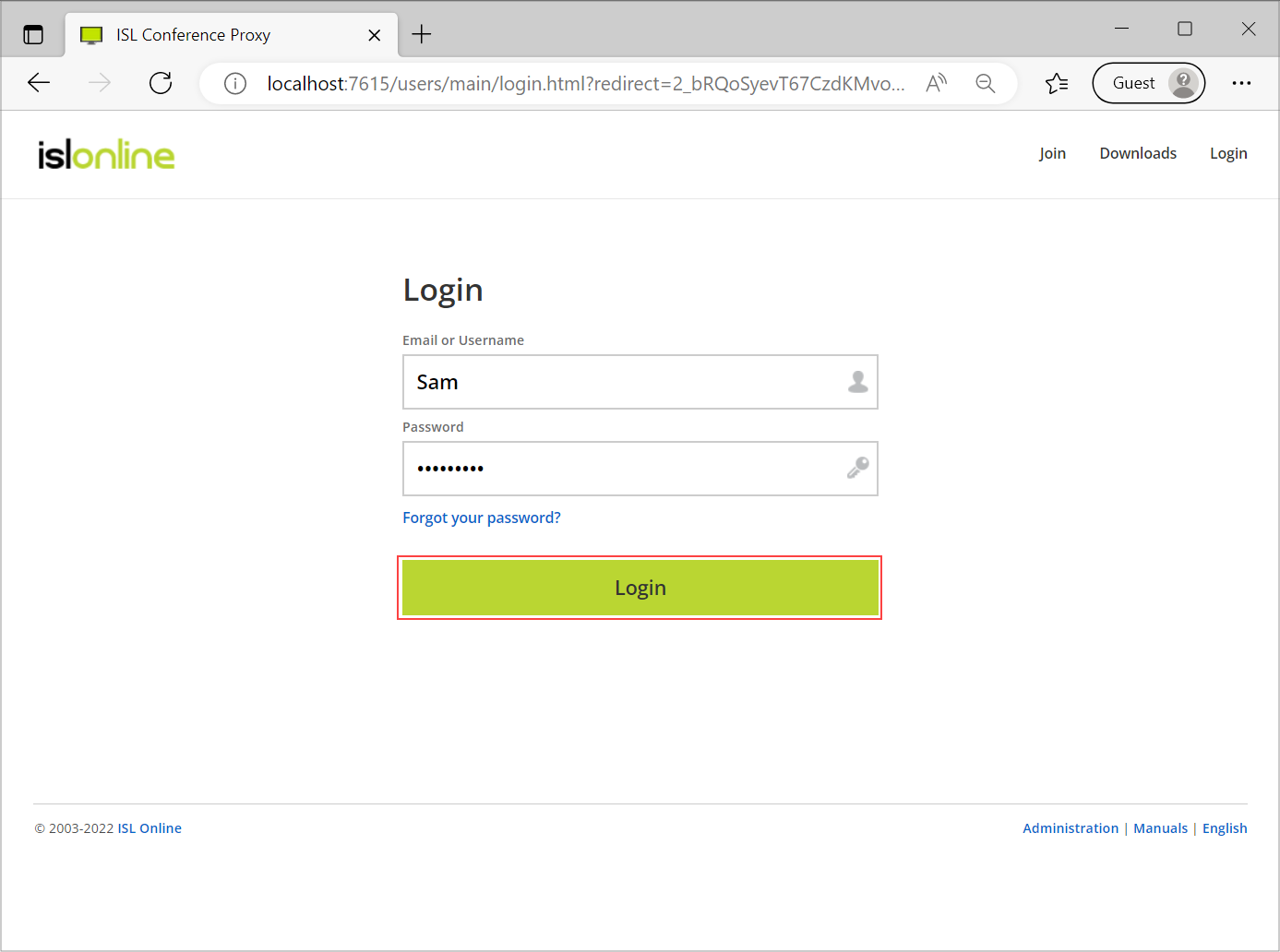
Login with newly created user.
Step 4
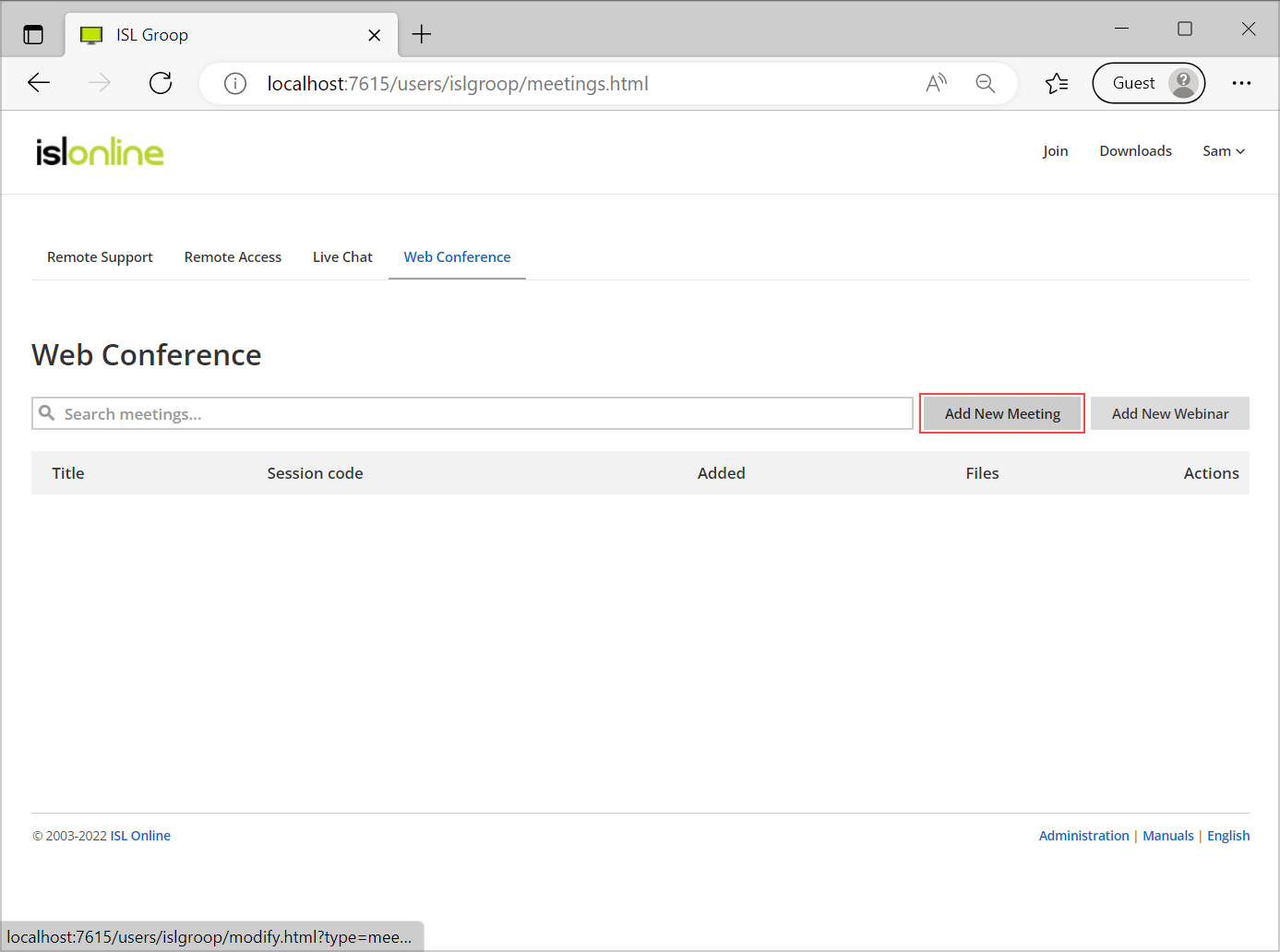
Create new meeting.
Step 5
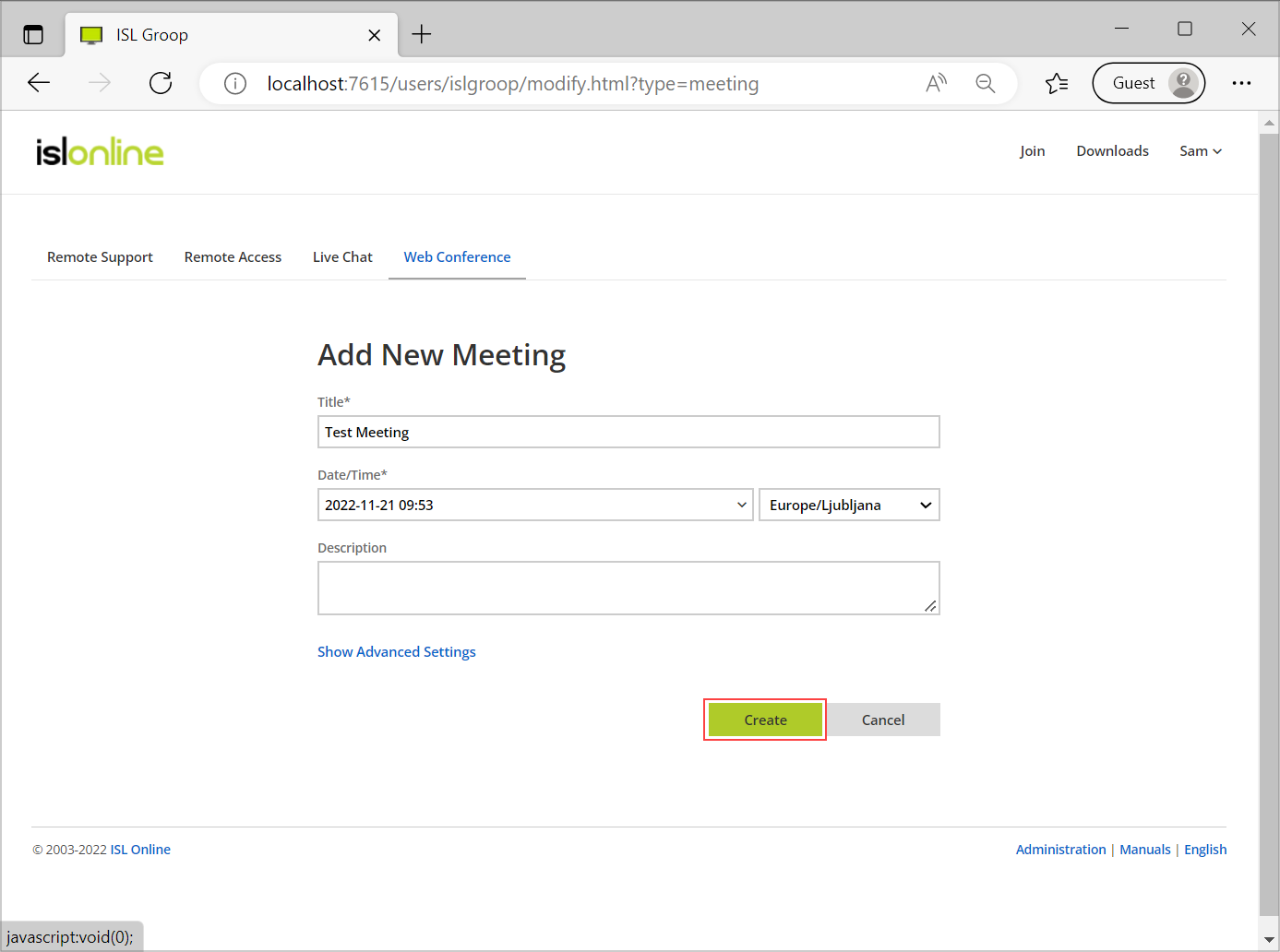
Insert meeting title and description (optional).
Step 6

Send invitation.
Step 7
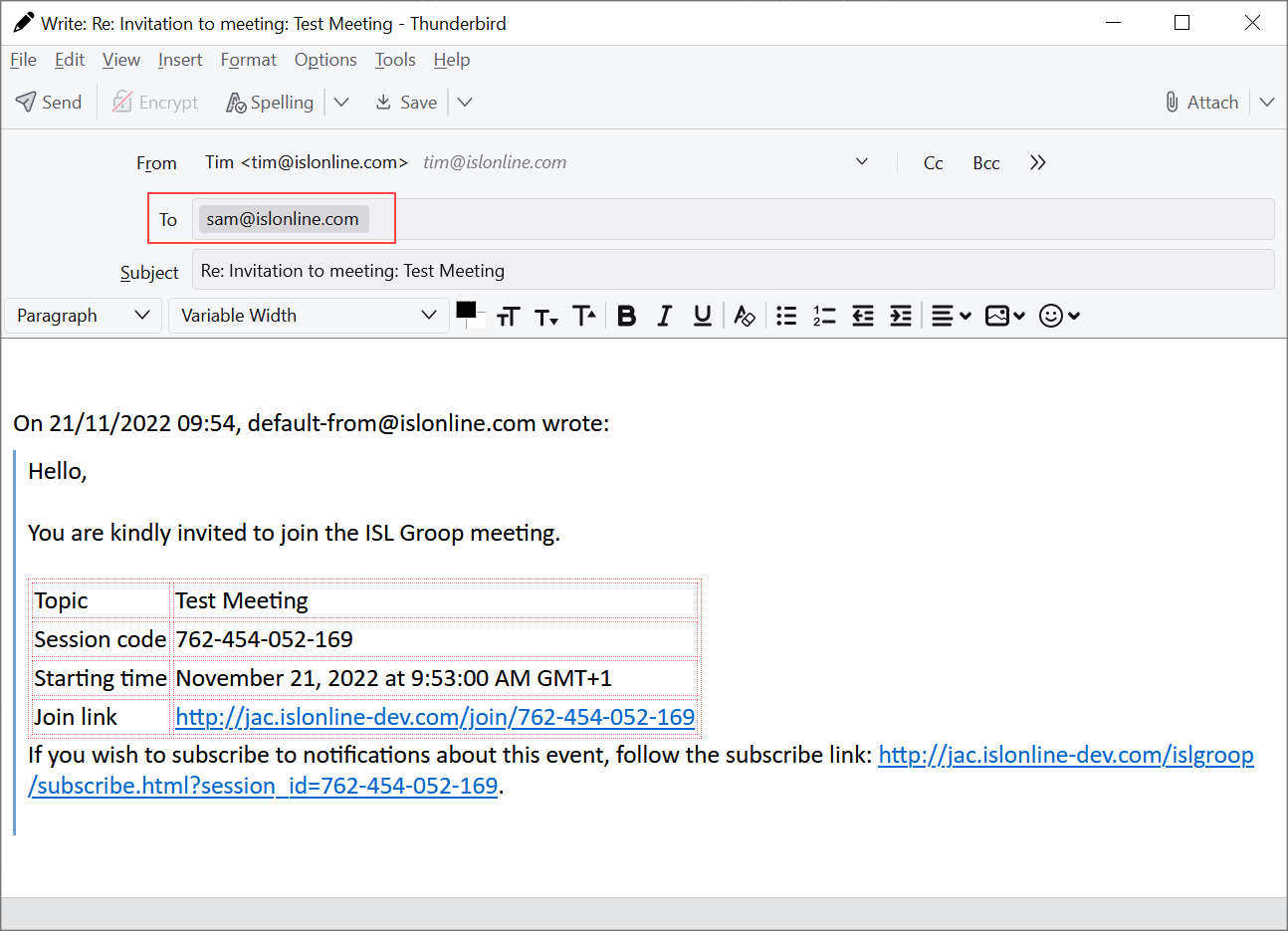
When you send invitation, "From" e-mail is the one you set in SMTP configuration in step 1 ("default-from@islonline.com"). "Reply-to" is the host's e-mail (in this case "sam@islonline.com").