Administration features an overview of all computers, computer groups, users, and user groups. Additionally, you can access the Audit to view and filter all the events within Administration pages, and configure settings on the domain level or the user level.
Note: Administration pages can only be accessed by Domain Admin users. The Account Owner is a Domain Admin by default, and you can promote other users to Domain Admin by going to Administration > Users > Select User > Settings > General, and configure setting Domain Admin to "Enable".
Users with Domain Administration rights can manage:
Video Tutorial
Computers
The Computers page displays all remote computers associated with your account, including those registered by users created under your account. It gives you a central location to manage computers, change owner, add tags, share computers, view key information, or organize them into groups for easier access control.
Computer Groups
The Computer Groups offers an overview of all the Computer Groups in your account. These groups can contain computers and members (users or user groups) that have access to them.
- "Computer(s)" can be added to only one "Computer Group"
- "Computer Group" can be shared with multiple "User Groups/Users", granting the access to the "Computers"
- If "Computer" is added to a "Computer Group", the ownership of the "Computer" is transferred to the "Computer Group"
- "Owner" of "Computer Group(s)" can be changed to any user
Users
The Users allows you to create new users and assign them ISL Online accounts. You can also manage existing users by editing their full names, email addresses, and changing or resetting their passwords. Additionally, you can set specific permissions for each user, such as assigning the number of licenses or disabling certain features.
User Groups
The User Groups enables you to create groups of users and add them to those groups. The main purpose of User Groups is to group users based on certain characteristics, such as department. By creating a User Group for a department, you can grant access to certain computers or computer groups for the entire department and set their permissions.
For example, you could have a User Group named "Admins" that requires access to multiple computers or computer groups. By sharing the computers or computer groups with the "Admins" User Group, new team members will automatically have access to those resources when they are added to the group. If a user no longer requires access, they can simply be removed from the group.
- "User(s)" can be added to multiple "User Group(s)"
- "User Group" is used for sharing a "Computer Group"with multiple people simultaneously
For example, if you share a computer group with a user group, then all users within user group will have access to all computers in a computer group. You can also share a computer with a user group, and all users within user group will have access to shared computer, but we recommend to use computer groups and share them with user groups.
- "User(s)" within a "User group" belong to a single domain
- "User group" does not have an "Owner", implicit owner is domain (admin)
Audit
The Audit provides an overview of all events happening within the Administration pages. You can filter events by type, such as "user created," and see when they happened, whether they were successful, who initiated the action, and the raw data of the event. Additionally, you can filter results by user, event, timestamp, and more.
Settings
The Settings allow you to change domain settings that affect all users. You can manage scheduled access times for computers, require two-factor authentication, set password length and complexity requirements, and more. Note that these settings can also be enabled or disabled at the user level, which can be accessed by going to Administration > Users > User Settings.
Please follow the steps below to see how to open the Administration pages.
Step 1
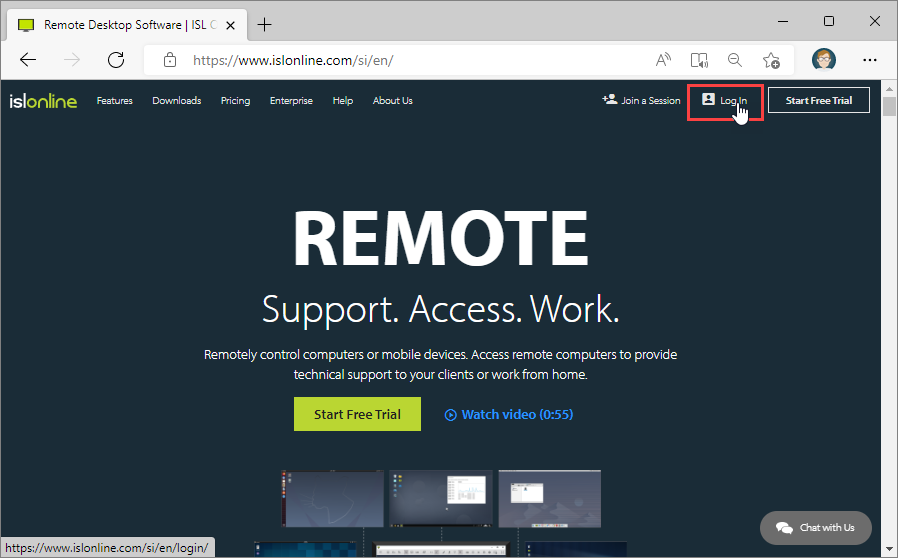
Click the "Log In" button at the top right corner of the ISL Online home page.
Step 2
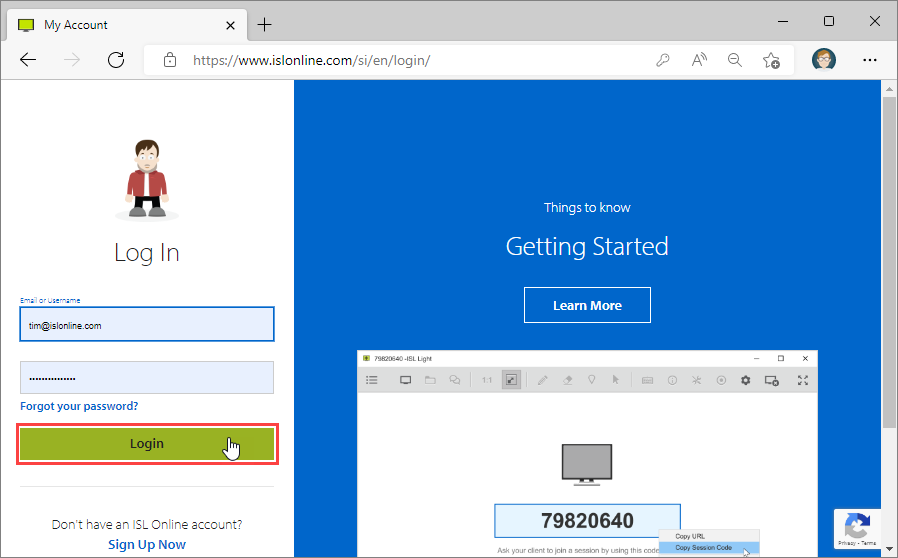
Enter your email or username and password than click the "Login" button.
If you do not have your ISL Online account, please refer to this topic: Create an Account
Note: If you have created an ISL Online domain in your ISL Online account, the username should be entered in a \\your-domain\username form (e.g. \\mycompany\john)
Step 3
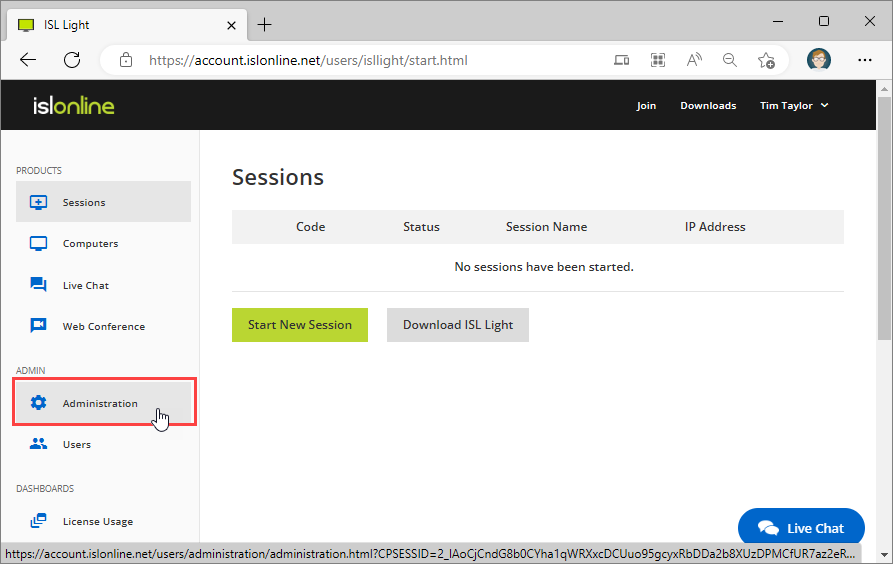
Select "Administration" option in the menu on the right.
Step 4
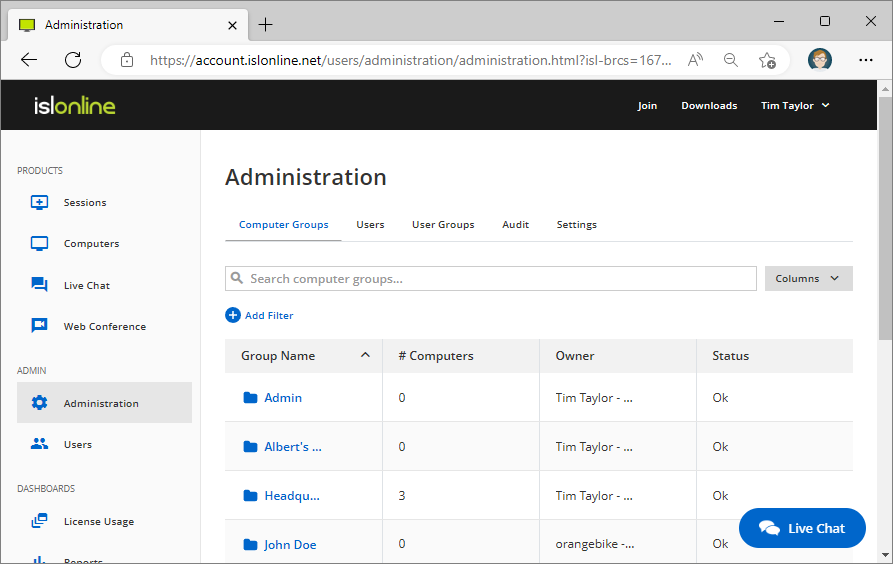 You are now logged into administration module.
You are now logged into administration module.
Please continue to appropriate topic in this chapter to learn more about Administration module.
Related Articles: