The Device Activity (Used Devices) section provides users with visibility into the devices they’ve marked as trusted by selecting “Don't ask again on this device” during the login process.
Step 1
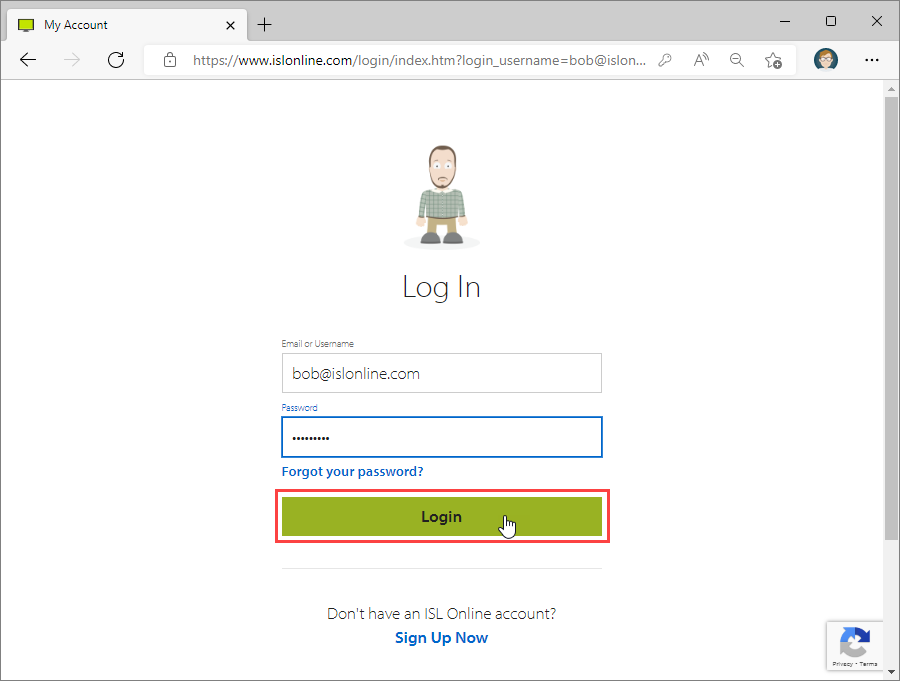
Log in with your ISL Online account at https://www.islonline.com/login.
Step 2
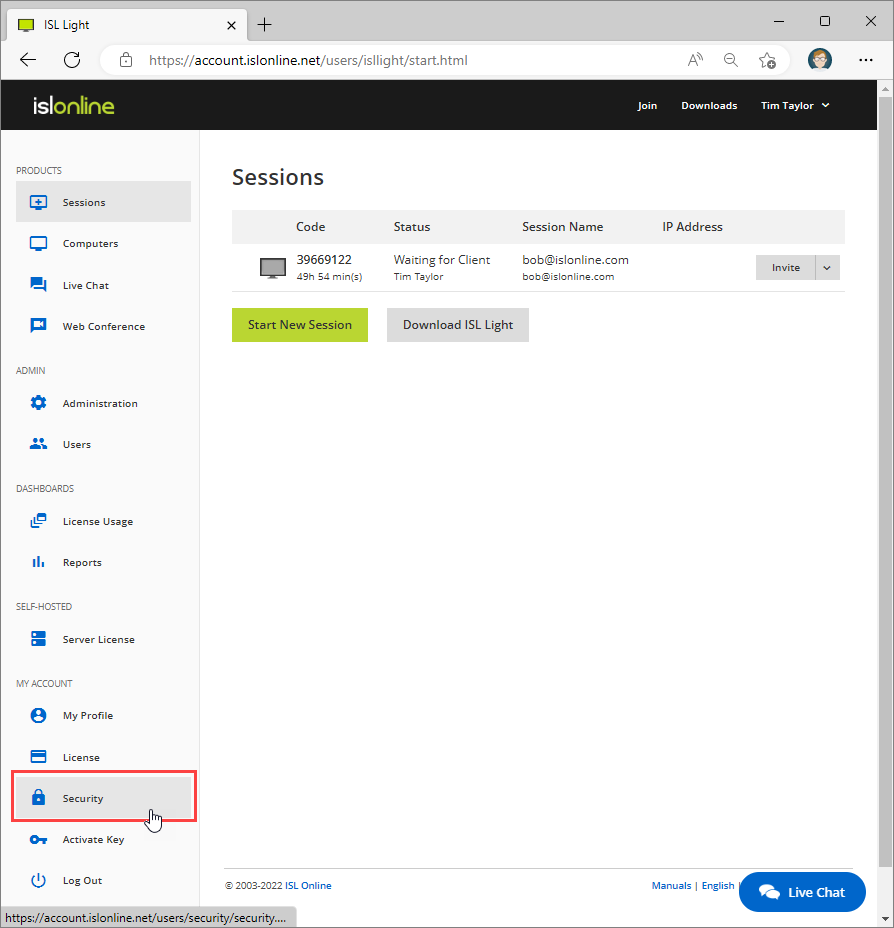
Click on "Security" from the drop-down.
Step 3

Click on "Used devices".
Step 4

A list of "Used Devices" will be displayed.
Adding a device to Used Devices list
Step 1

Open ISL Light and log in to your account.
NOTE: This feature is only available if MFA (Multi-Factor Authentication) is enabled for your ISL Online account.
Step 2

During the verification code prompt select "Don't ask again on this device". Once logged in the device should be displayed on the Used Device list.
IMPORTANT: Once "Don't ask again on this device" is selected, that device is only trusted for 30 days. After 30 days, the trust expires automatically, and the user will be prompted to enter their MFA code again the next time they log in from that device.