Note: When adding remote computer for the first time (adding remote computer) you will need to set the "Main access password" once the installation is complete.
However, in case you are sharing computer(s) with other user(s), you can set "Connection access password" for each particular user.
Video Tutorial
User Manual
Please follow the steps to change main access password or connection access password.
Step 1
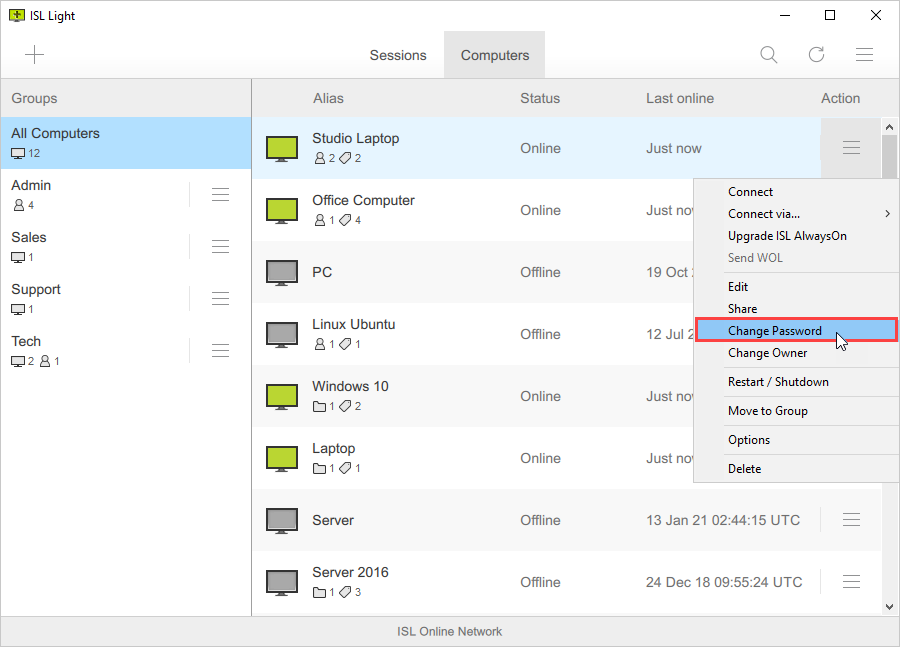
Click the "Change Password" from the computer dropdown menu.
Step 2
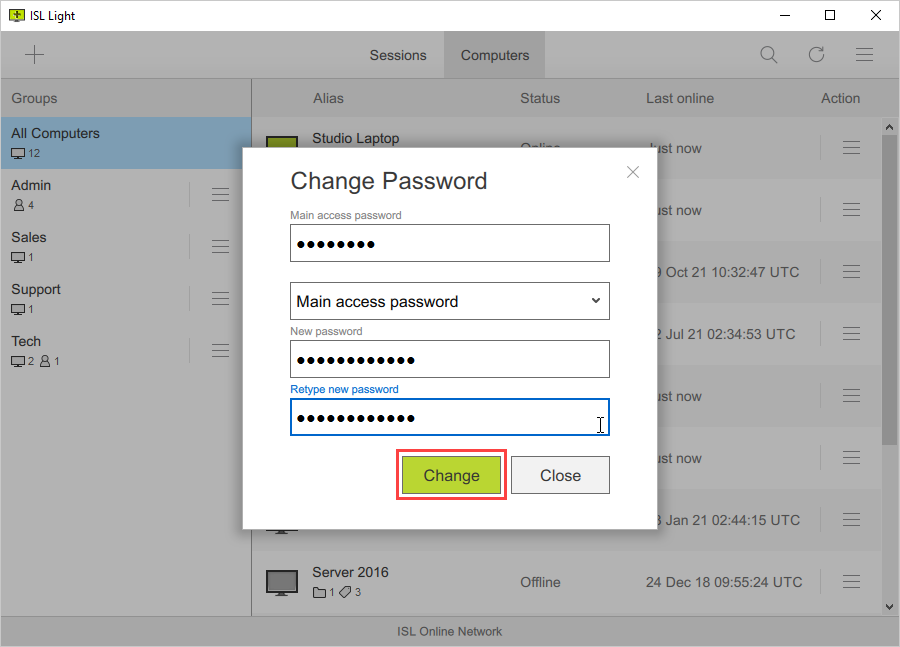
Select which password you wish to change, you can select between:
- Main access password - Change the main access password of the remote machine.
- Connection access password - Change the password used to connect to the remote machine for the current user only.
Enter the "Main access password" of the remote computer and a new password then click "Change" to confirm the change.
Step 3
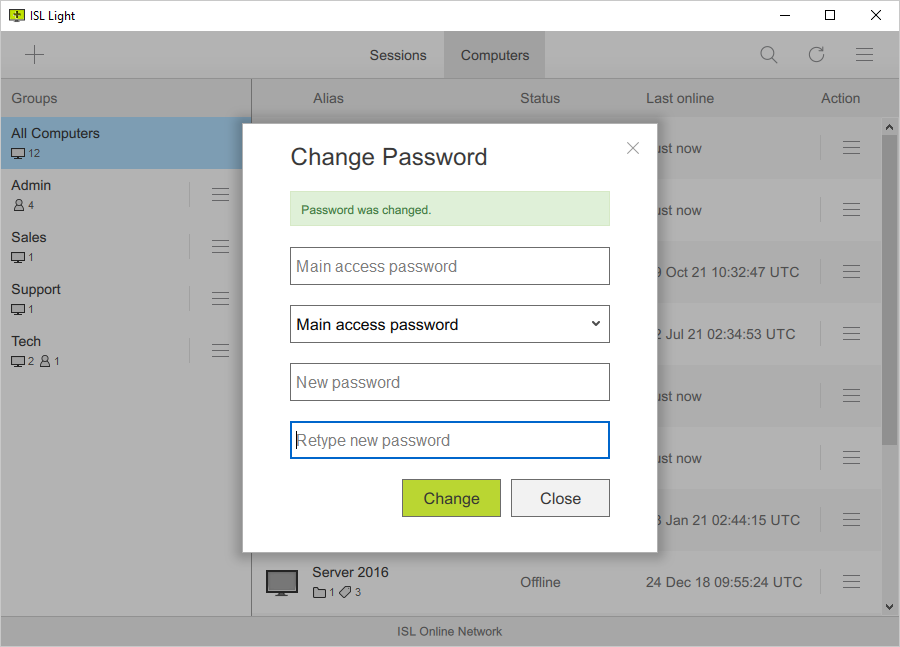
Password has been set to a new password.
Related Articles: