After the session is created it is still possible to edit its properties and add notes.
Step 1
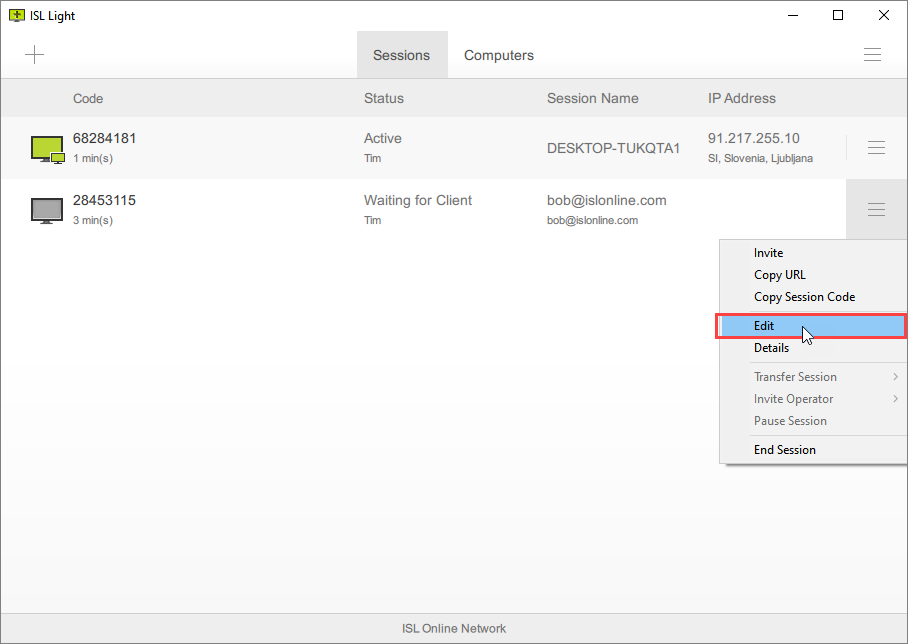
Click "Edit" from the dropdown menu.
Step 2
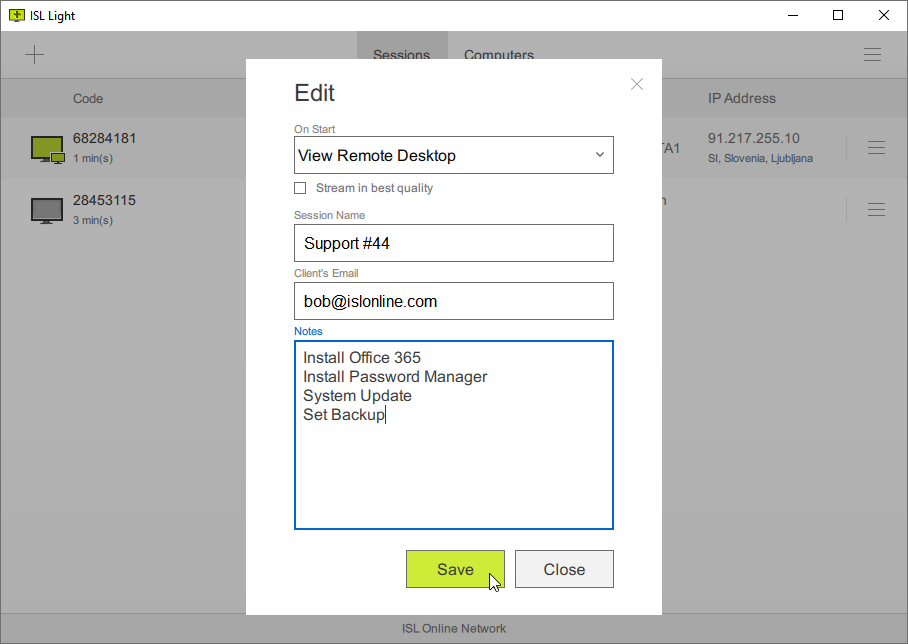
Add session name, client's email, add some notes and click "Save" button.
If the session status is "Waiting for Client", additional option "On Start" is shown on the top, where you can set what happens when you connect with the client.
- View Remote Desktop (default)
- Share My Screen
- Chat Only
Step 3
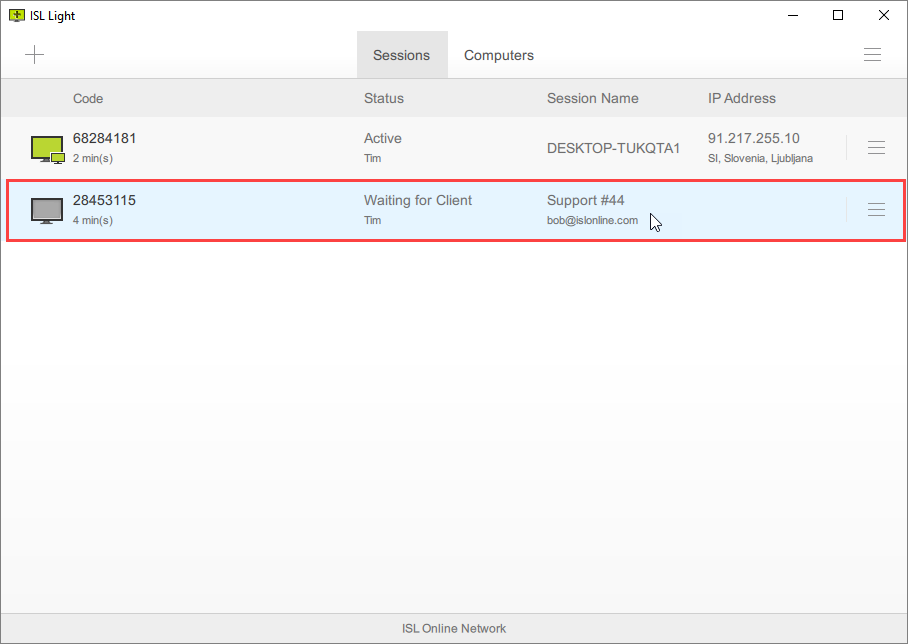
The session name and email will be shown in the dashboard. Field values will also be shown in the session history available withing ISL Light reports.
Note: Server License users please follow server license reports manual.